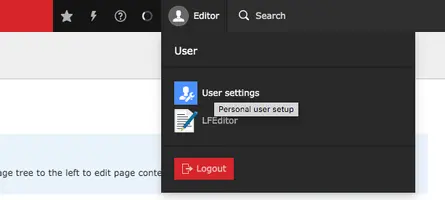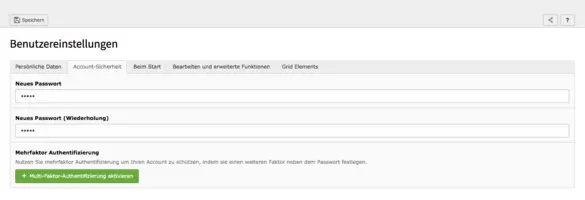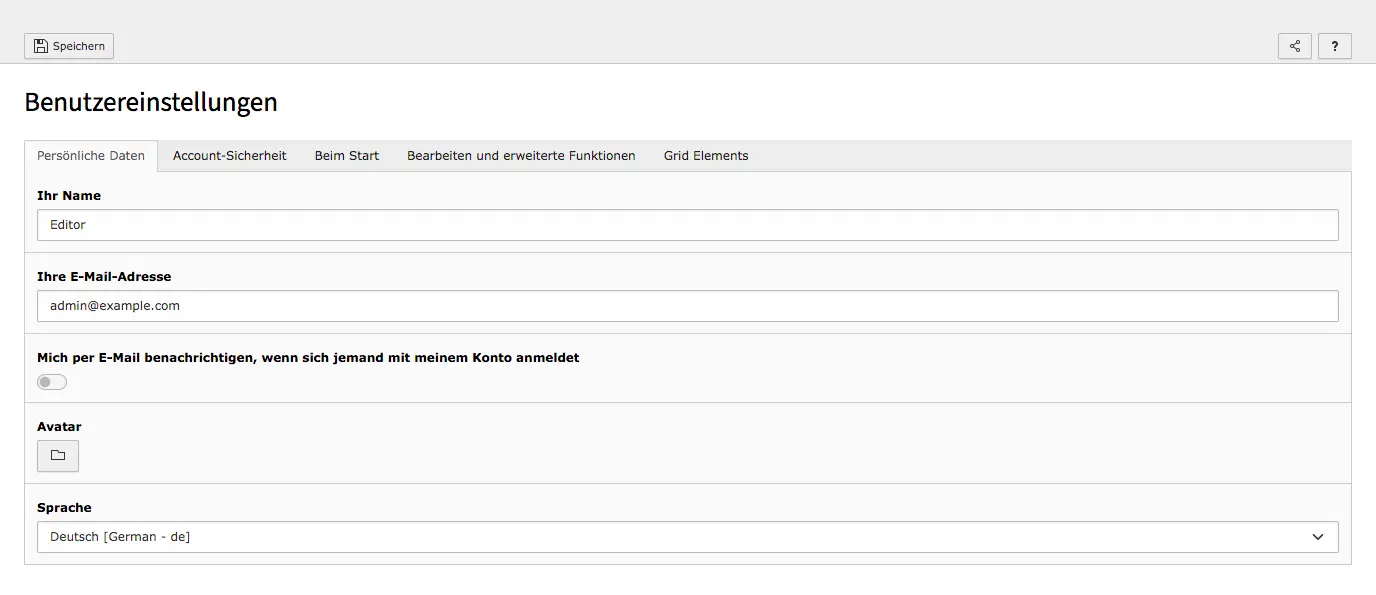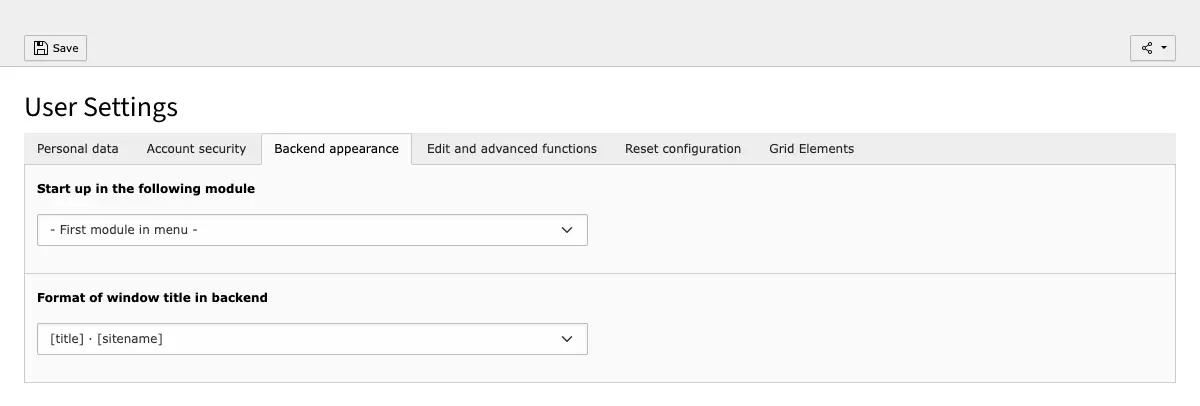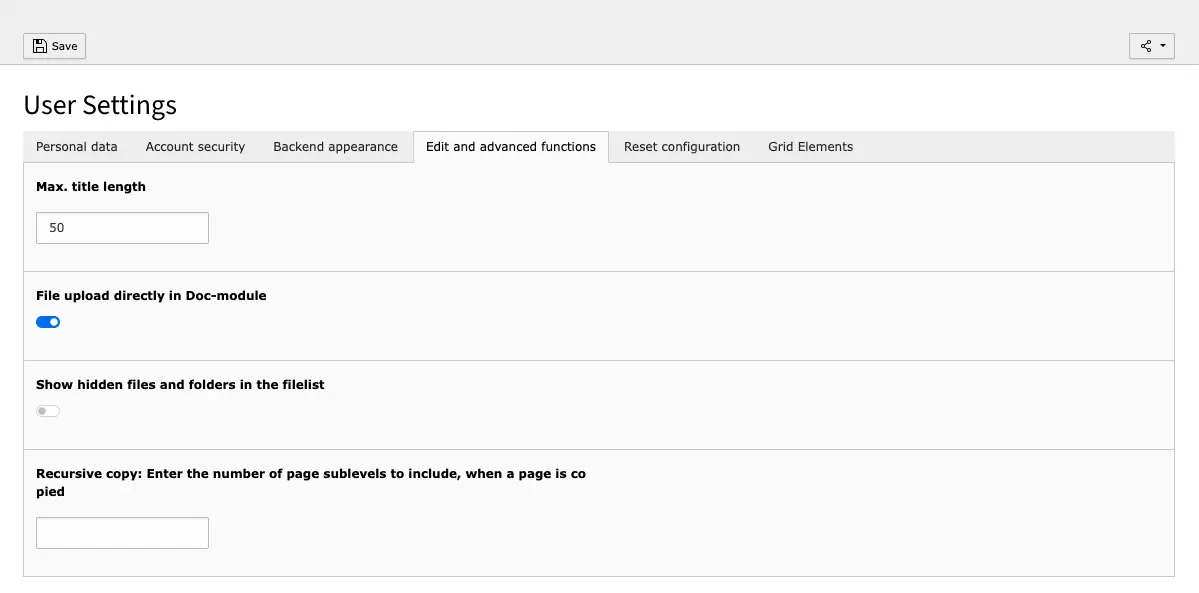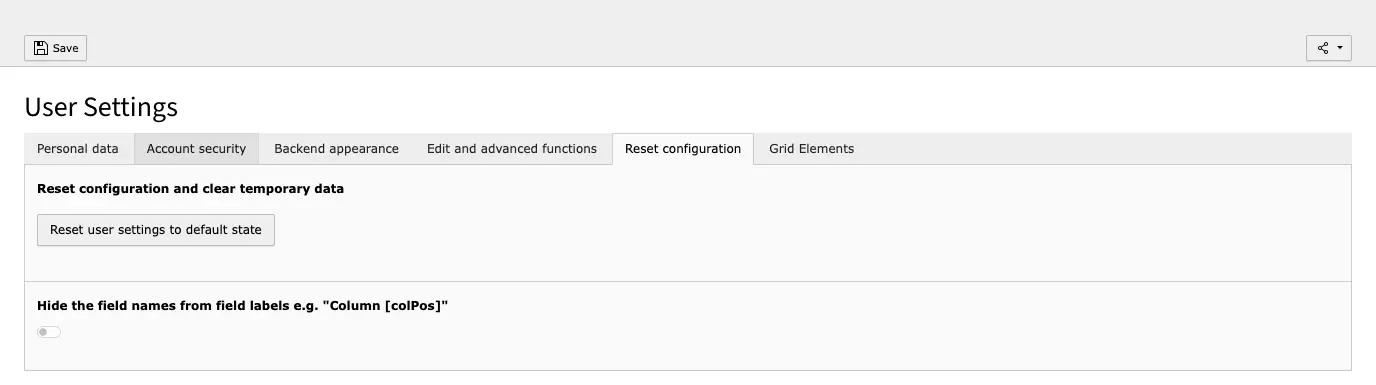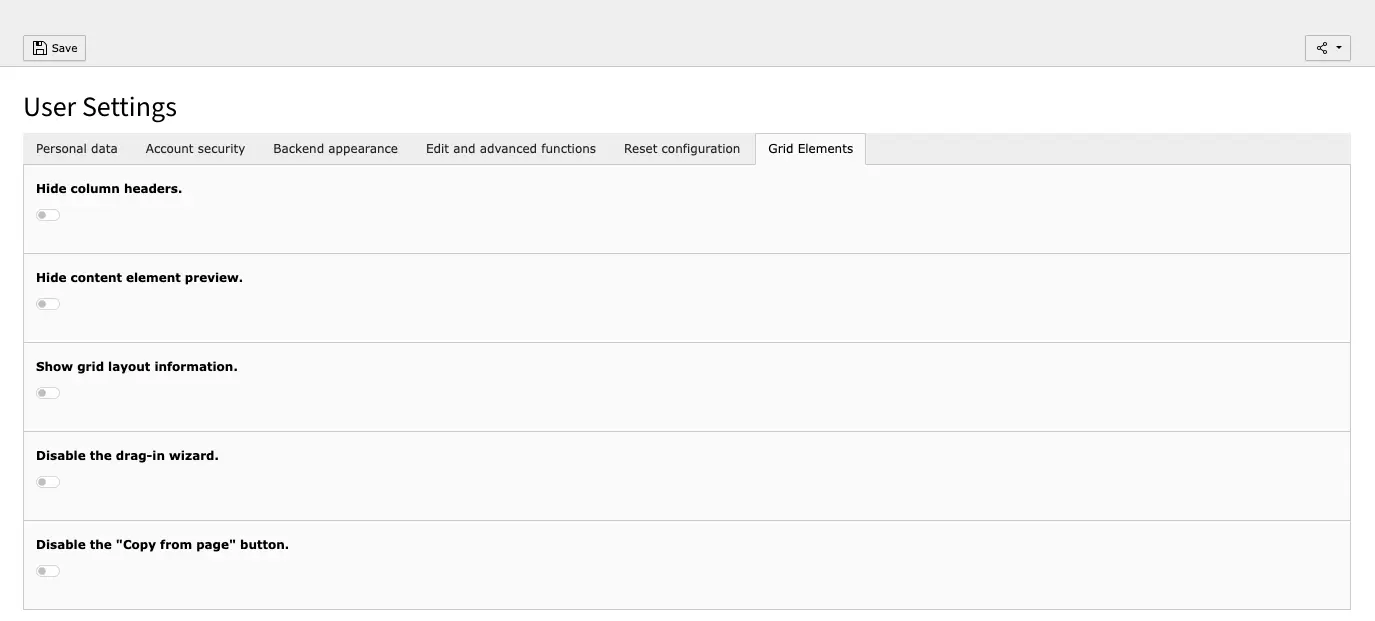Logging in
In order to edit your page, you need to log in to the backend of your page:
- In the address bar of your browser, add
/typo3to the complete URL of your page. - When reloading the page, the login window to the backend will appear.
- You need a username and password to log in. Enter the data and confirm your entries by clicking on the button below or by pressing the enter key.
- You are now in the backend of your page.
- First change the automatically assigned password.
TYPO3 Login into Backend
Account security: Change password
After the first login you should change the password you have been given. To do this, click on the user and then select User Settings. Go to the Account Security tab, enter the old password and enter the new password. Save your changes.
Multi-factor authentication can also be activated in this area of the user settings.
Since TYPO3 11 it is possible to use multi-factor authentication (MFA) for backend users to improve the protection of your data. – If you also want to use MFA to protect your system more effectively against attacks, we will be happy to support you in setting it up. Just contact us with your request for an MFA setup. We are looking forward to your request!
Further settings
The further user settings do not have to be adjusted immediately or not at all. However, if you notice in your daily editorial work that you do not need to see certain information when editing the pages or that the content area needs to be tidier for you, you can make some settings here.
Personal Data
Backend appearance (formerly: 'Startup')
Edit and advanced functions
The first checkbox can be used to set the max. title length for data records in the backend. The default value is 50.
The next option allows you to specify whether media should only be uploaded in the filelist or whether it should also be possible to upload files directly in content elements. If the checkbox for 'Upload files directly in the Doc-module' is activated, the upload is also possible directly in content elements.
However, media that is uploaded in the content element is stored in the general uploads folder in the filelist, so it can quickly become confusing here. Anyone who maintains a good folder structure will therefore probably only use this option in exceptional cases when things need to be done particularly quickly. The files can later be moved to the corresponding folders as required.
Show hidden files and folders in the filelist and define how many sub-levels should be included in recursive copying. The value you specify here determines the number of levels in a selected item that are to be included when copying.
Reset configuration
Grid Elements
The following settings only apply to grid elements:
To create a clearer content area, you can hide the column headers, the content element preview and the "Copy from page" button. Grid layout information can be shown.
To insert content elements, you can also use the drag in wizard, which normally displays information about each content element. You can hide info overlays for the new content element drag in wizard. You can also disable the drag in wizard.
Would you like to know more?
All information about the available editions can be found on the webpage for our TYPO3 Website-Base. You have the possibility to get a Website at a Fixed Price or you decide for a Website as a Service package, with which no further costs for hosting or security and function updates will come up to you.