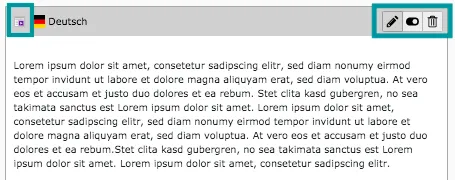The content management system TYPO3 works according to the modular principle. As required, any number of elements can be added to a TYPO3 website. Obsolete or unneeded content can be deleted or hidden just as easily. The possibilities of TYPO3 are very diverse. It can be difficult to keep the overview. Our Website-Base provides all the building blocks to create a modern and individual web presence. At the same time, even beginners quickly gain an impression of how this flexible modular system works. And no matter which elements they use - they adapt seamlessly to the screen size of your user. Thus, your web page is optimally represented on each terminal device.
Intuitive Handling
Thanks to the modular construction system of the Website-Base, each page is created with freely combinable building blocks in no time at all. For example, a multi-column area with a colored background can be assembled with just a few clicks.
The frontend structure of the website is also represented in the backend by these building blocks, which makes editing a page very easy:
Page tree
But not only the individual elements are simply visible in the backend. The page tree displays all main and subpages of your website in a folder structure. The folder structure you probably already know from your Explorer or Finder on your computer. Just like the folders on the PC, the subpages can be folded in and out as well as moved. This way you can keep track of even the most complex pages. The order of the folders corresponds to the order of your pages.
Edit Modules
Each element can be individually customized. You will always find the most important actions in the upper right corner of each element. By clicking on the pen you enter the edit mode and can change e.g. text or add an image. The button in the middle allows you to show or hide content manually. This can be very useful if you don't want information to be immediately visible to the public. You can prepare your content and show or hide it as needed. If an element has become completely obsolete, it can simply be deleted by clicking on the bin icon. In case you click on the delete button accidentally, this is no problem - TYPO3 asks again if you really want to remove an element.
In the upper left corner there is also a small symbol (next to the flag), which can be used to open a list with the three options mentioned above as well as other options. Among other things, you can copy or cut the element (and paste it elsewhere).
Insert page content
Preview Page
See the full range of available modules on our Preview Page. You can easily insert Google maps, links to social media, call to action buttons and much more. You can also find more information and demonstrations about the features of the Website-Base there. Visit the site also on a mobile device or tablet. You'll see how the site adapts perfectly to the screen size.
Would you like to know more?
All information about the available editions can be found on the webpage for our TYPO3 Website-Base. You have the possibility to get a Website at a Fixed Price or you decide for a Website as a Service package, with which no further costs for hosting or security and function updates will come up to you.
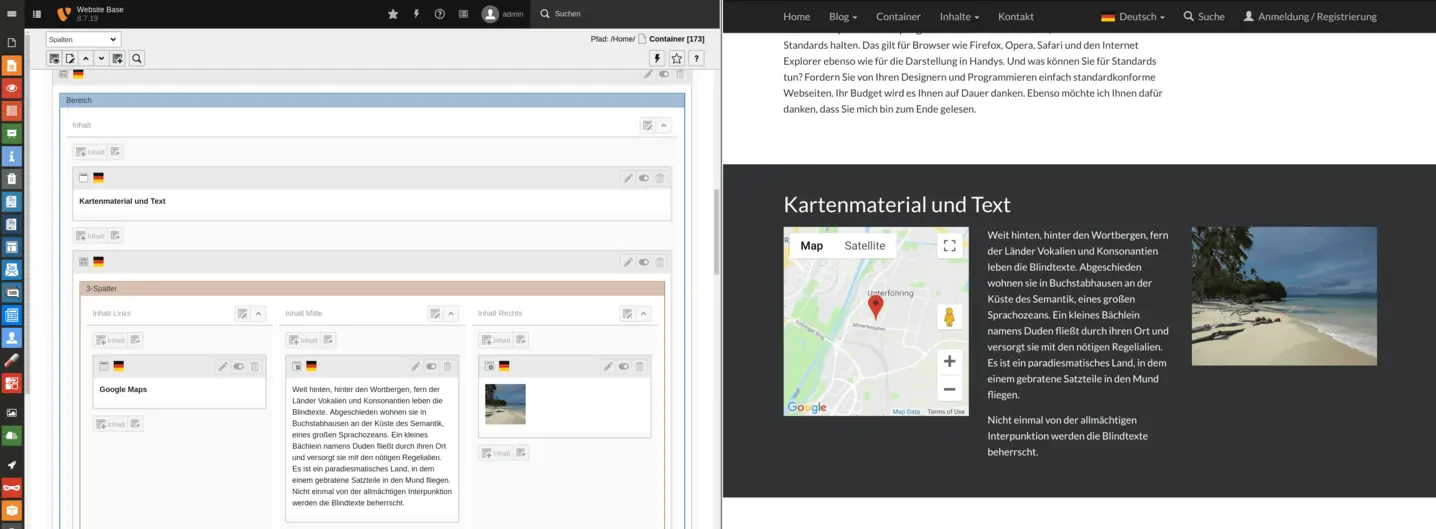
![[Translate to English:] Hauptseitenstruktur im Frontend TYPO3 Page Navigation bar](/fileadmin/_processed_/a/6/csm_pagetree_front_0c78e98499.webp)
![[Translate to English:] Seitenbaum im Backend TYPO3 Page Tree](/fileadmin/_processed_/7/d/csm_pagetree_back_f92baac09e.webp)