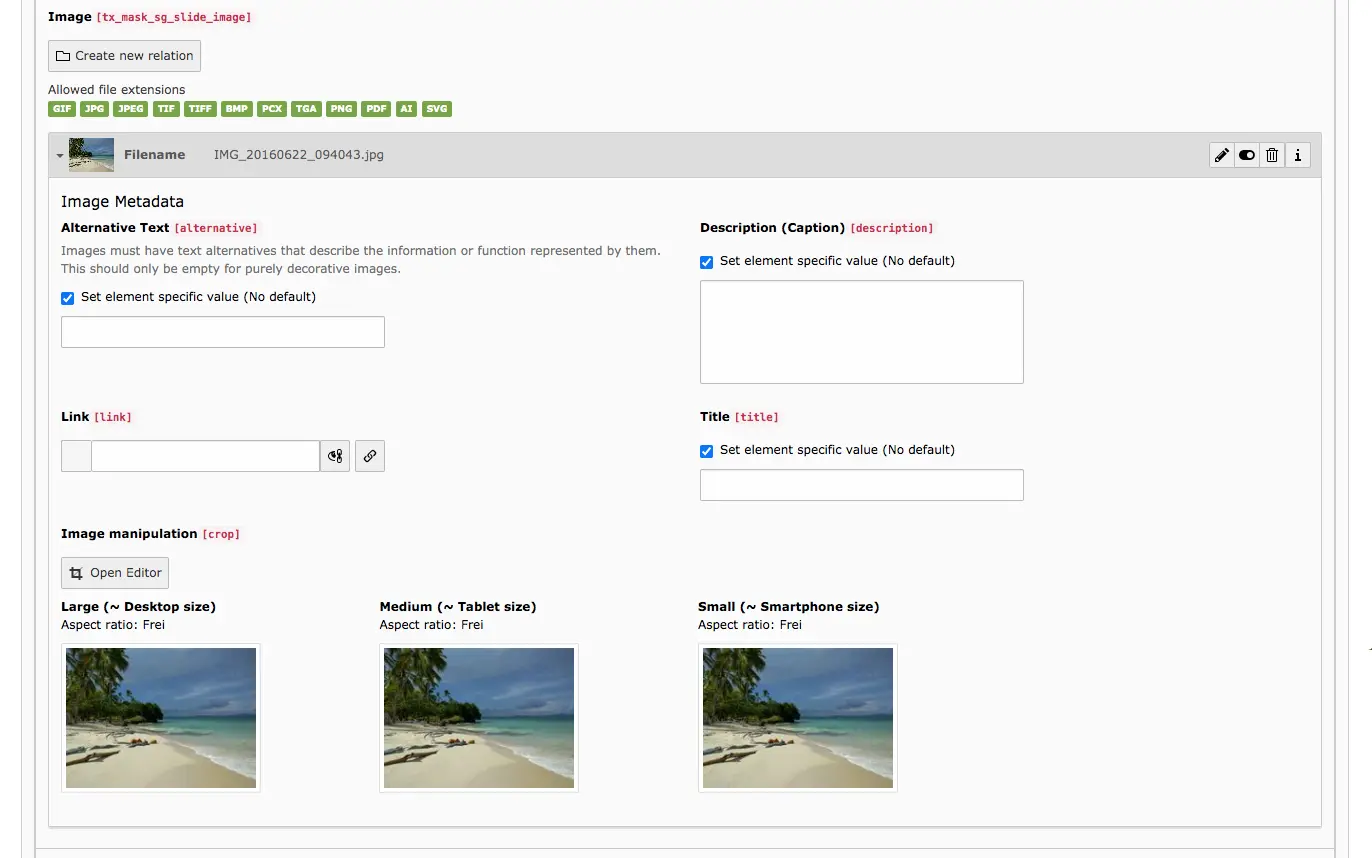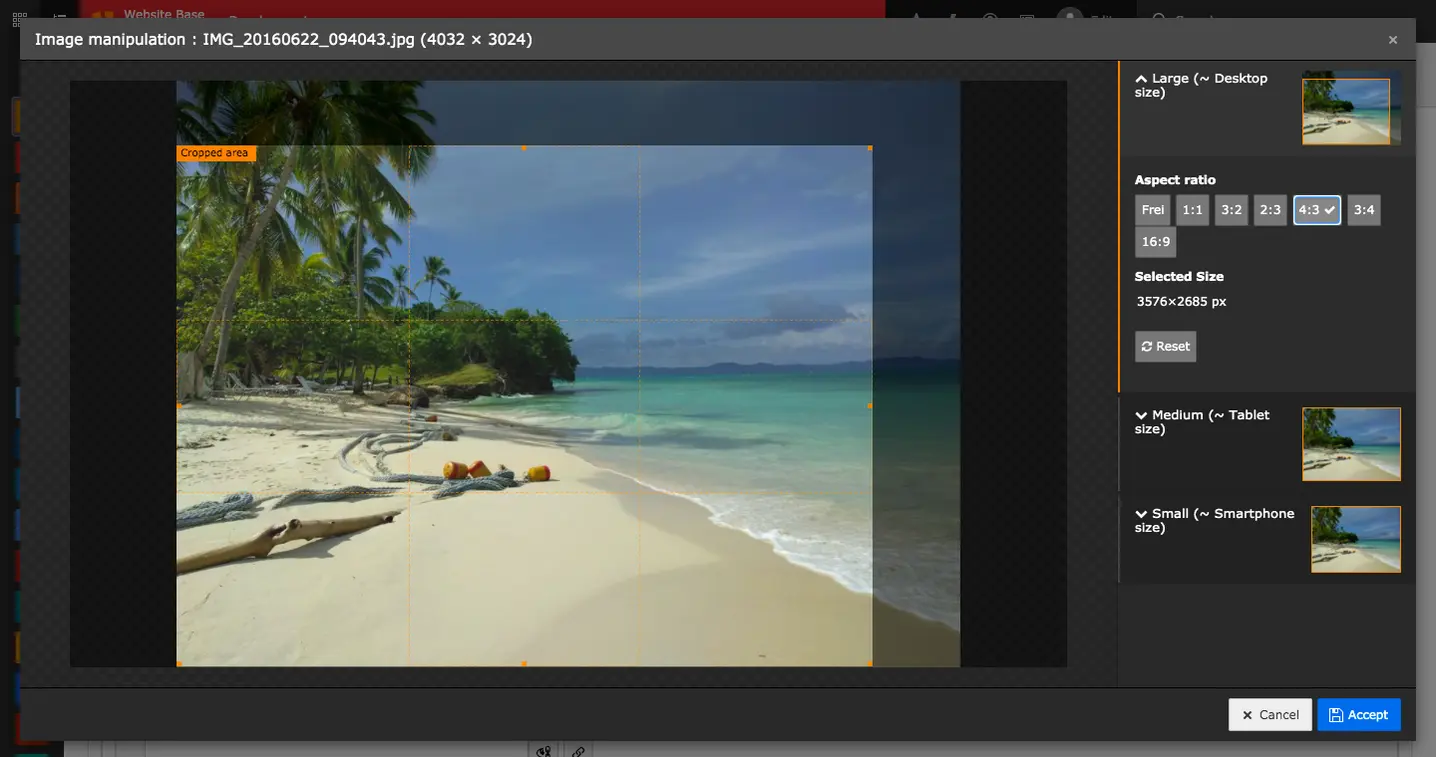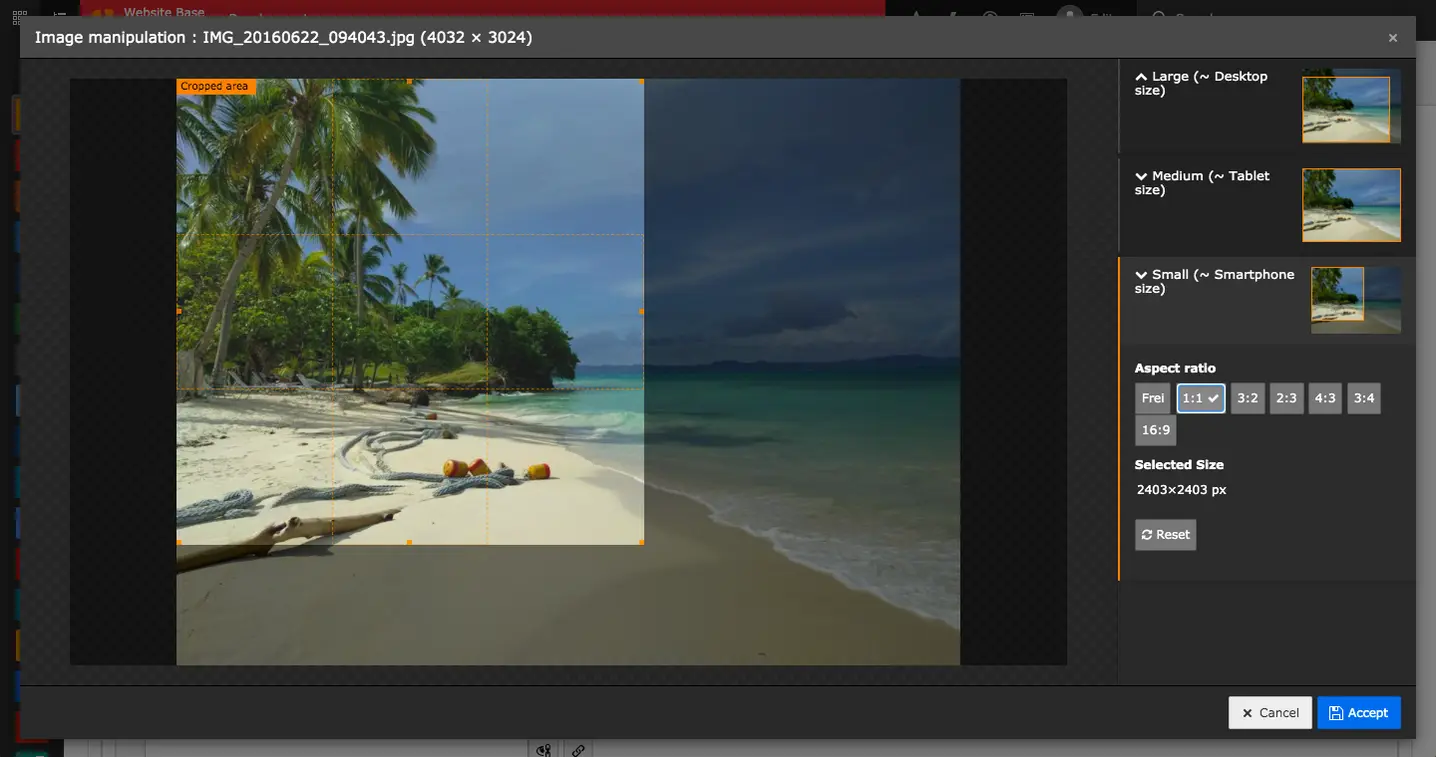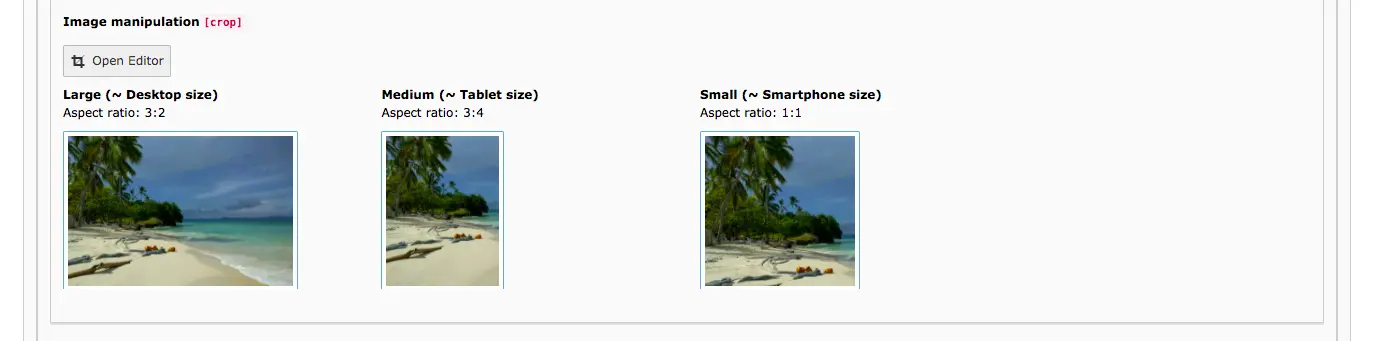The image editor allows you to adjust images directly in the TYPO3 backend. It appears as soon as you have added an image in the typical content element Text & Media - In this documentation you will also find all the information on image alignment and metadata. The editor is also available in some other content elements where images/relationships can be added.
Click on the Open Editor button to open the image editor. Select a section of the image with a fixed image ratio or crop it freely. Free cropping is especially useful if small imperfections have crept into the section of an image, e.g. if an unwanted edge is visible.
The cutout is adjusted individually for each output channel:
- Large (~Desktop size)
- Medium (~Tablet size)
- Small (~Smartphone size)
To save changes to the image section, you must click Accept in the lower left corner. This closes the editor at the same time. If you want to discard the changes, simply close the editor.
Would you like to know more?
All information about the available editions can be found on the webpage for our TYPO3 Website-Base. You have the possibility to get a Website at a Fixed Price or you decide for a Website as a Service package, with which no further costs for hosting or security and function updates will come up to you.