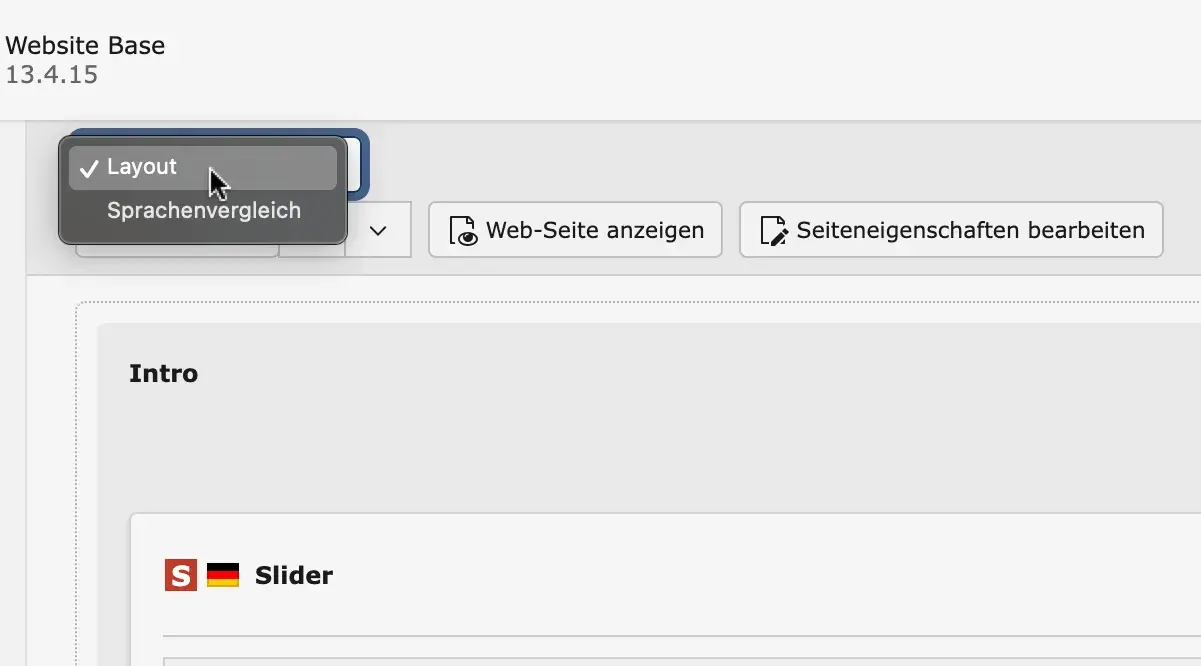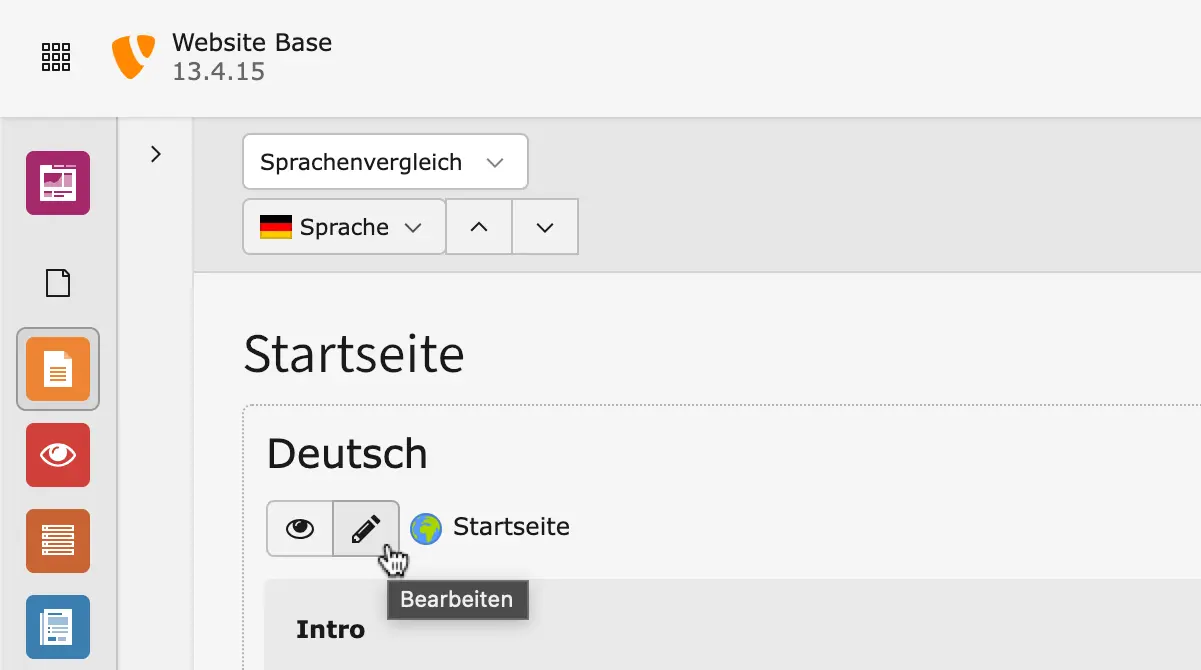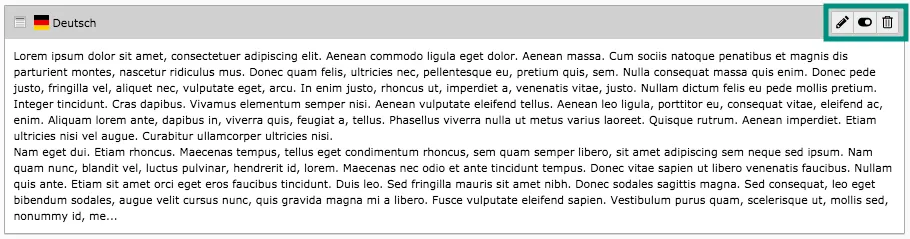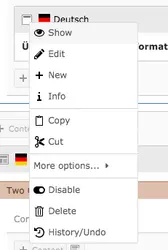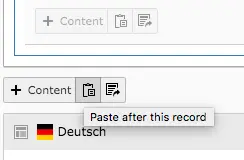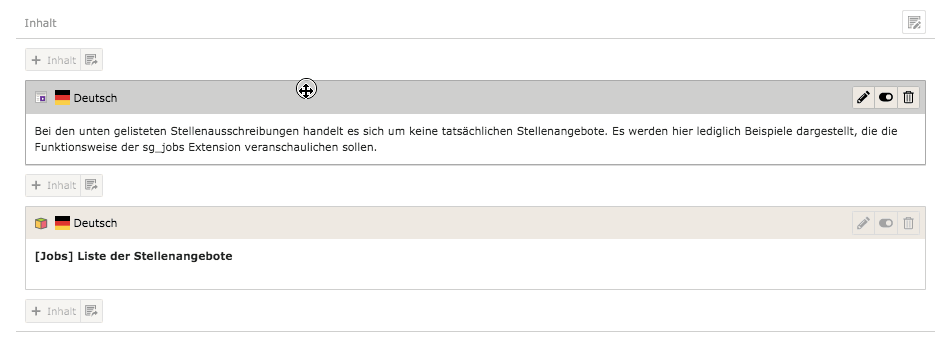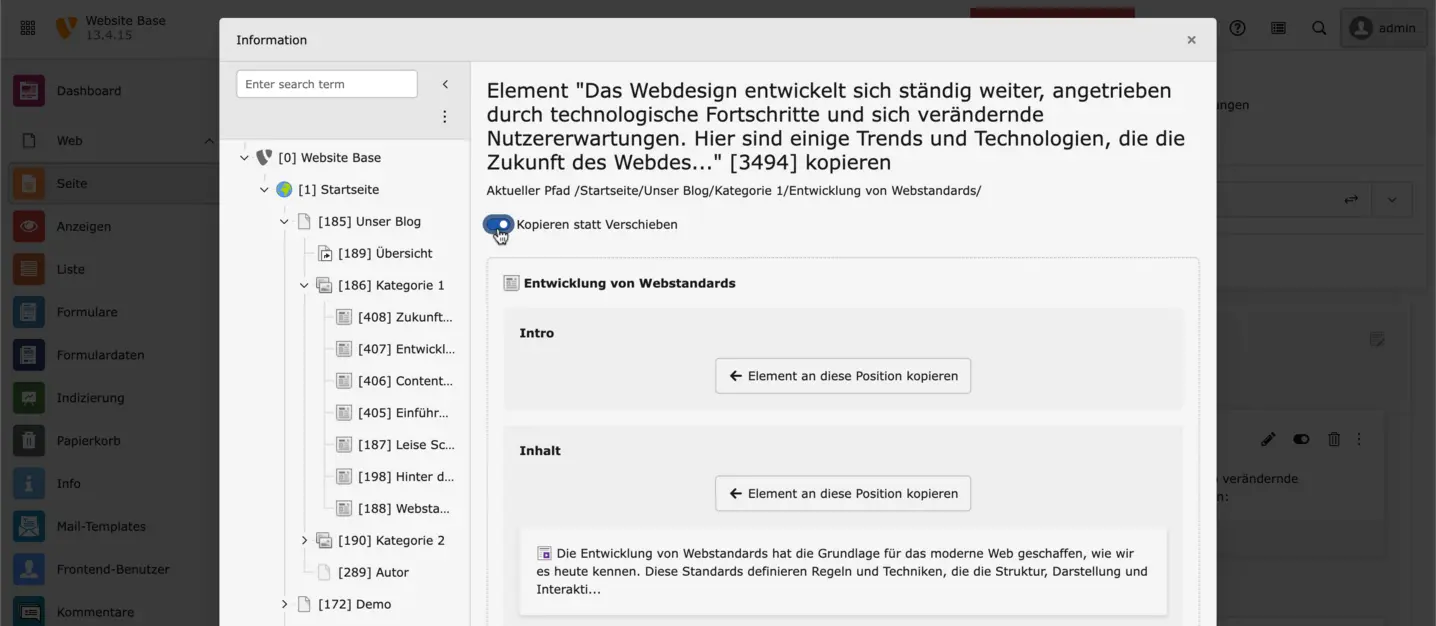Before you copy or reference an element, the difference between the two options must be explained briefly: With a copy, you duplicate a content element in such a way that another individual content element is generated. Original and copy can be edited independently of each other. With a reference you can only adjust the original element but not the references. The contents of the reference always correspond to the original element. All changes are immediately visible in the references – A copy is created, for example, if a similarly structured element is required. A reference can be useful if the same content is repeated on many pages, such as CTAs.
In the upper left corner of each content element, there is a small icon (the icon of the content element in use) that can be used to open a menu with various options: