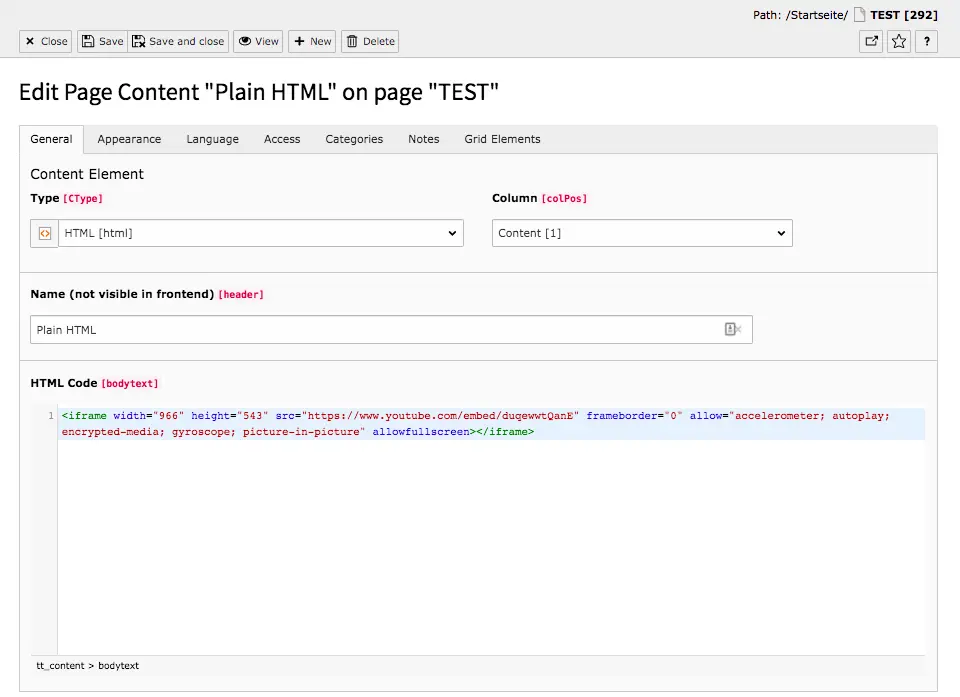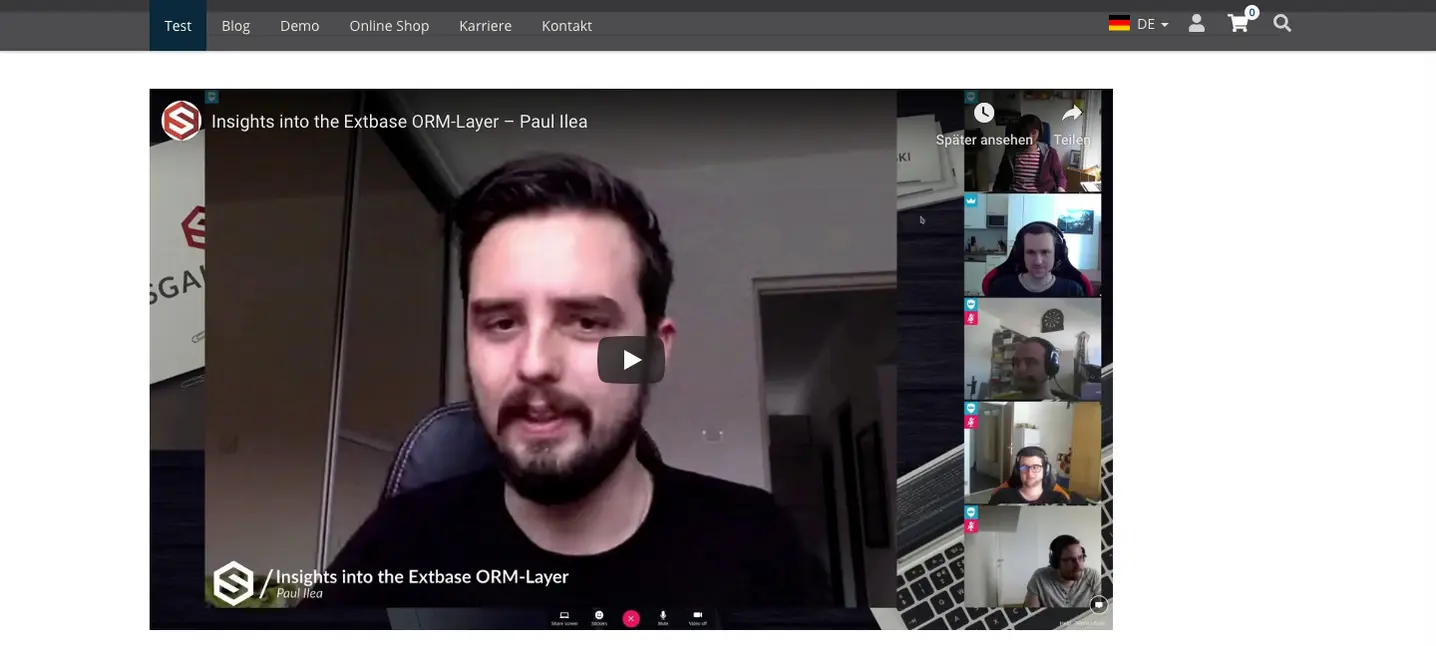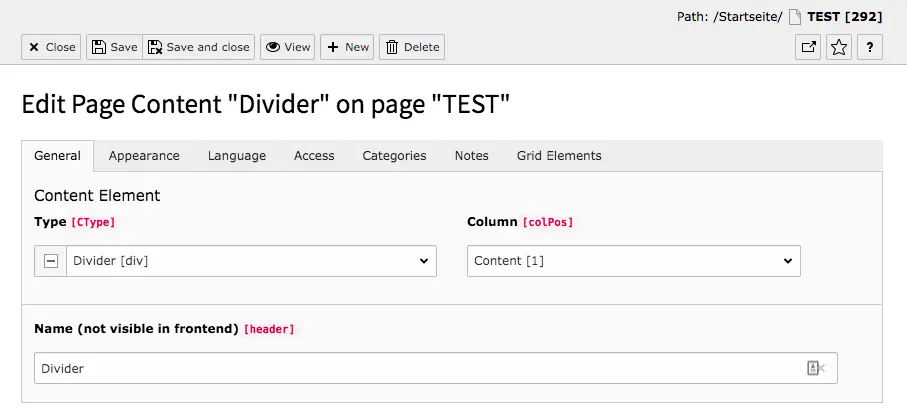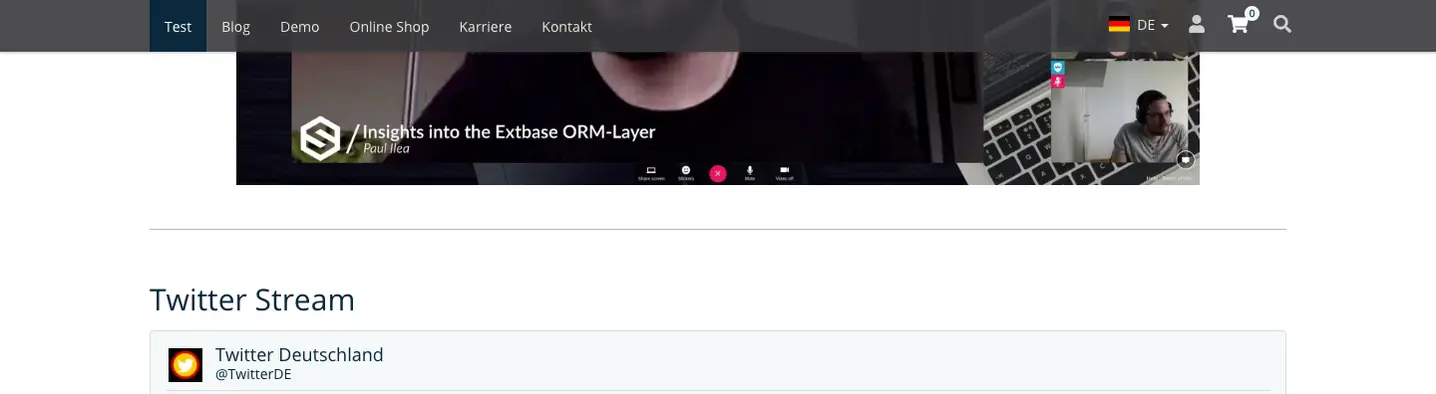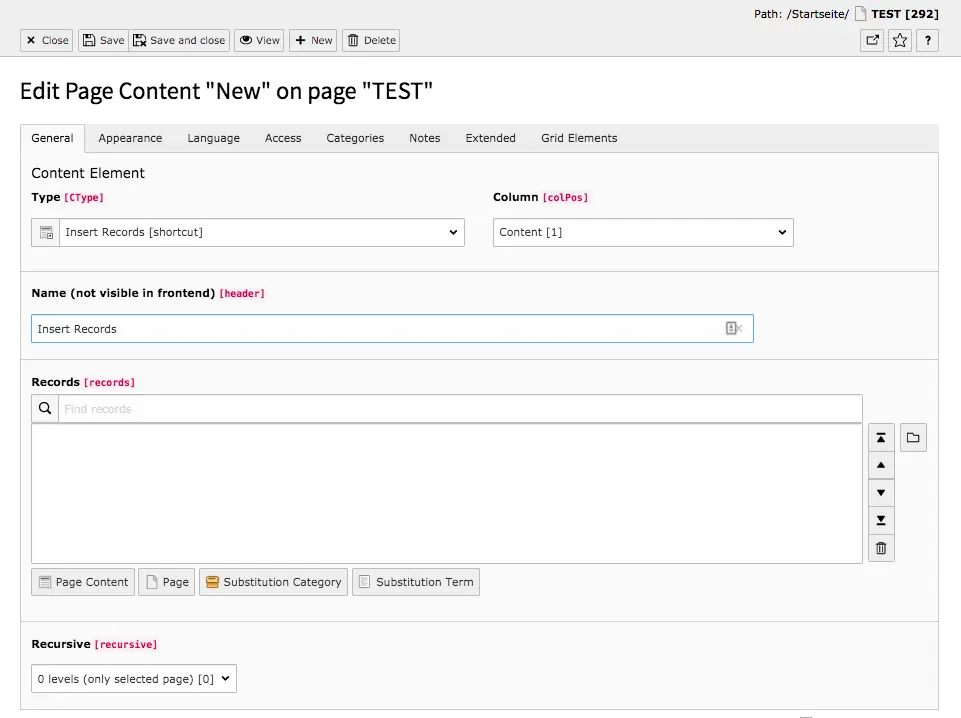Plain HTML

With this content element, plain HTML code can be inserted on the page. For example, this may be necessary if you need to integrate external content from agencies on your page. This will often be an iFrame. Depending on the code/content, the output in the frontend looks different. In our example you see an iFrame with a YouTube video.
Tab General
Name
The name of the content element is not displayed in the frontend. However, it is useful to assign a name so that it can be uniquely identified when linking, for example.
HTML code
Enter the HTML source code here. If you know a bit about HTML and CSS, you can also make small adjustments to the code here. In our example the video is not centered. To center it, the tag <center> must be placed around the code.
<center> <iframe> </iframe> <center>