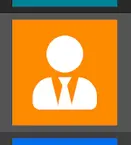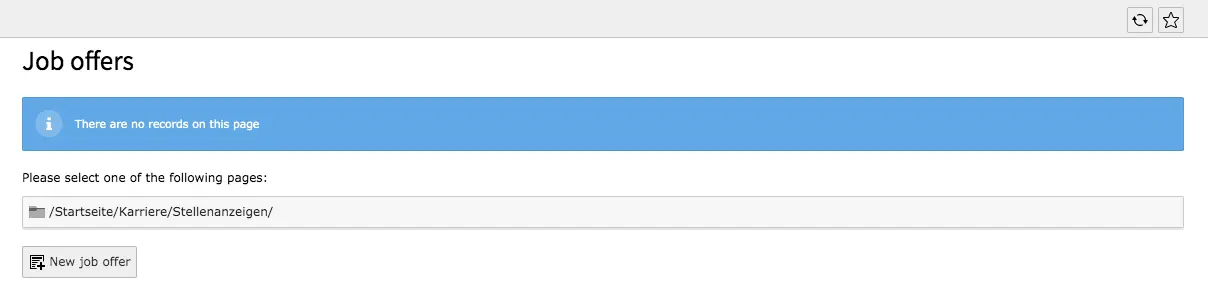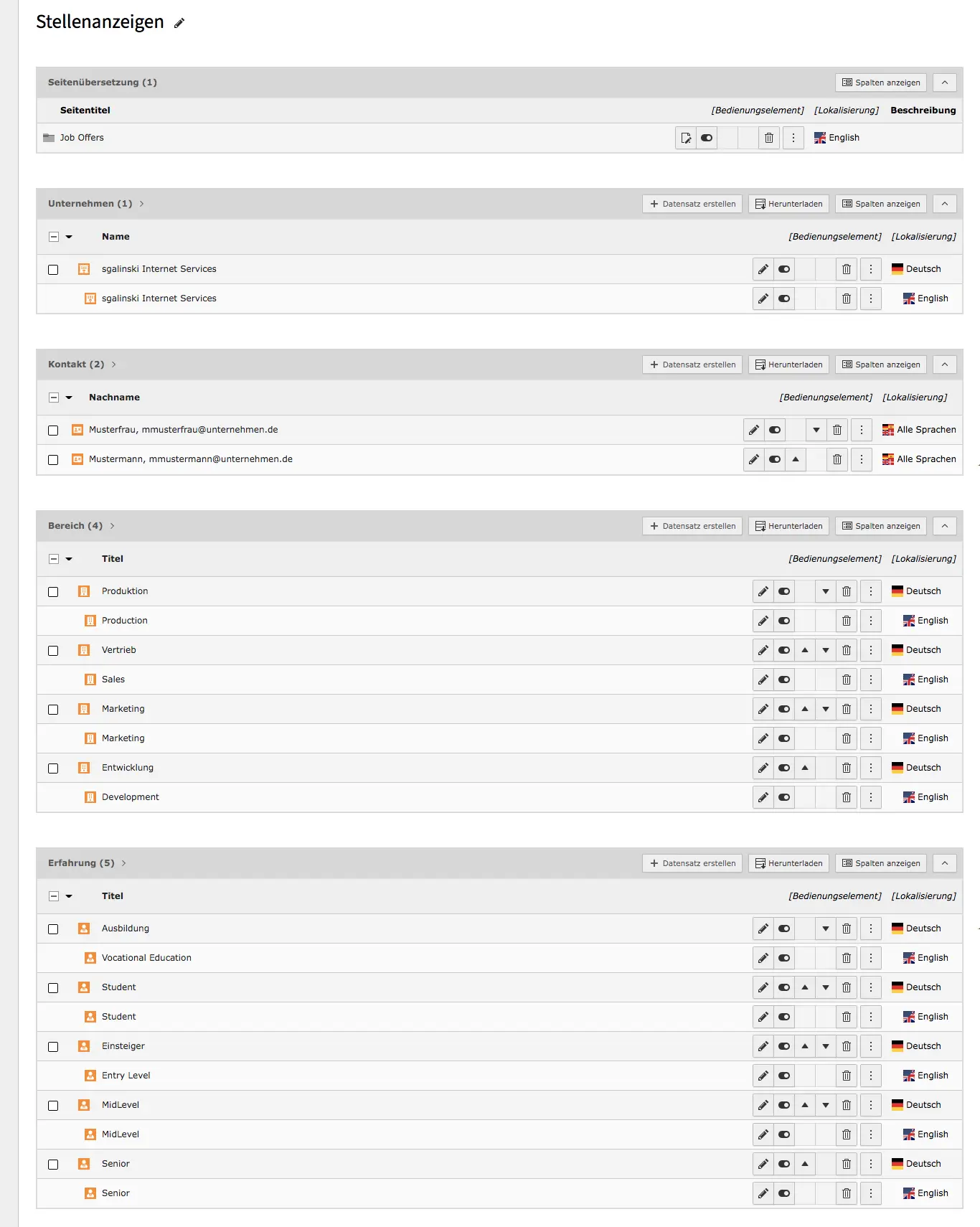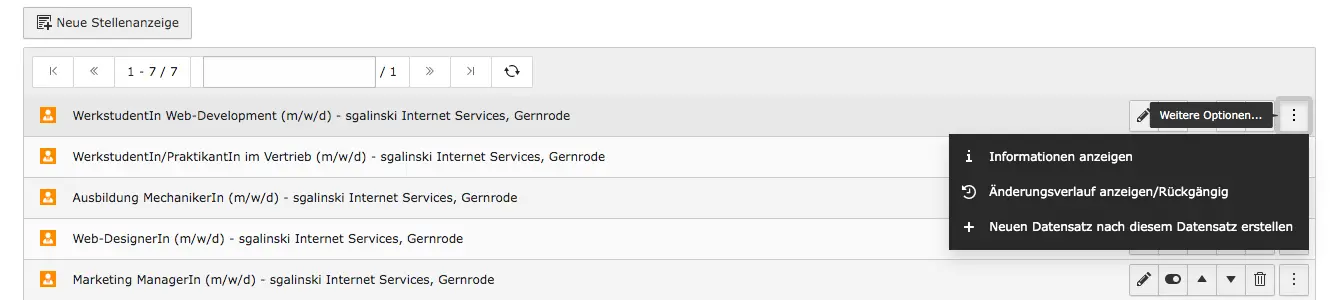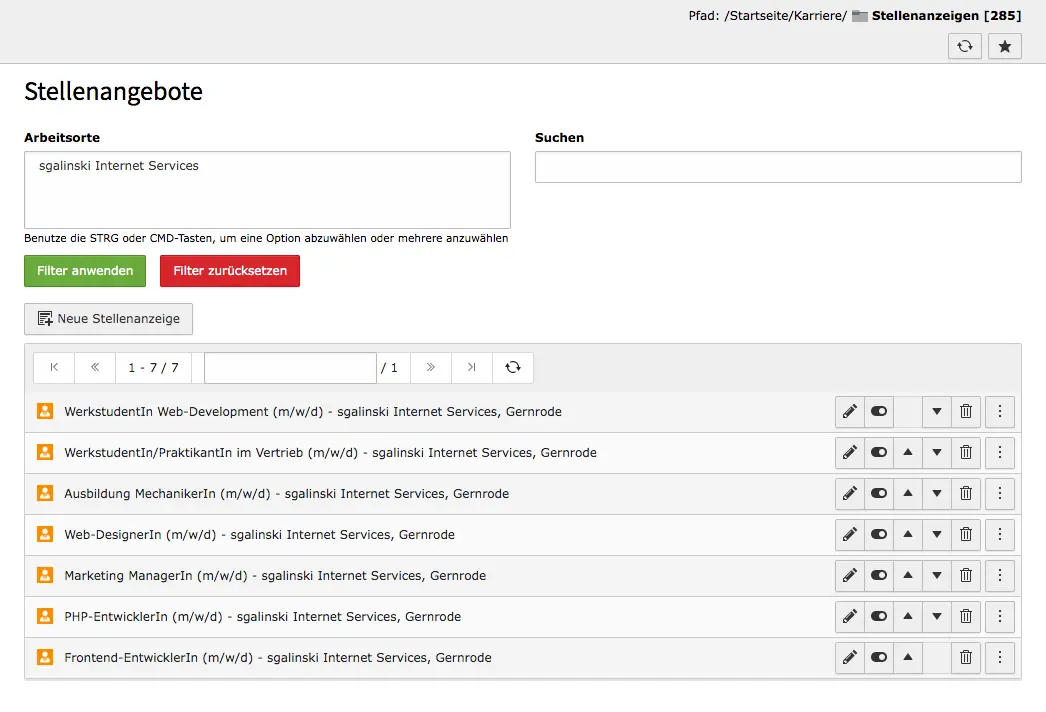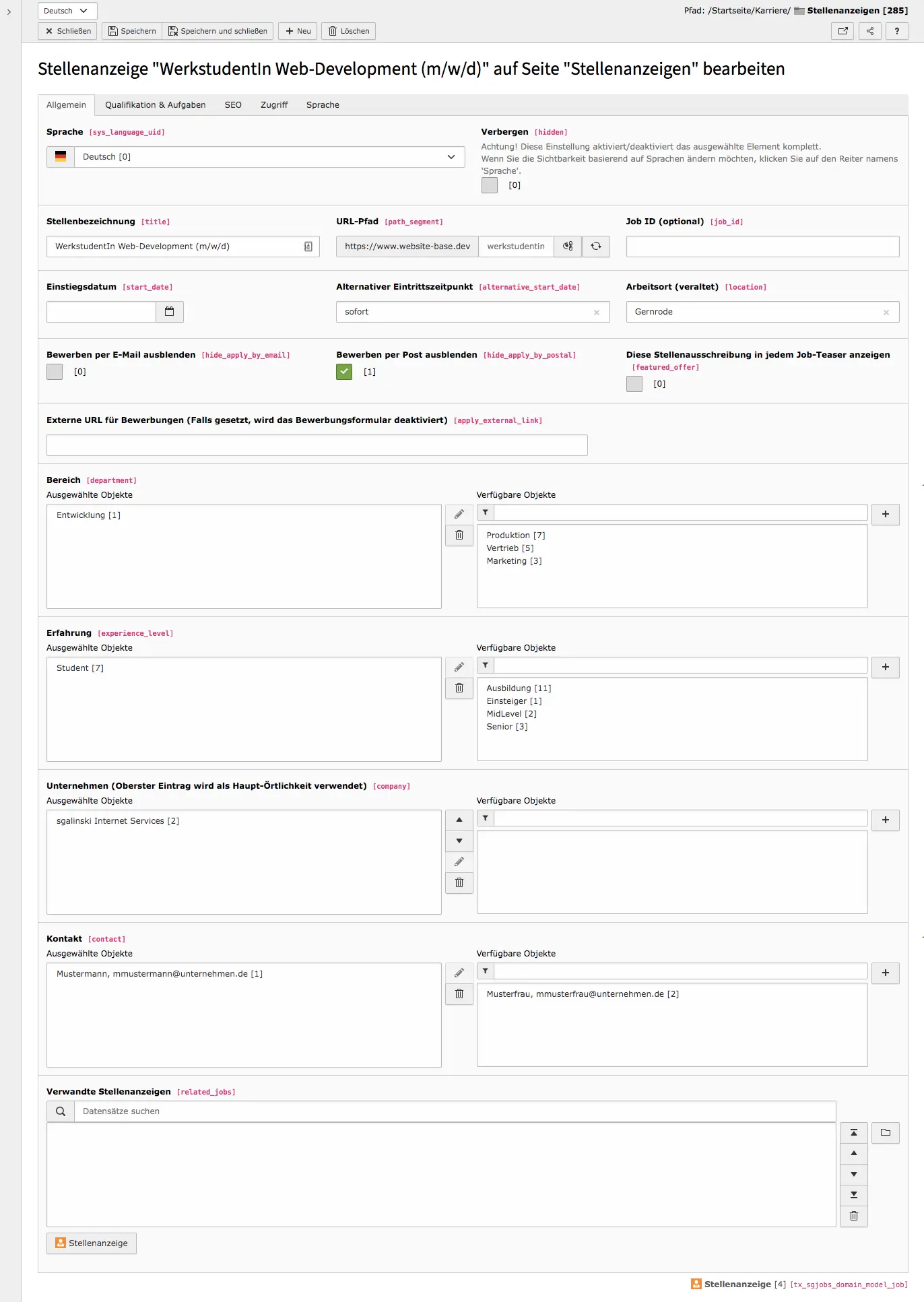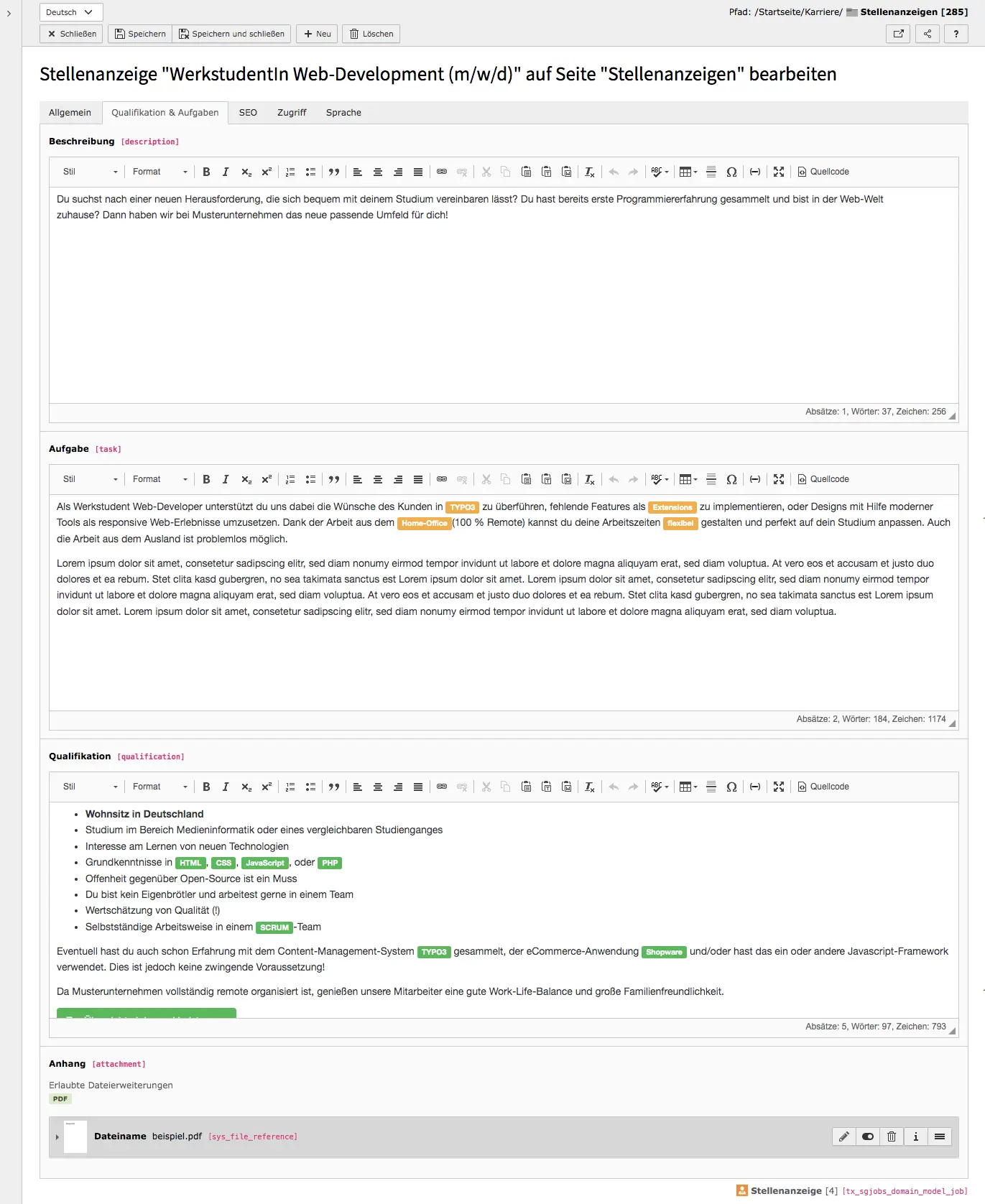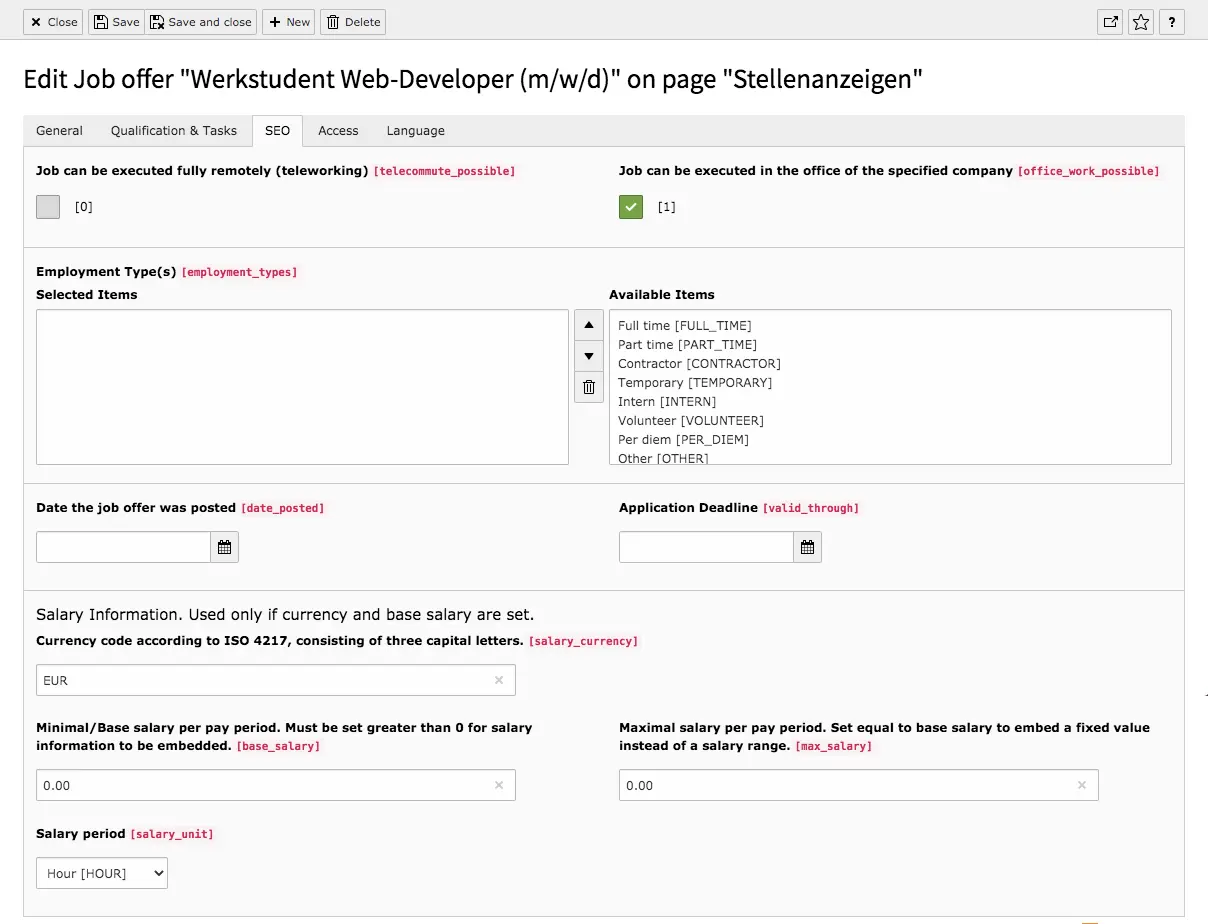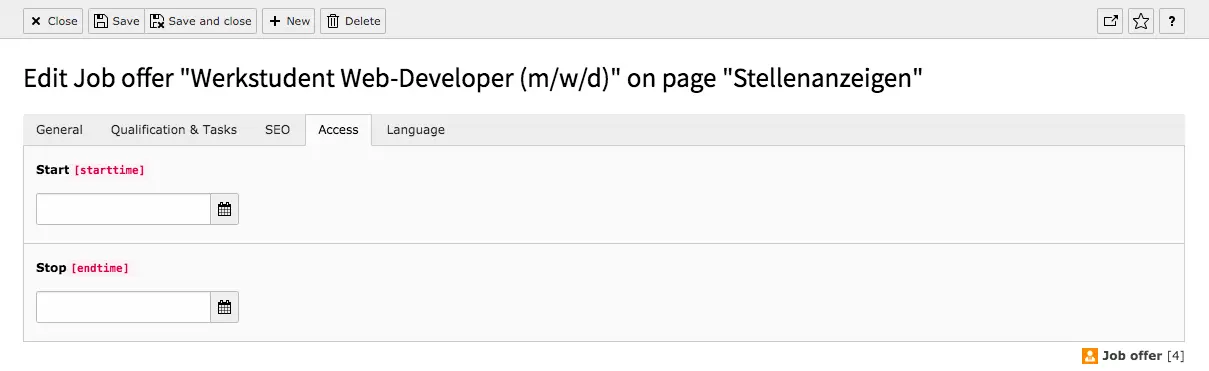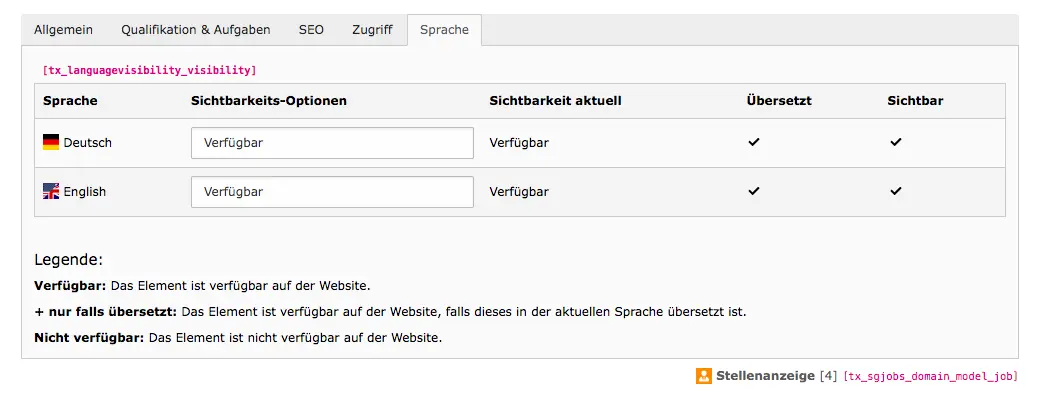Tab General
The General tab is the most comprehensive tab of a job offer. To translate a job ad, simply switch to another language at the top of this tab and enter your translations.
If you want to hide/disable a job offer, you can do so in this tab by placing a check mark at the top. Or you can use the controller in the list with all records to enable and disable the offers.
Die Felder Stellenbezeichnung, Job-ID, Einstiegsdatum und alternativer Einstiegszeitpunkt erklären sich von selbst. Legen Sie dann fest, über welchen Weg sich Interessenten (nicht) bewerben sollen. Wenn Sie sowohl Bewerbungen über E-Mail als auch über Post ausblenden, signalisieren Sie Bewerbern sich nur über die Website zu bewerben.
The fields job title, job ID, start date and alternative start date are self-explanatory. Then define the way in which interested parties should (not) apply. If you hide both e-mail and postal applications, you signalize that applicants should only apply via the website.
Department, Experience Level, Company & Contact
The number of available items in these fields depends on how many corresponding list items are already created. Select items by simply clicking on a record in the right-hand field of available items. The record appears immediately in the selected items.
Selected objects can be removed by clicking on an object in the left-hand field (this marks it). With another click on the recycler icon between the fields, the entry appears again among the available objects. If no suitable objects are available, either skip the entry or create a new record using the list module.
If you offer similar jobs, they can be linked to the current ad under related jobs at the very bottom of the tab. The related jobs are displayed in the frontend at the bottom of the job offer.