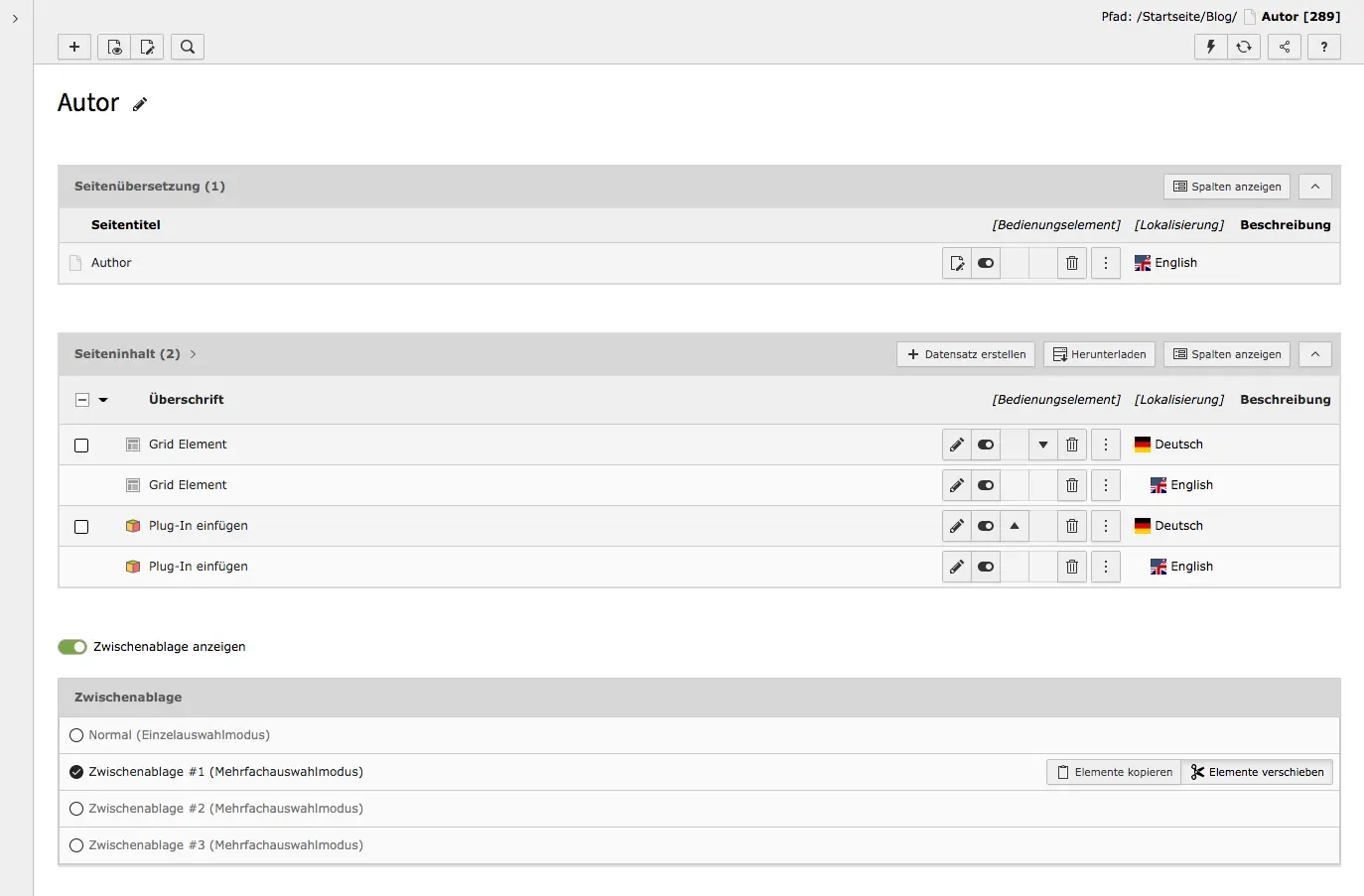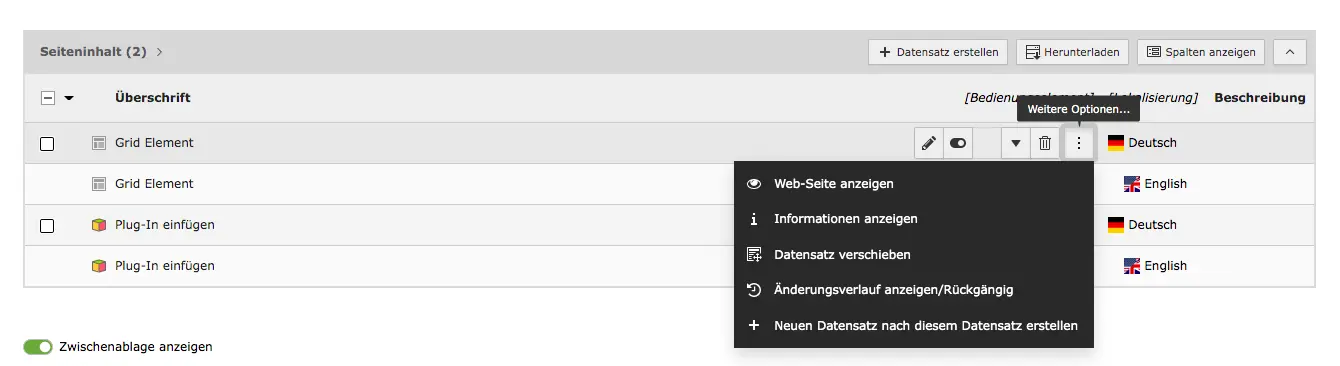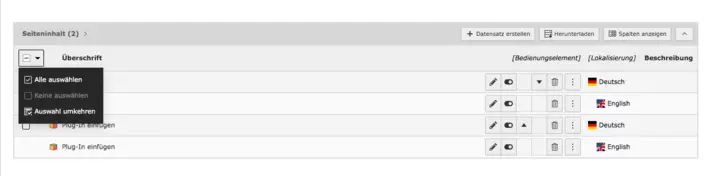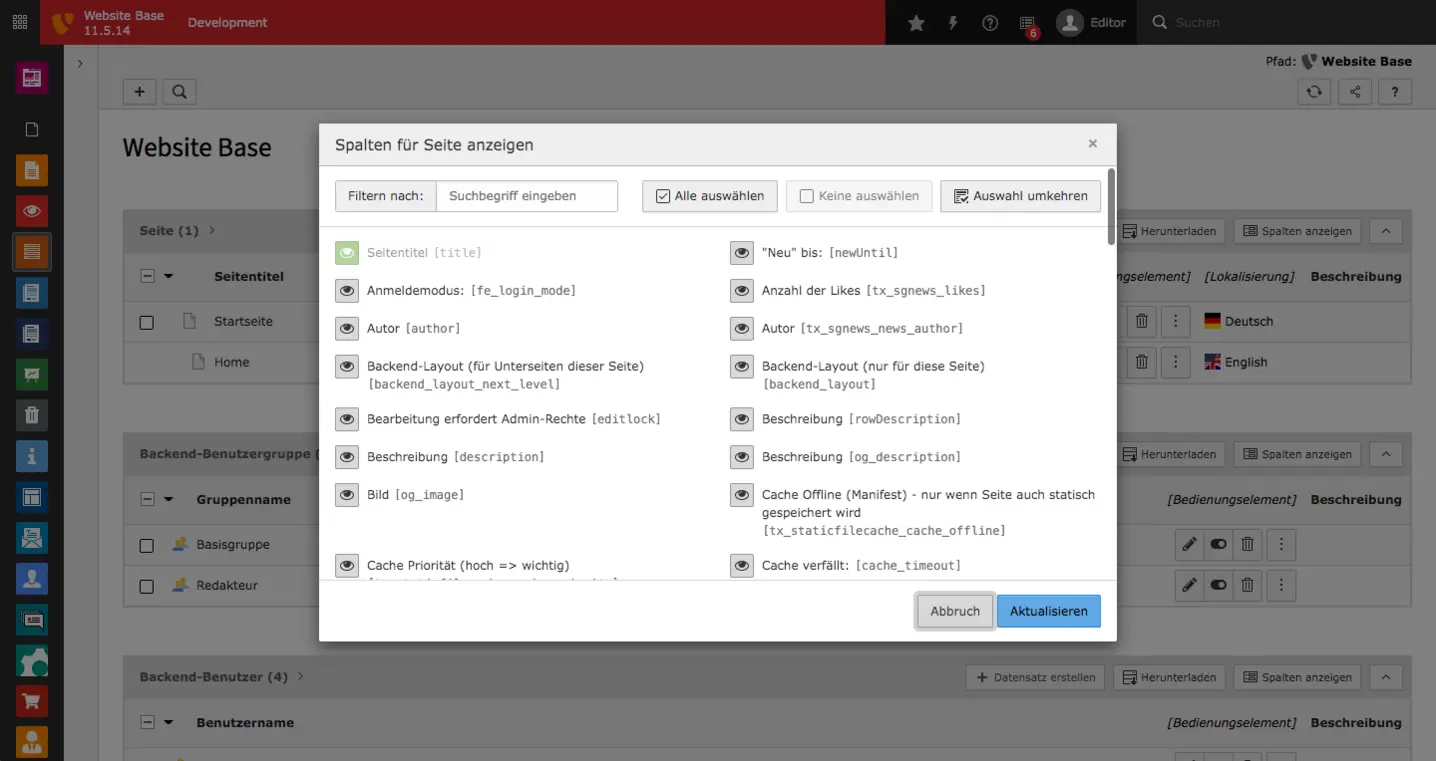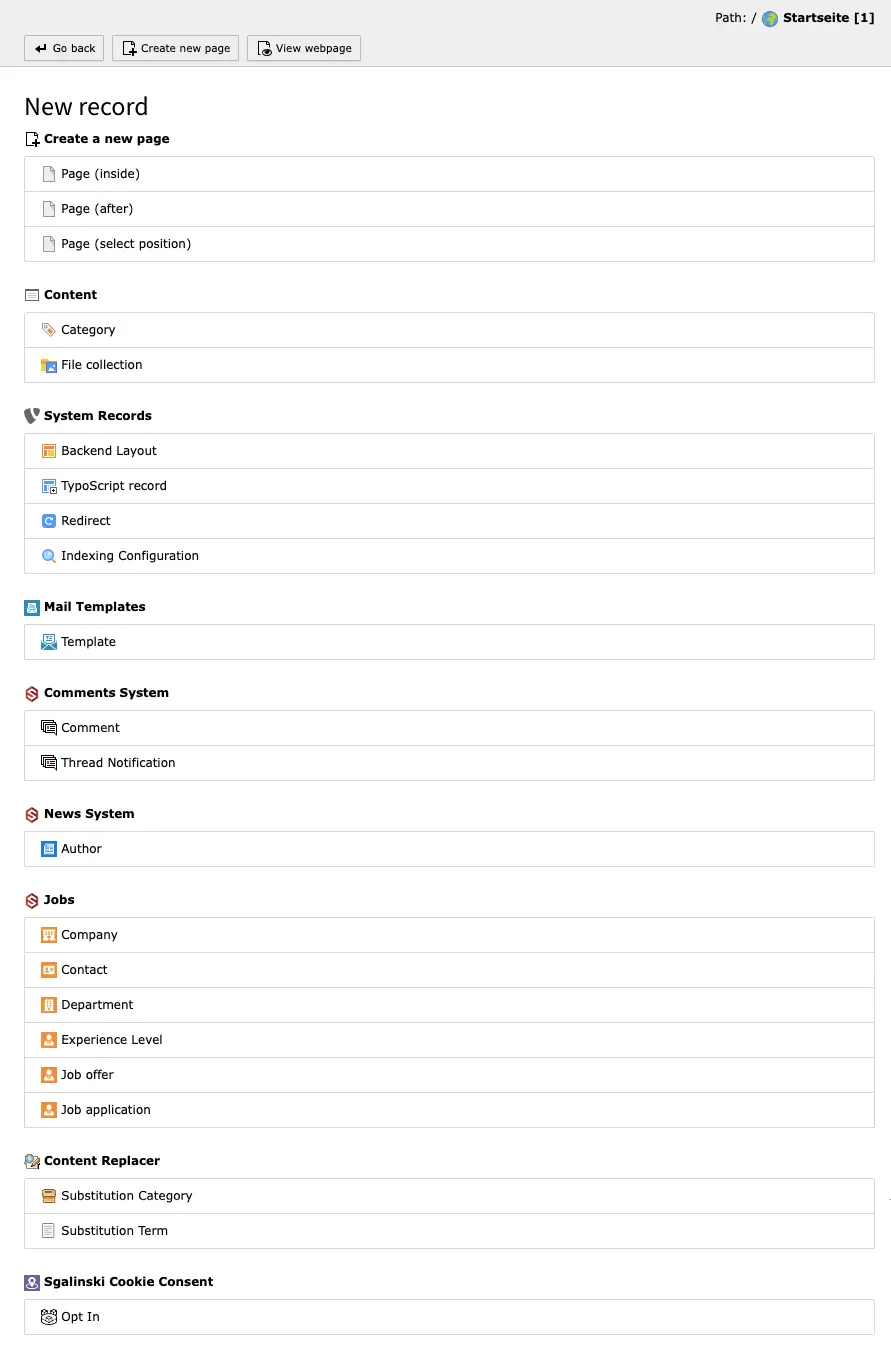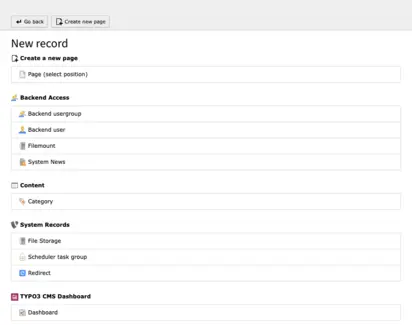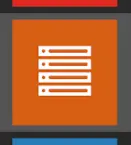
Besides the page, the list is one of the most important modules for an editor. In the list view, you can see different data sets that are located on a page. Where normally the columns with contents are, you find the lists.
Under page content you will find the same content elements that are shown in the page view and that are visible in the frontend of the website. Other data records that are not visible in the frontend are also listed. These may include categories or records for job offers, for instance. Each record belongs to a record group.
The TYPO3 modules List and Filelist are to be distinguished from each other. In the List module you can create and edit records and content elements. In the Filelist, on the other hand, media such as images and videos as well as other files are uploaded in the TYPO3 backend in order to link them to content elements afterwards. This allows you to create page content on your website that contains media as well as text. Both modules use the clipboard to move a record or multiple records, which we present in more detail in the filelist tutorial.
In addition, the List module should not be confused with a list in a text, which you can create in the RTE (Rich Text Editor).
List View
In the list view, only those records/lists are displayed that are located on the backend page selected in the page tree. Therefore, if you select a different page, you will also see other records.
As in the page module, each record can be edited. The options that are always displayed are: Edit record, Hide record, Move down/up and Delete record. To use more options, just click on the icon with three dots. Then options like View Webpage or Re-position content element will appear. However, different setting options are available depending on the record type.
On the left of the records are checkboxes that allow you to select individual records. Alternatively, you can select all records as shown in the screenshot. For the selected records the options will appear: Edit, Transfer to clipboard, Remove from clipboard, Delete. Detailed documentation on the clipboard can be found within the filelist documentation.
Show Columns
Above each list there is a button Show Columns. Columns are information about the records that can be seen in the lists. By default, only a few columns are enabled at a time. However, if you need more information in the lists for your daily work, you can always use this option to show more columns. If you click the button for it, a window will open in the lightbox with all the columns that you can display in the list. With a click on the corresponding 'column' you activate it. Activated columns are indicated by a green icon. Click on Update and the selected information is immediately visible in the list.
Create new record
Create a new page
We have already explained how to add new pages in the page tree tutorial. The possibility via the list module is not mentioned there, because in most cases it is not practical.
But if you like to work with the list often, this is a convenient way to create new pages. Because you can choose directly whether the new page should be inserted after the current page (same level), in the current page (subpage) or in a position of your choice in the page tree.
Content
Add a file collection or a new category. There is a detailed explanation of the file collection in the context of file links. You can use categories to organize pages or content and display them in teasers and tabs or in menus.
System Records
A backend layout can be used to create additional layouts for the content area, which are then displayed in the frontend. Normally, the layout consists of just one column, but this can be customized with backend layouts. You can find instructions for backend layouts here. Other data records that you can insert are TypoScript record (relevant for developers), redirects and indexing configuration (for indexing jobs - more information on typo3.org).
Mail Templates
With Mail Templates, you create new templates for automatically sent mails.
Comments System
- Comment: Inserts a comment or sub-comment that is visible on the website.
- Thread Notification: A user can be registered for notifications for a specific thread.
News System
News and blog posts can be assigned to authors. New authors can be created and managed via the list. For the sake of clarity, all authors should be found on one page or in one folder.
Jobs
For job offers, you must specify certain contents, which must first be created as records. The records for job advertisements should be conveniently located on one page or in a folder. The following contents can be created: Company, Contact, Department and Experience Level. The job ads can also be filtered according to these criteria. You can also create job offers or enter applications in the list module.
Content Replacer
The Content Replacer records Substitution Category and Substitution Term belong to the content_replacer extension, which is used to parse content and replace all defined terms with a flexible replacement text.
sgalinski Cookie Optin
Here you can access the editing mode of the sgalinski Cookie Opt-In via the list.
Records on the root page
Not all records are available on the root page. At the same time, it is only possible to use certain data sets there.
The following data records can be inserted on a root page:
- Create new page: Page (select position)
- Backend Access: Backend usergroup, Backend user, Filemount, System News
- Content: Category
- System Records: File Storage, Scheduler task group, Redirect
- TYPO3 CMS Dashboard: Dashboard
Clipboard
You can use the clipboard to copy or move records and/or elements. You can work with single selection or multiple selection. The clipboard in the list module works in the same way as in the filelist. In the documentation on the clipboard in the filelist you can see in detail how to use the clipboard to move page contents and records.
Would you like to know more?
All information about the available editions can be found on the webpage for our TYPO3 Website-Base. You have the possibility to get a Website at a Fixed Price or you decide for a Website as a Service package, with which no further costs for hosting or security and function updates will come up to you.