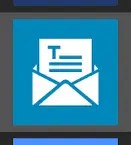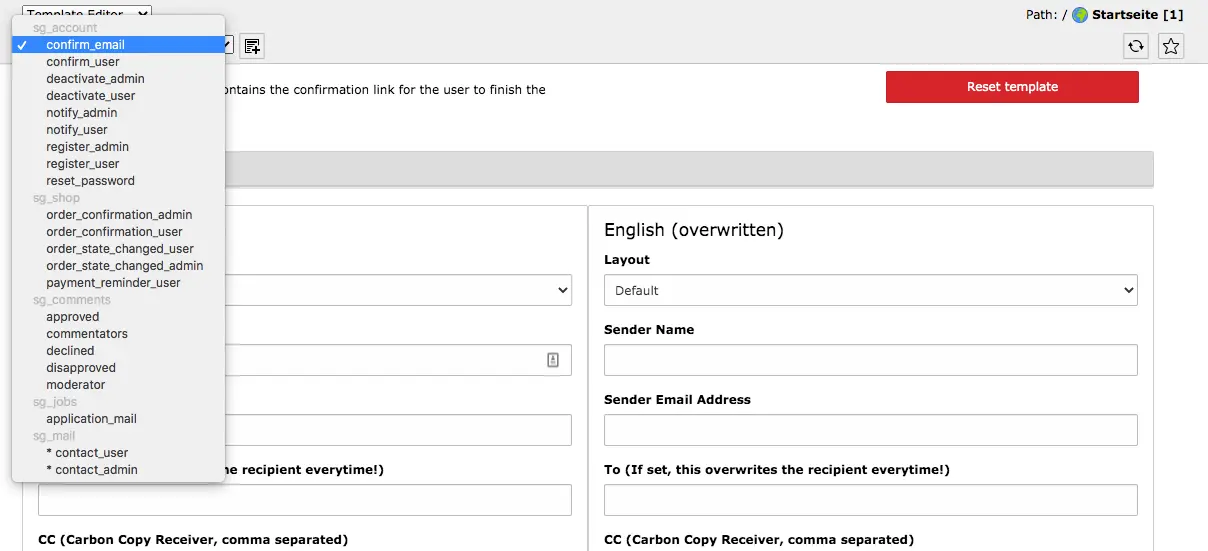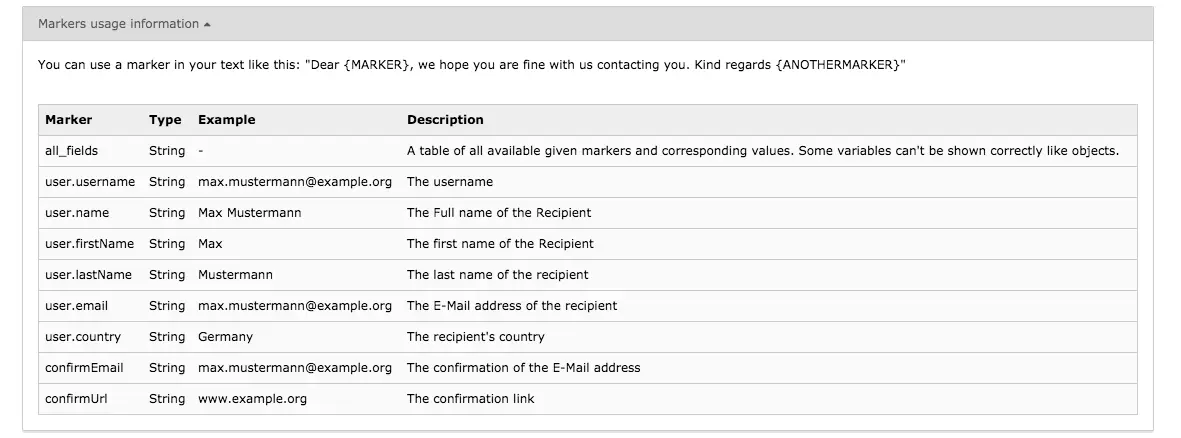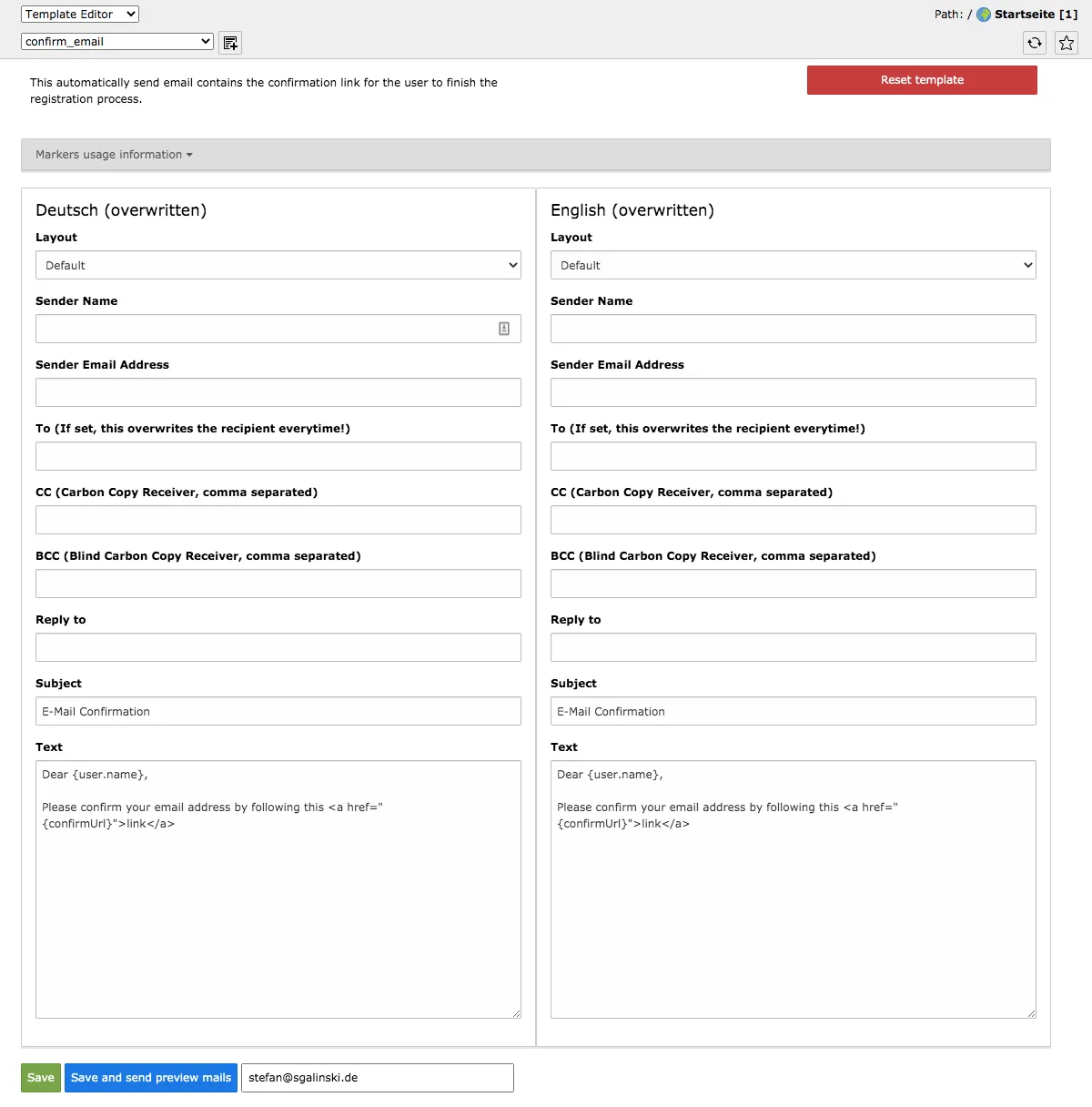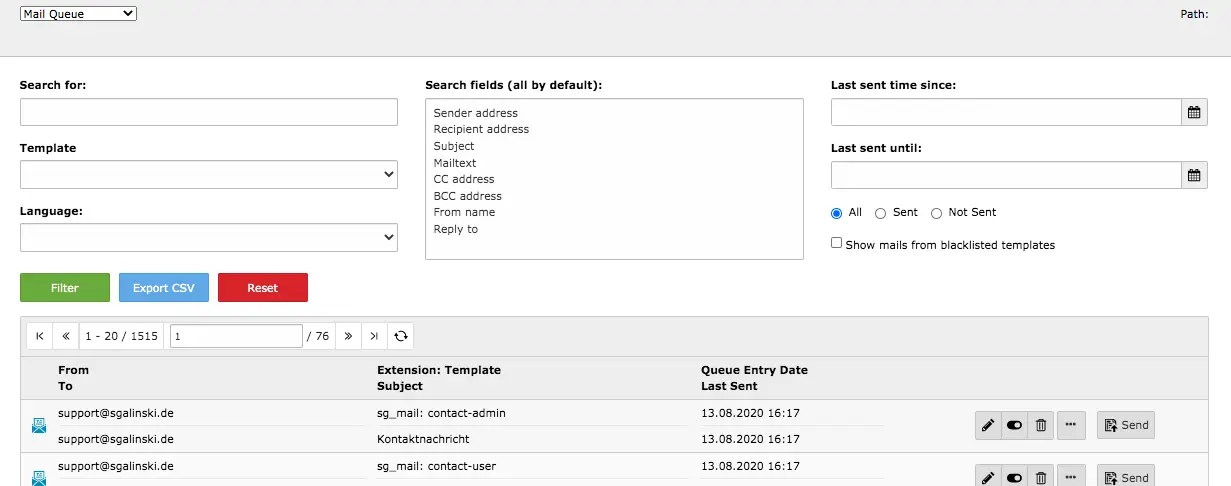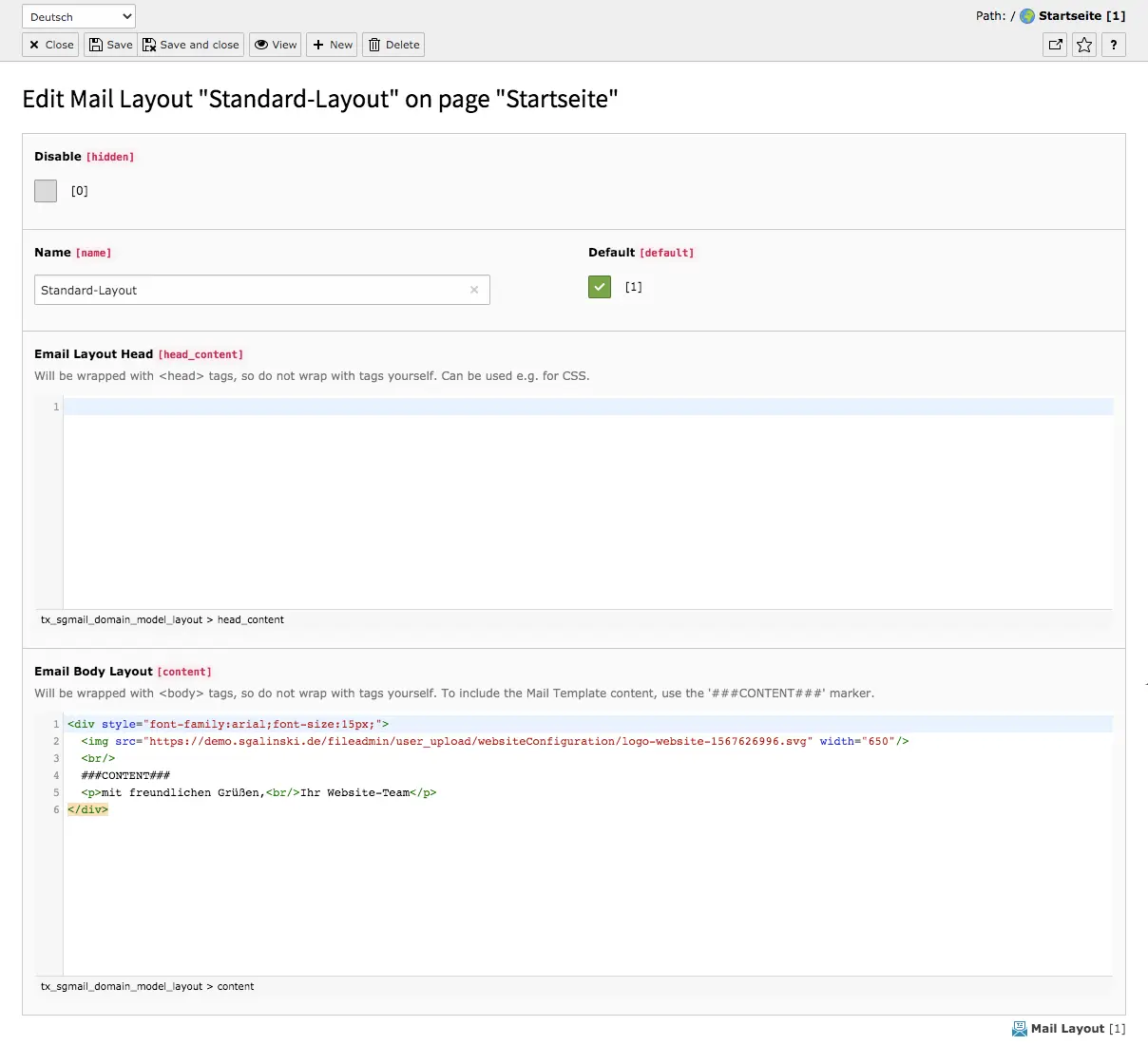Template Editor
Above the content area of the template editor and below the selection of functional areas, you can choose between the different e-mail templates. These are sorted according to the extensions and their functions. The first group affects the Account group. Further groups are Shop, Comments, Job Offers (sg_jobs) and Forms (sg_mail).
The template editor is available in every language in your system. In the example shown, there are two languages and two columns. This means that you do not have to first create a template in one language and then translate it. Instead, you adjust all languages simultaneously.
First choose the template layout. Fill in all other necessary fields. The markers user guide, which can be expanded and collapsed using the editor, help you creating the text. Each template contains a standard text. Since each extension uses different information, different markers are listed in the templates. Through the markers, the module creates personalized messages using the information provided by the users. Enter an email address below and click the Save and send preview mails button to check if the template is configured correctly.