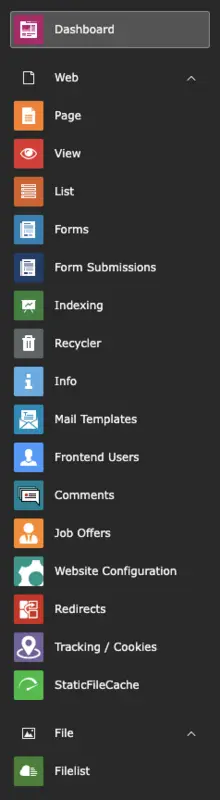The module bar in the backend accommodates many functions. The different views and tools behind it may seem complex at first, but you will quickly learn how to use the most important tools. Some modules you will hardly or not at all need in the daily administration of your homepage – some are not available to editors. Therefore, the relevant modules will be presented in the following. For the modules presented here there is a detailed documentation, which we link to you.
In addition to the modules listed here, we will introduce you in detail to all other modules that you might encounter during your editorial work: Dashboard, Forms, Recycler, Mail Templates, Frontend Users, Comments, Job Offers, News (this module is no longer available, but all functionalities are covered by other modules) and Redirects.
The most important Modules
Dashboard
The TYPO3 backend module Dashboard provides a user-friendly interface to clearly visualize data and information. It supports editors when working with the configuration in general, managing content and analyzing data. Dashboards can be filled with standard widgets and expanded with individual widgets to enable customized views.
Page
The Page module is the first module in the Web group and is one of the most important backend modules for editorial work. The Page view allows you to edit and create content elements such as text, media, tables or accordion elements. In our documentation, you will also find an overview of the content area.
List
On the one hand, the List module displays the same content elements as you find in the Page View. On the other hand, other data sets that are not directly visible in the frontend are listed here. This includes for example the template or categories. In this view, the elements are not shown as columns, but as lists. Content elements can be edited similar to the page view. All content elements can be found in the Page Content group. The records are divided into groups and listed.
Filelist
The filelist is located in the File group. It is used whenever you want to add new files (such as images) to your content items. In this module, a directory tree with yellow folder icons appears in the navigation bar instead of a page tree. Like the page tree, the directory is structured hierarchically, that means there are directories and subdirectories. You can edit, create, and arrange these as you wish.
New files can be easily uploaded by dragging and dropping them into the content area of the folder, or you can 'browse' your computer and select the required file.
Special Modules
The sgalinski Website-Base contains additional modules that allow you to customize and individualize your website further.
Tracking / Cookies
The Tracking / Cookies module is located at the bottom of the Web module group. With this module you configure a Cookie Consent for your website in a few steps. The Cookie OptIn Extension allows you to make your site GDPR compliant.
Website Configuration
The Website Configuration module is our Design Configurator. With this module, an editor can, for example, adjust colors, fonts and paragraphs for the entire page. The appearance of the backend can also be adapted to personal preferences with this module.
Would you like to know more?
All information about the available editions can be found on the webpage for our TYPO3 Website-Base. You have the possibility to get a Website at a Fixed Price or you decide for a Website as a Service package, with which no further costs for hosting or security and function updates will come up to you.