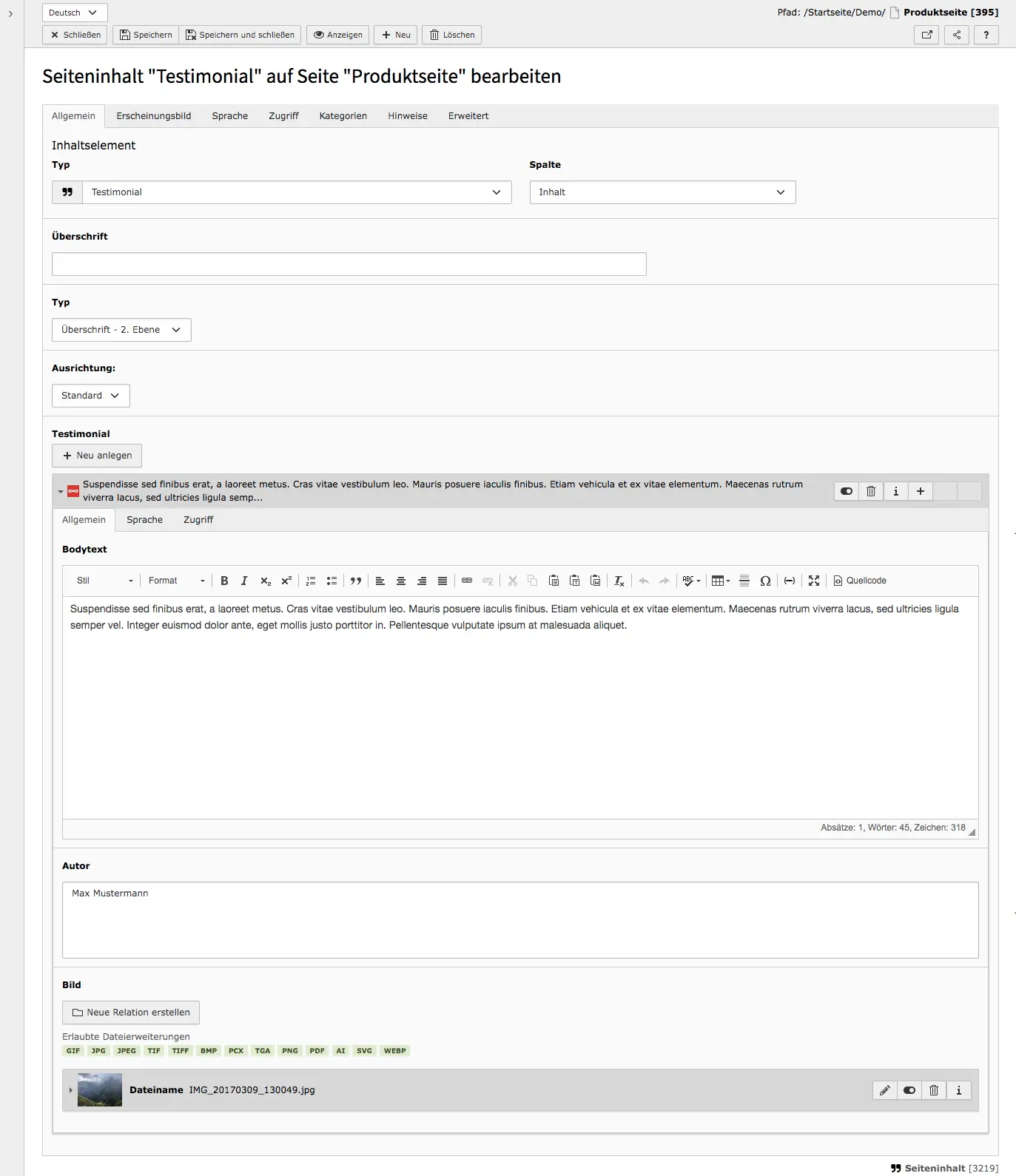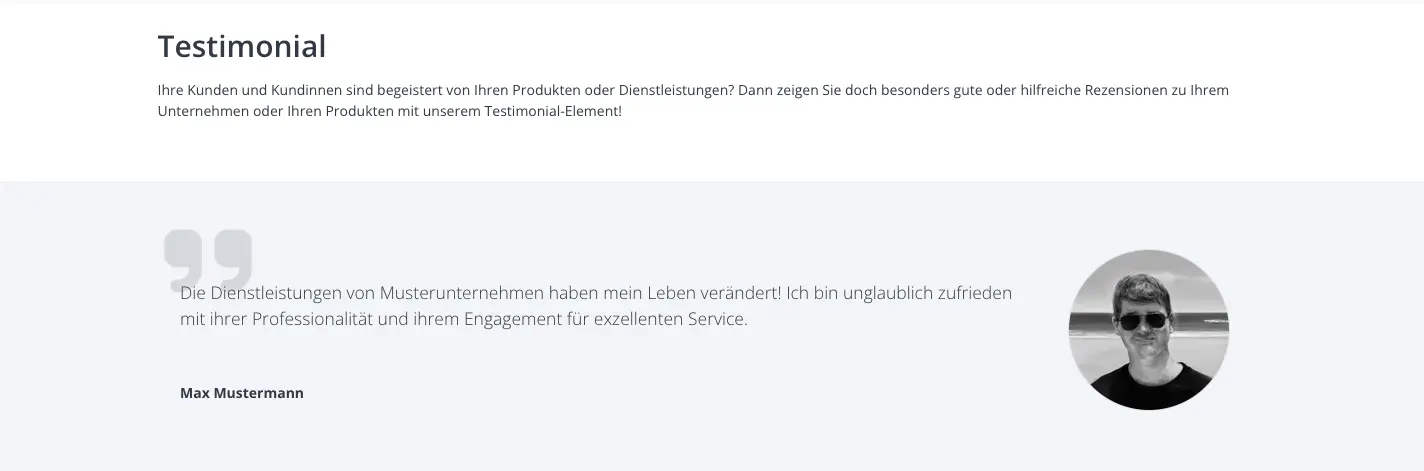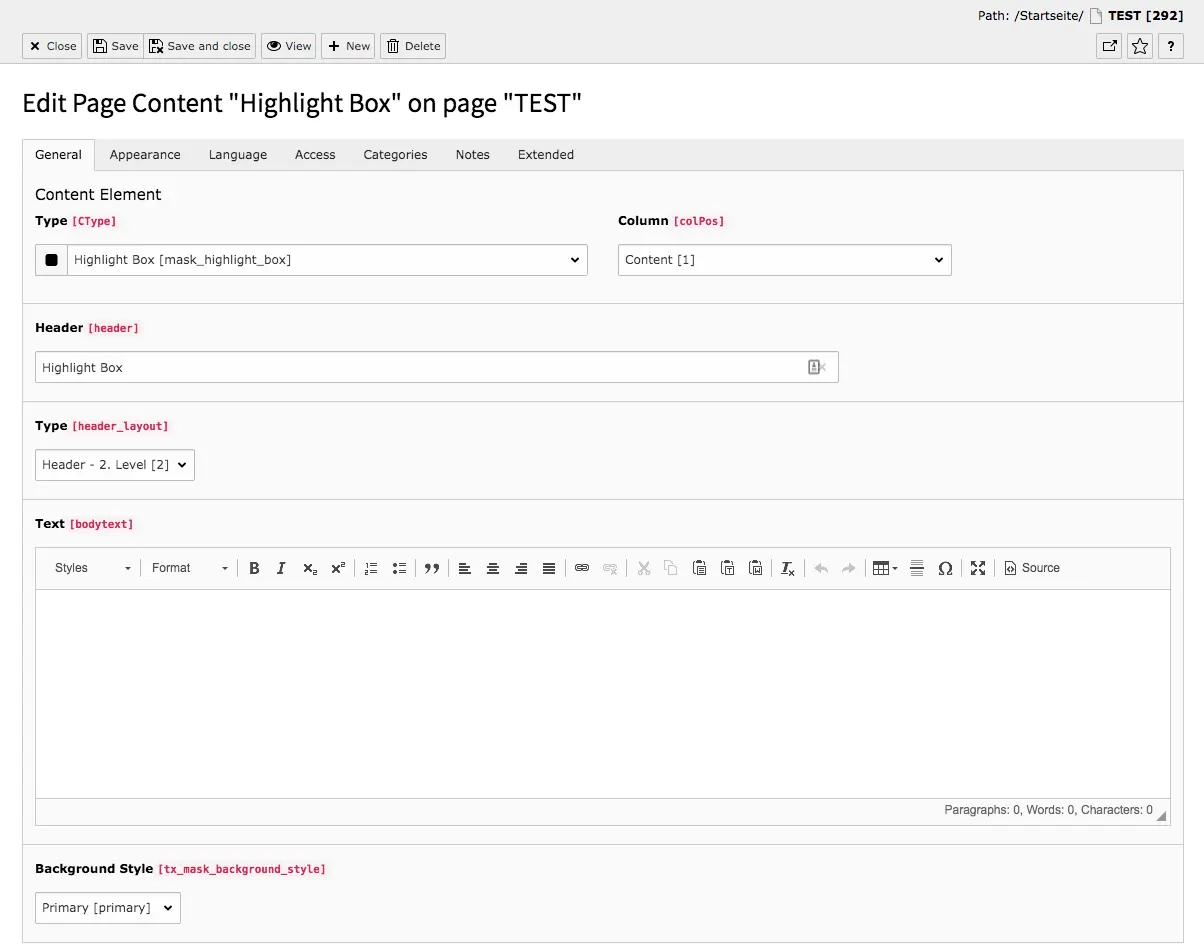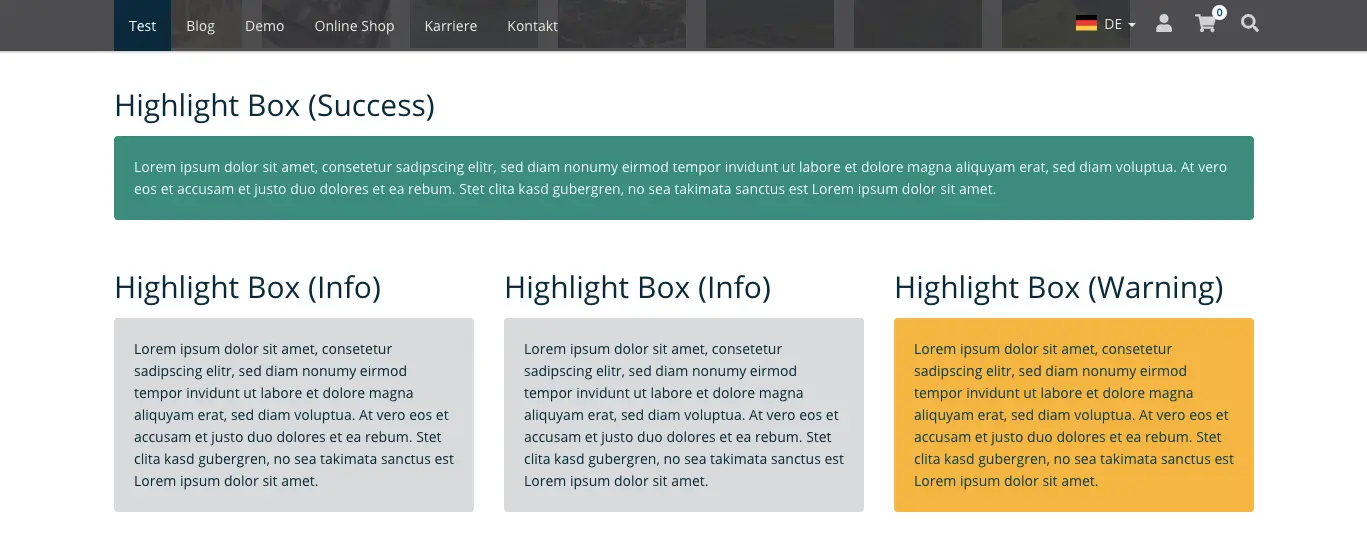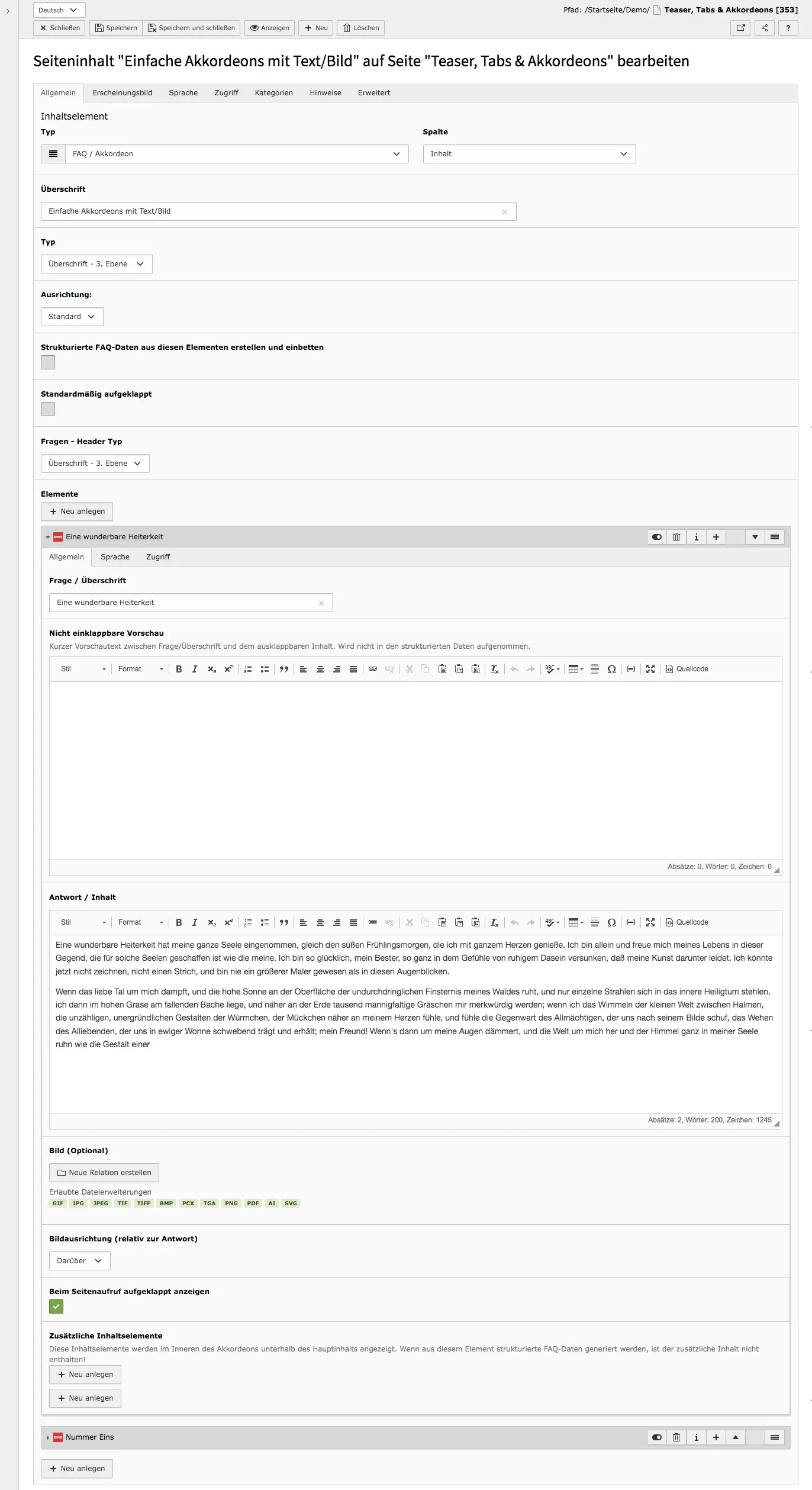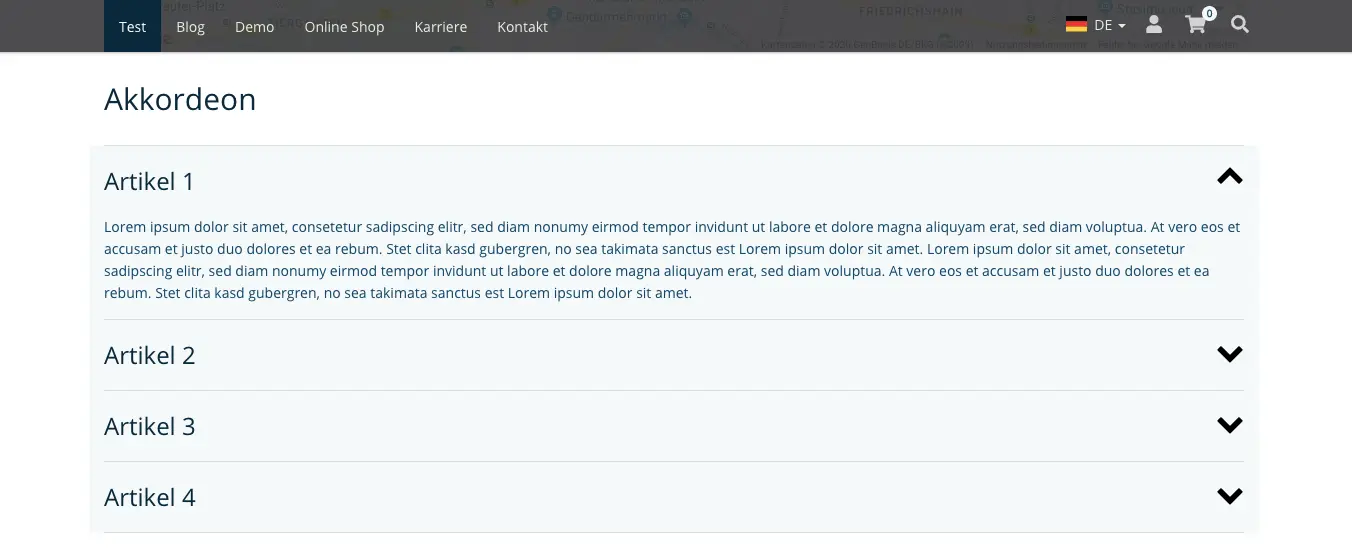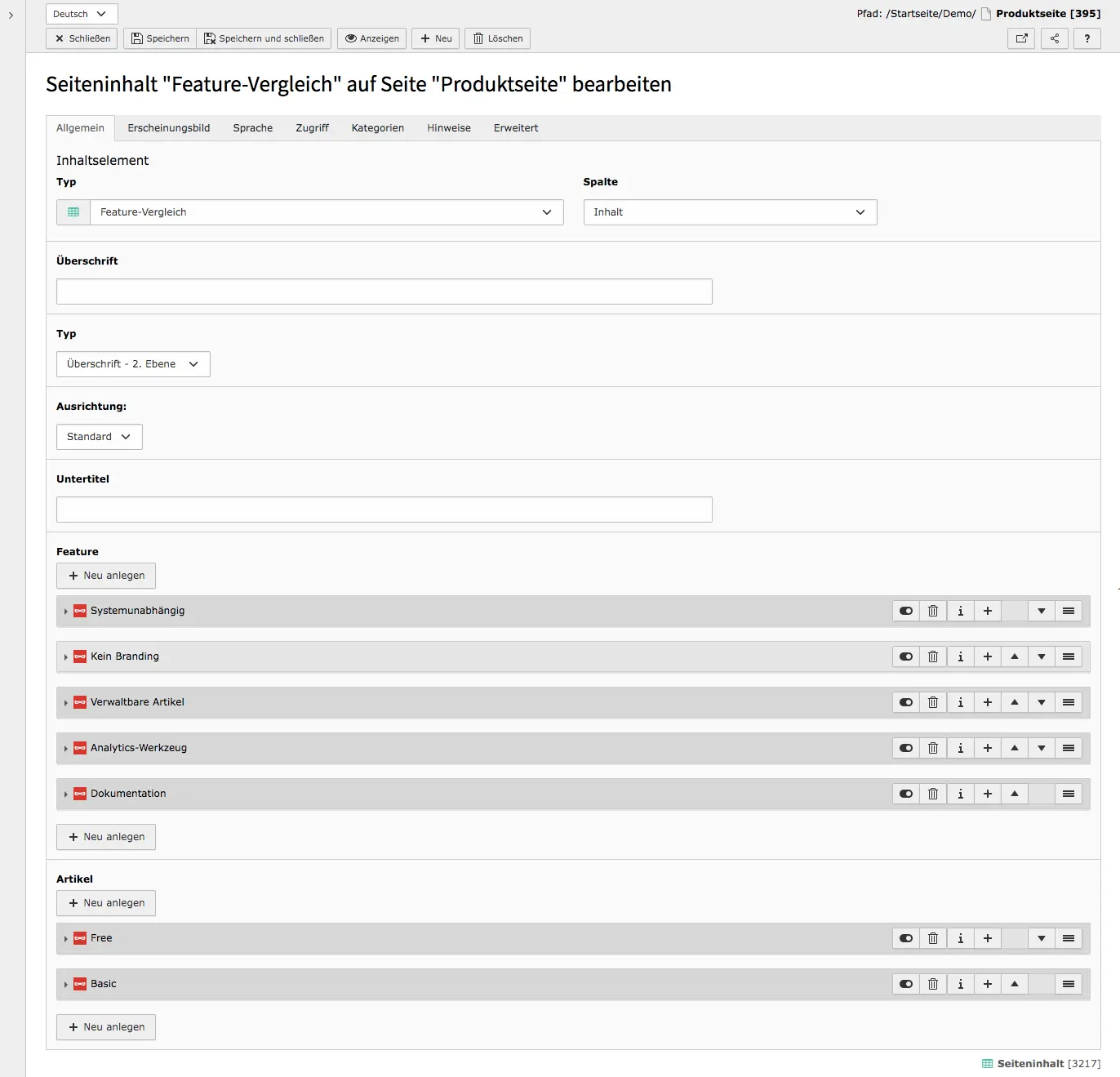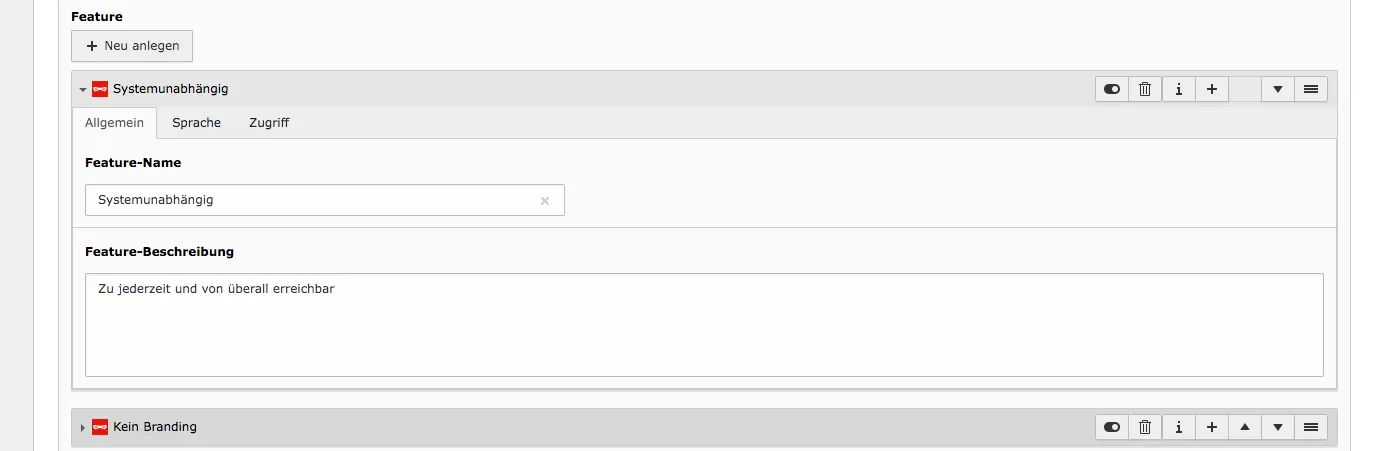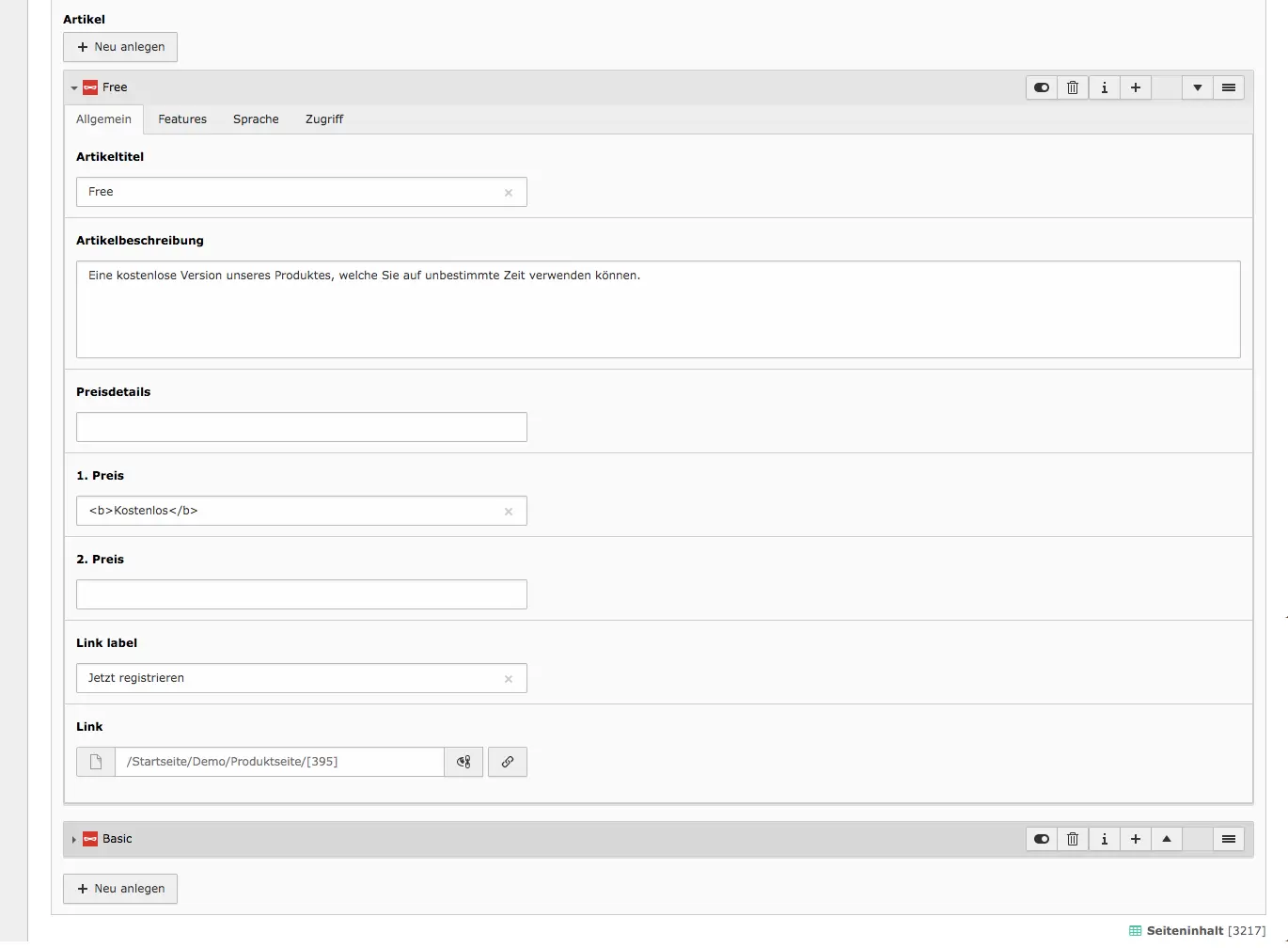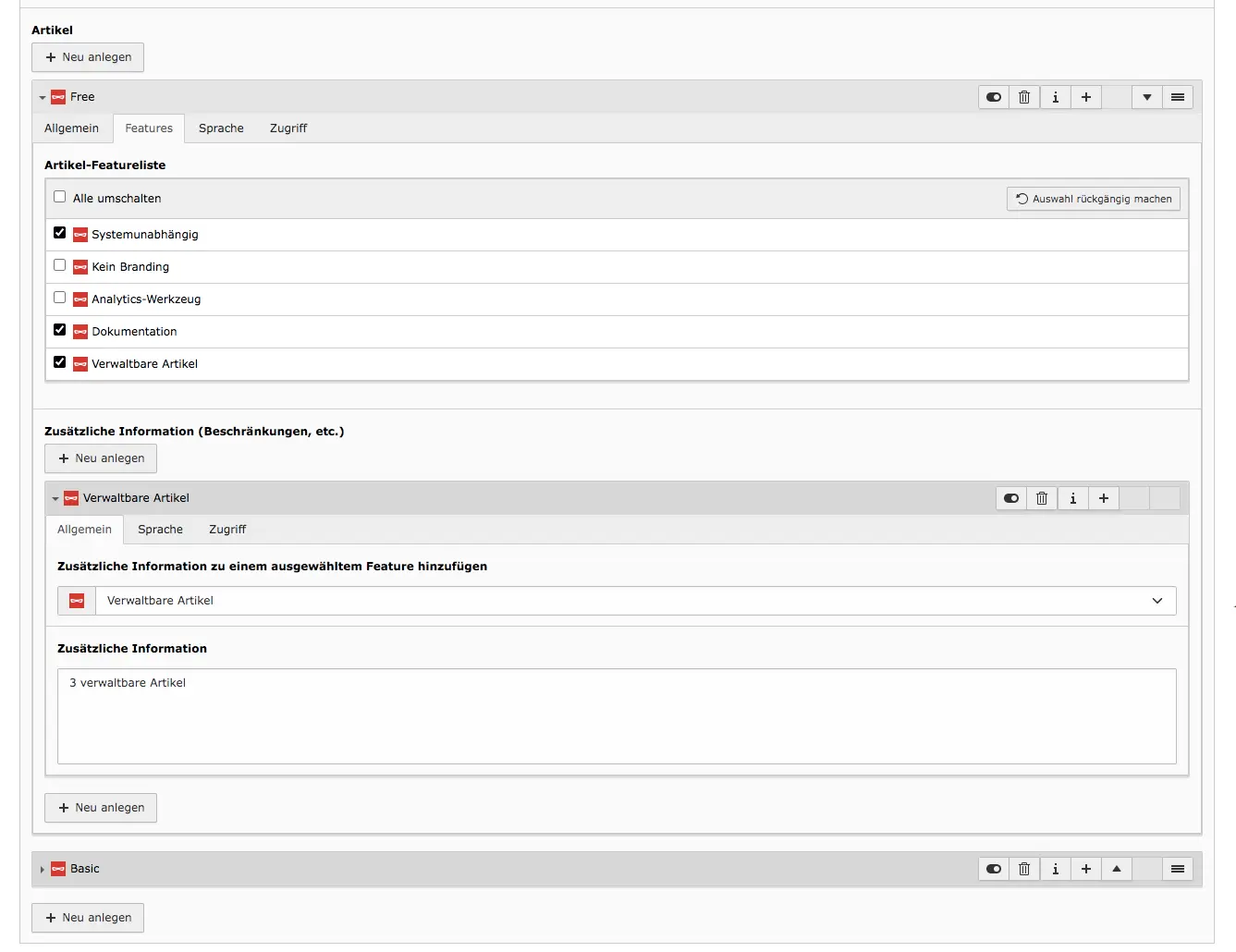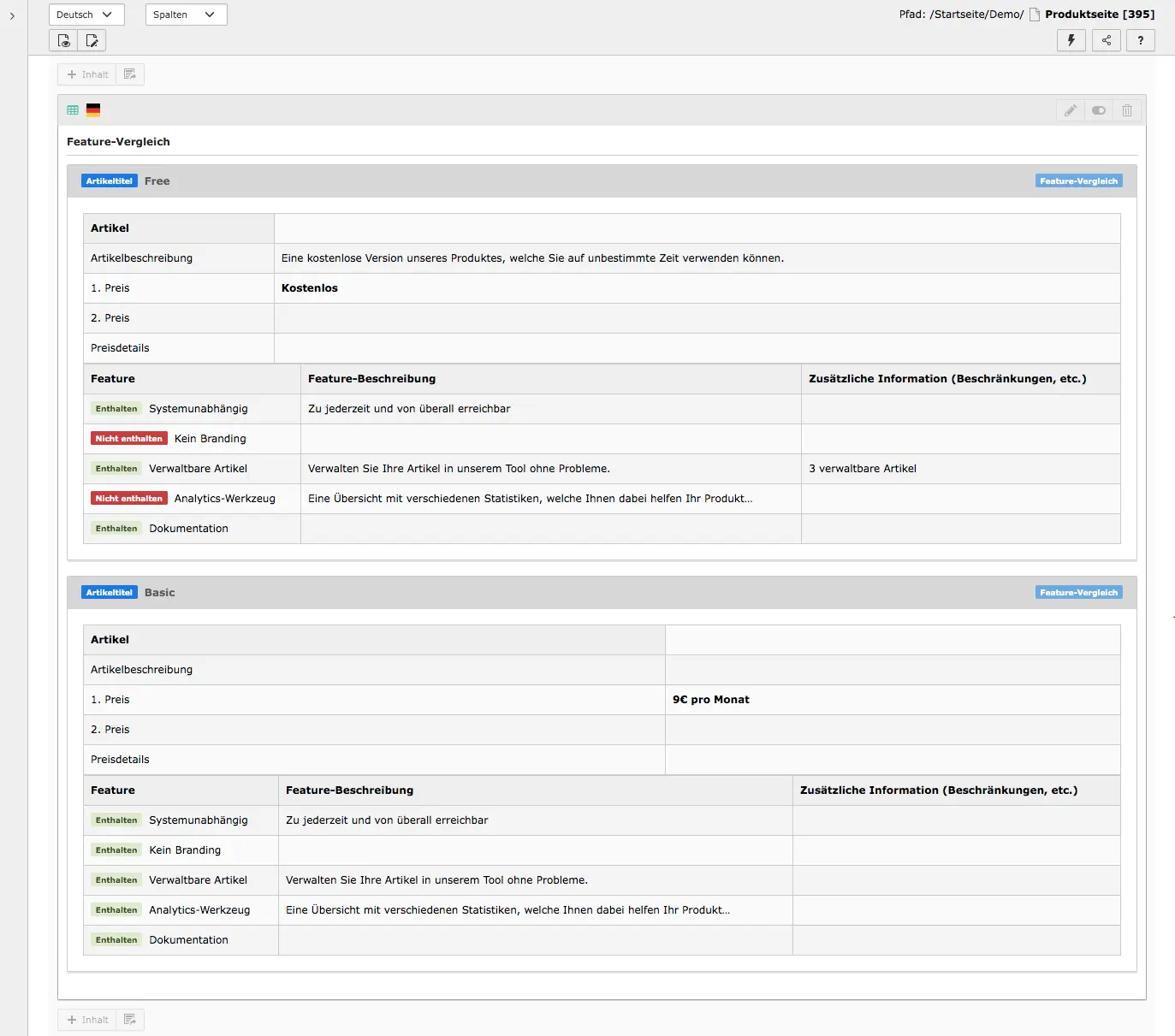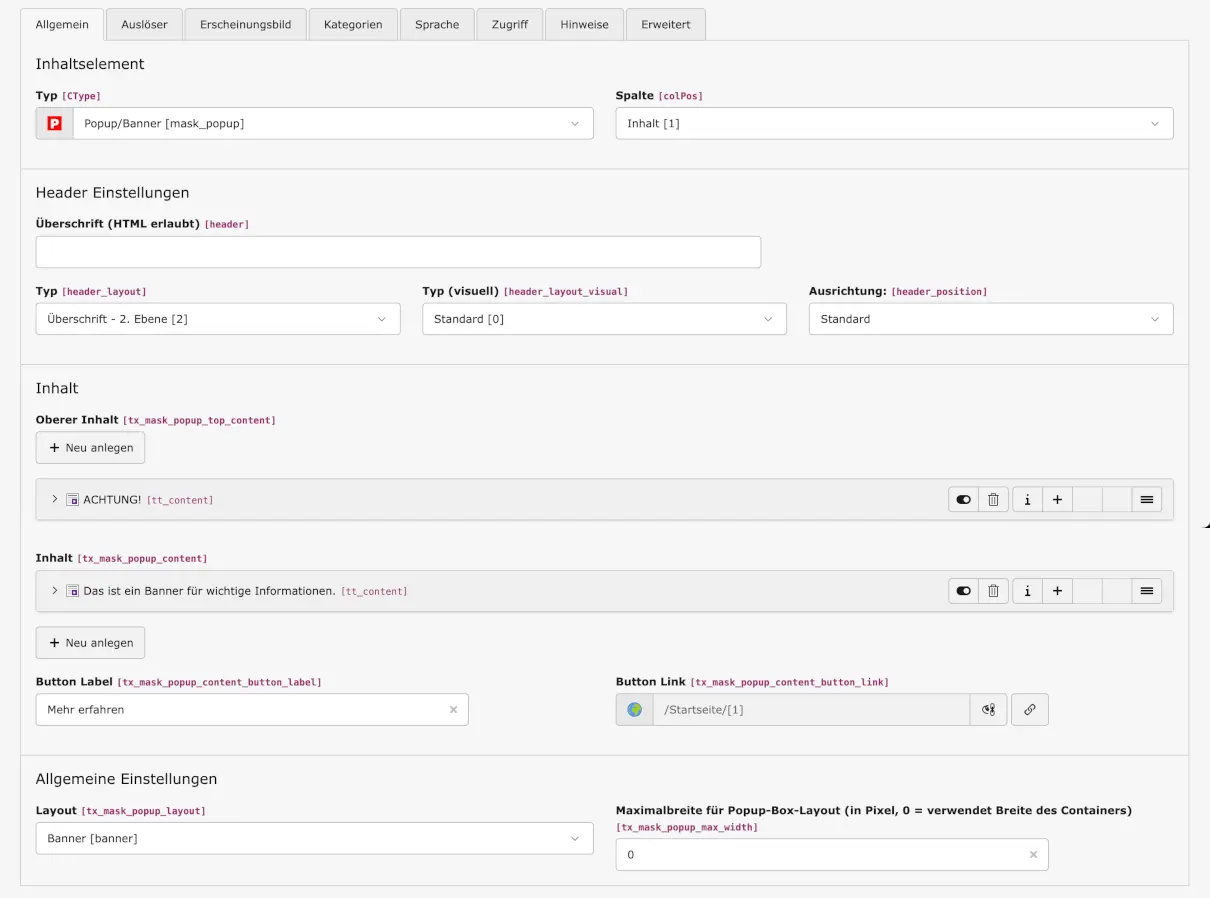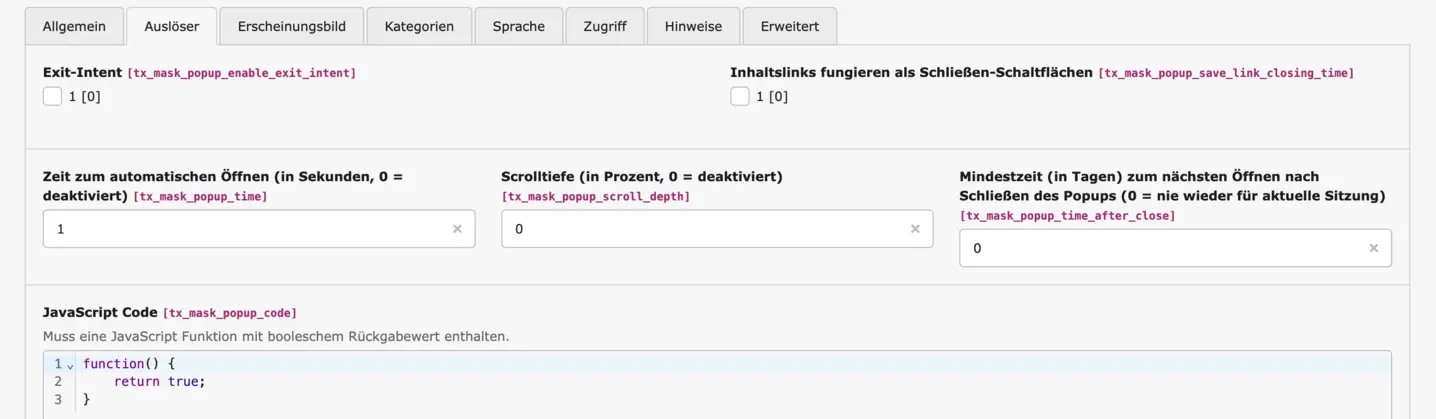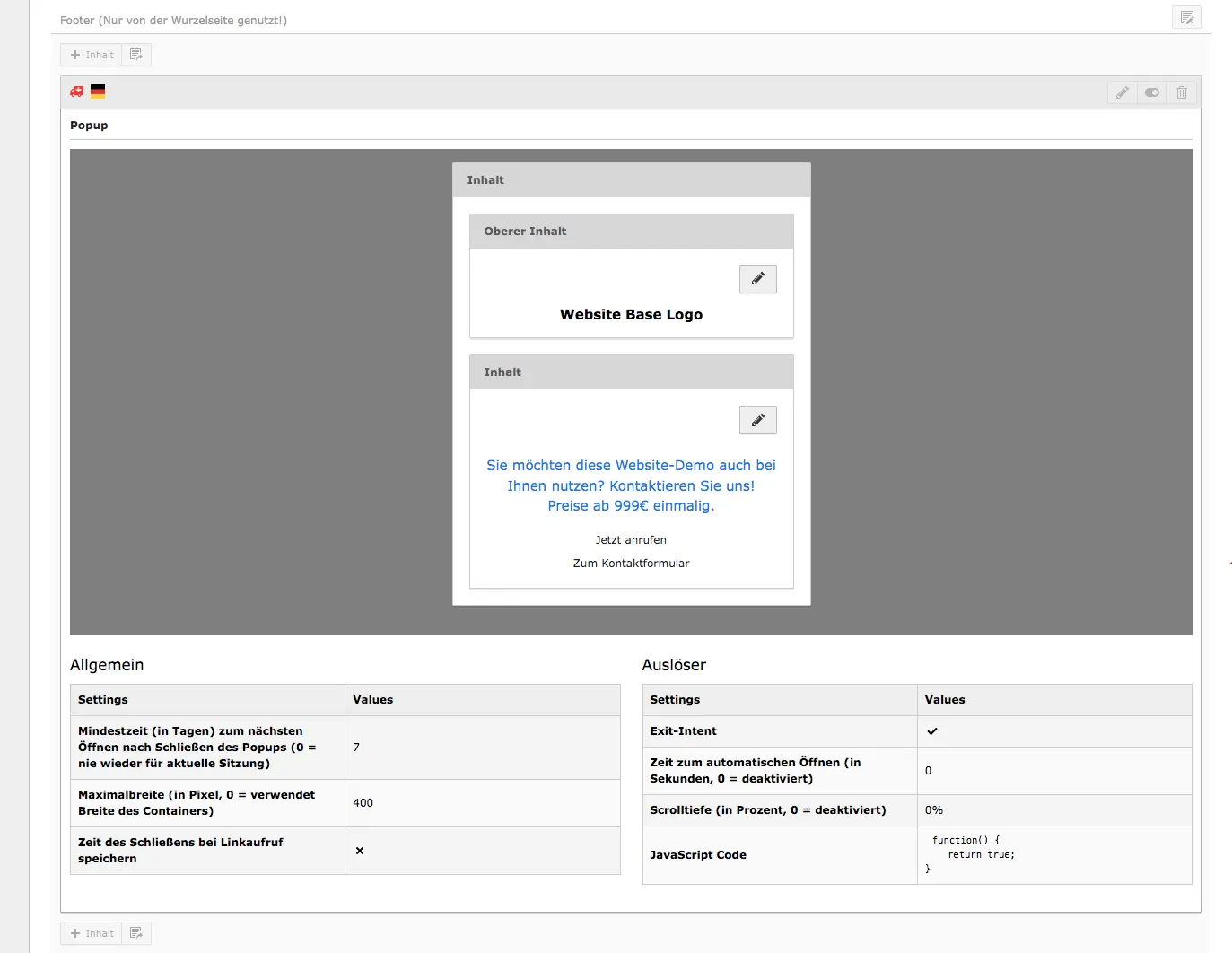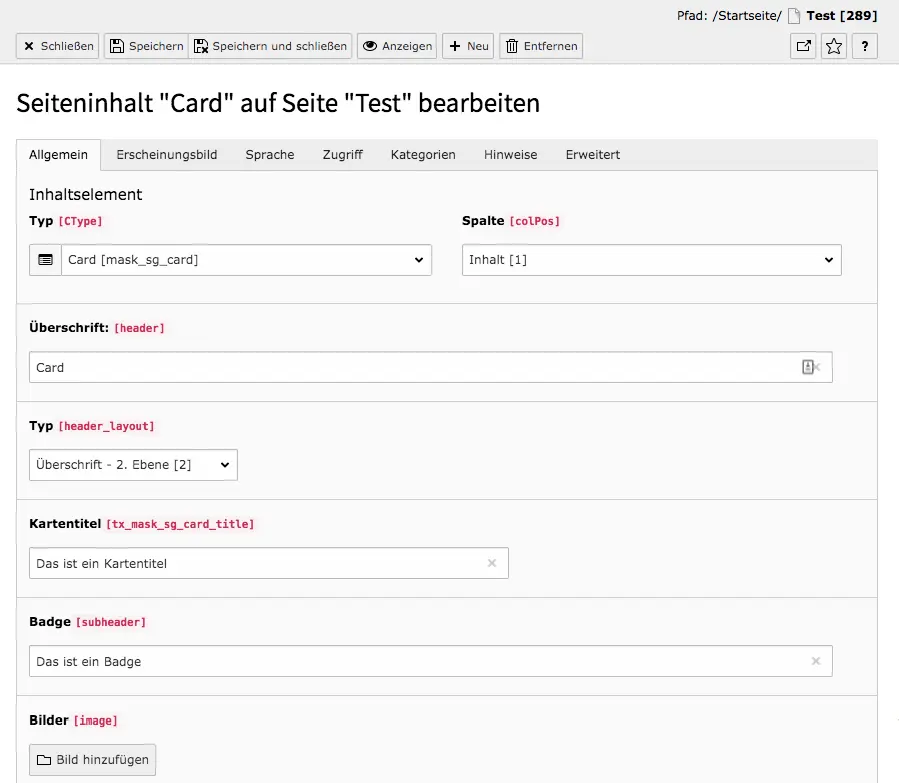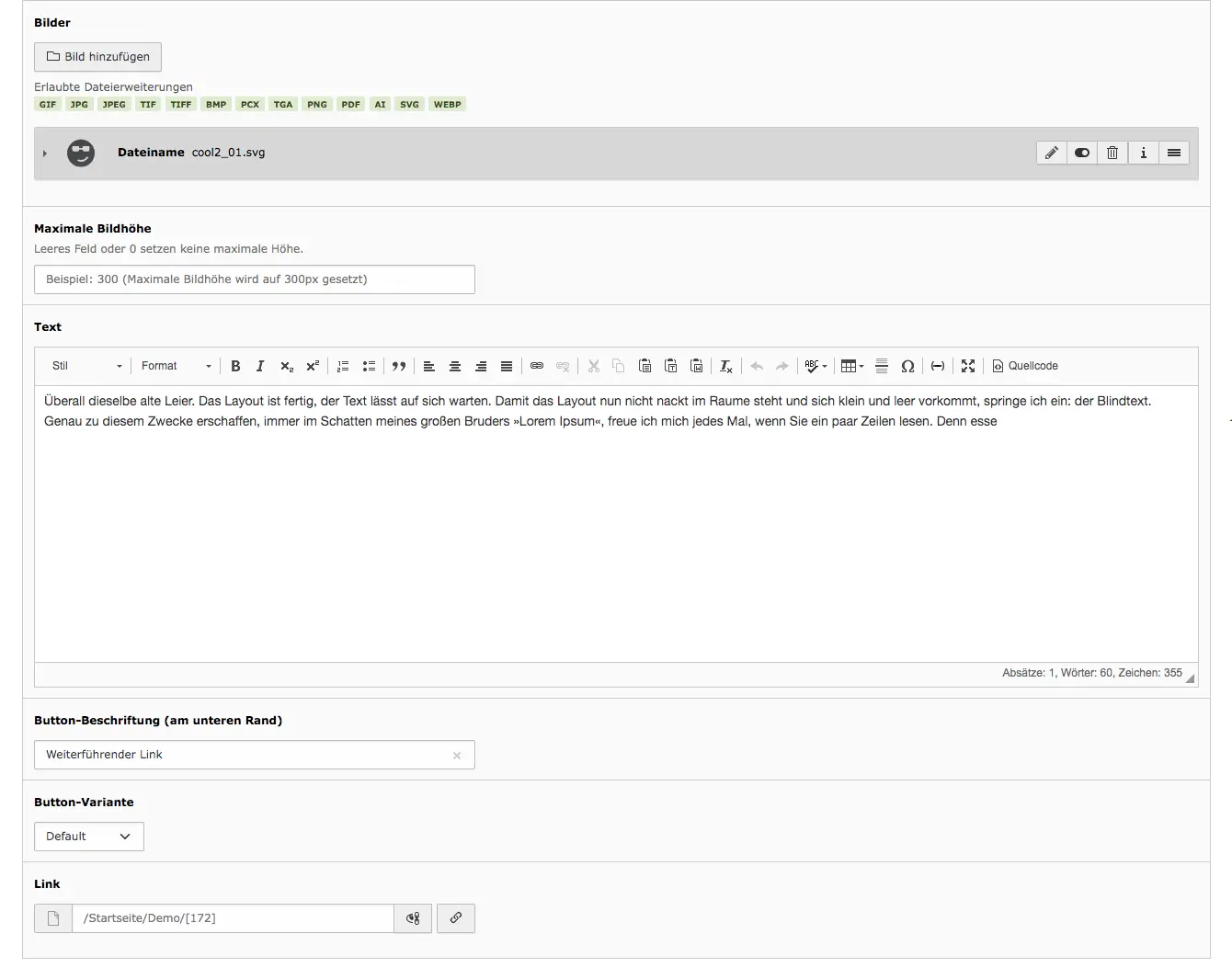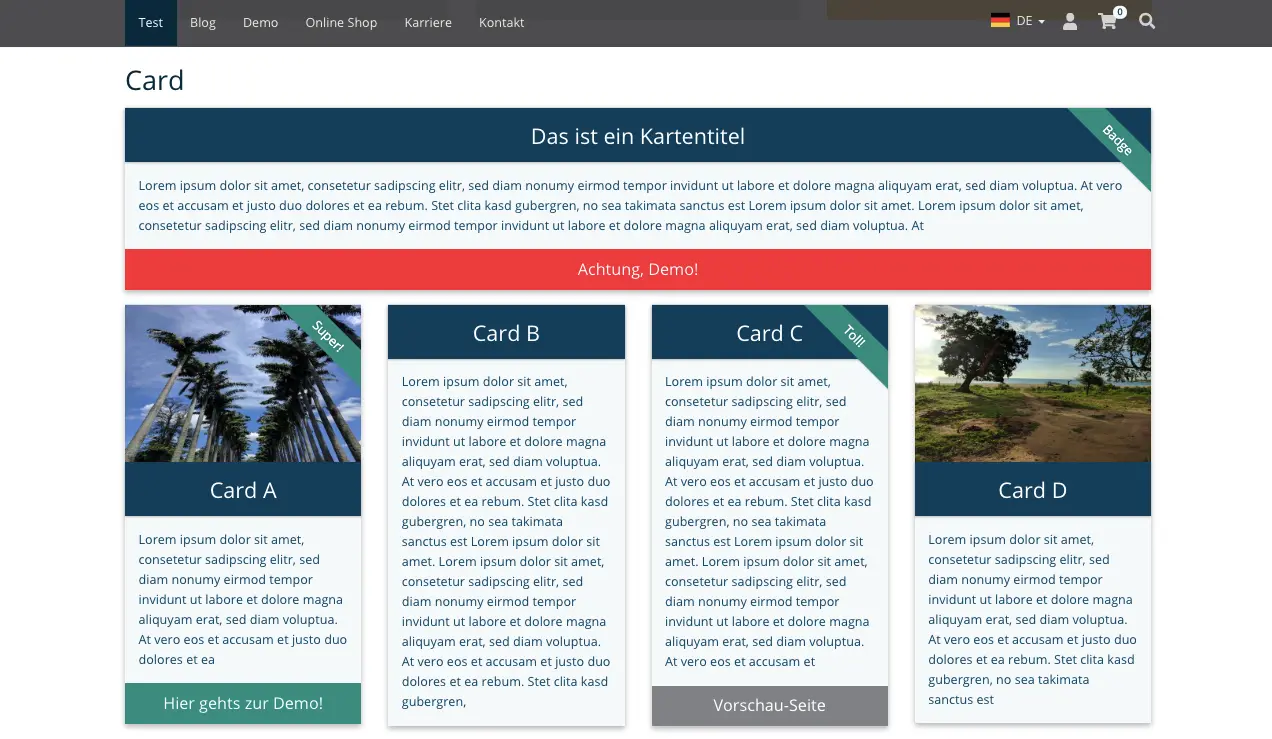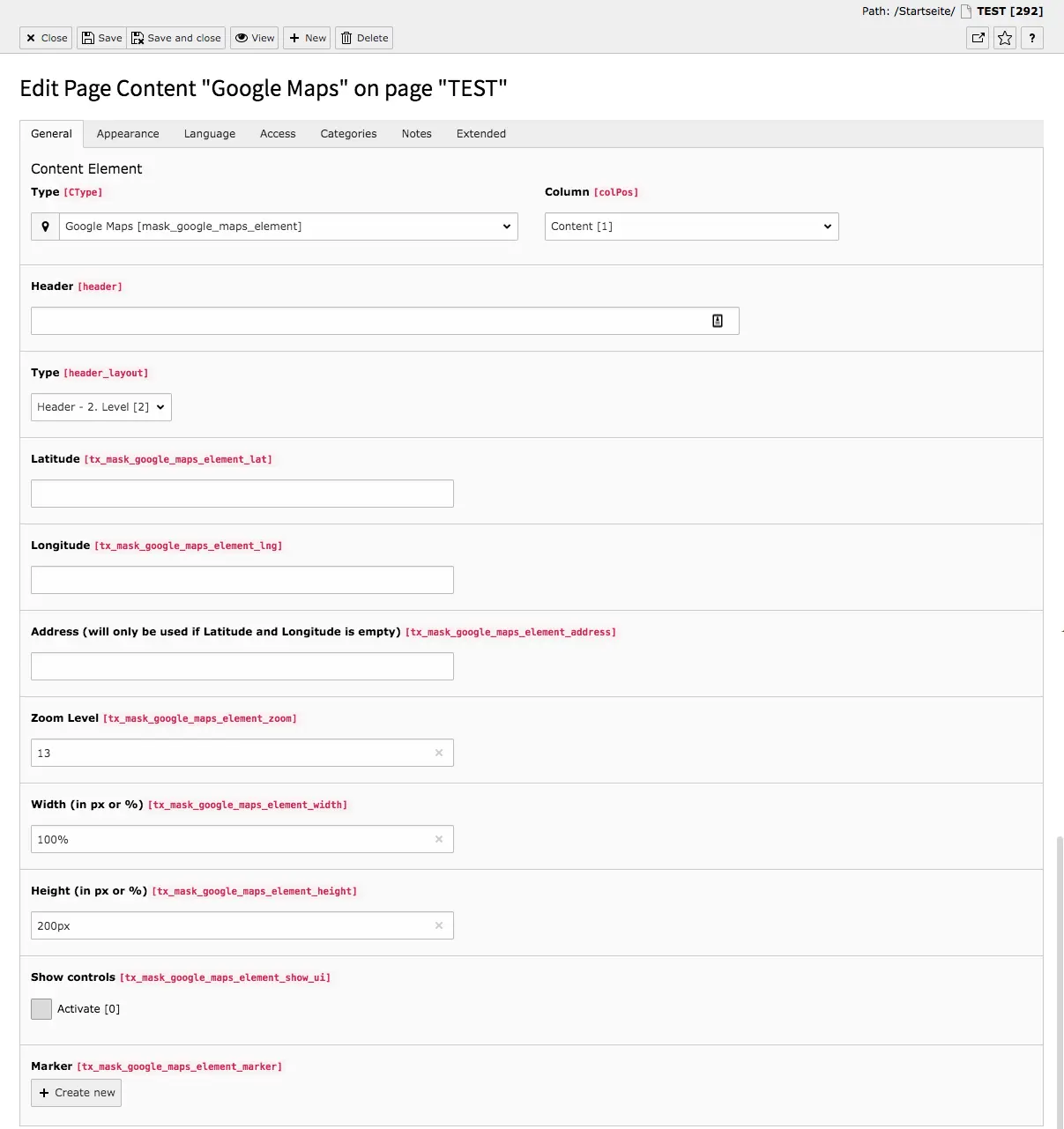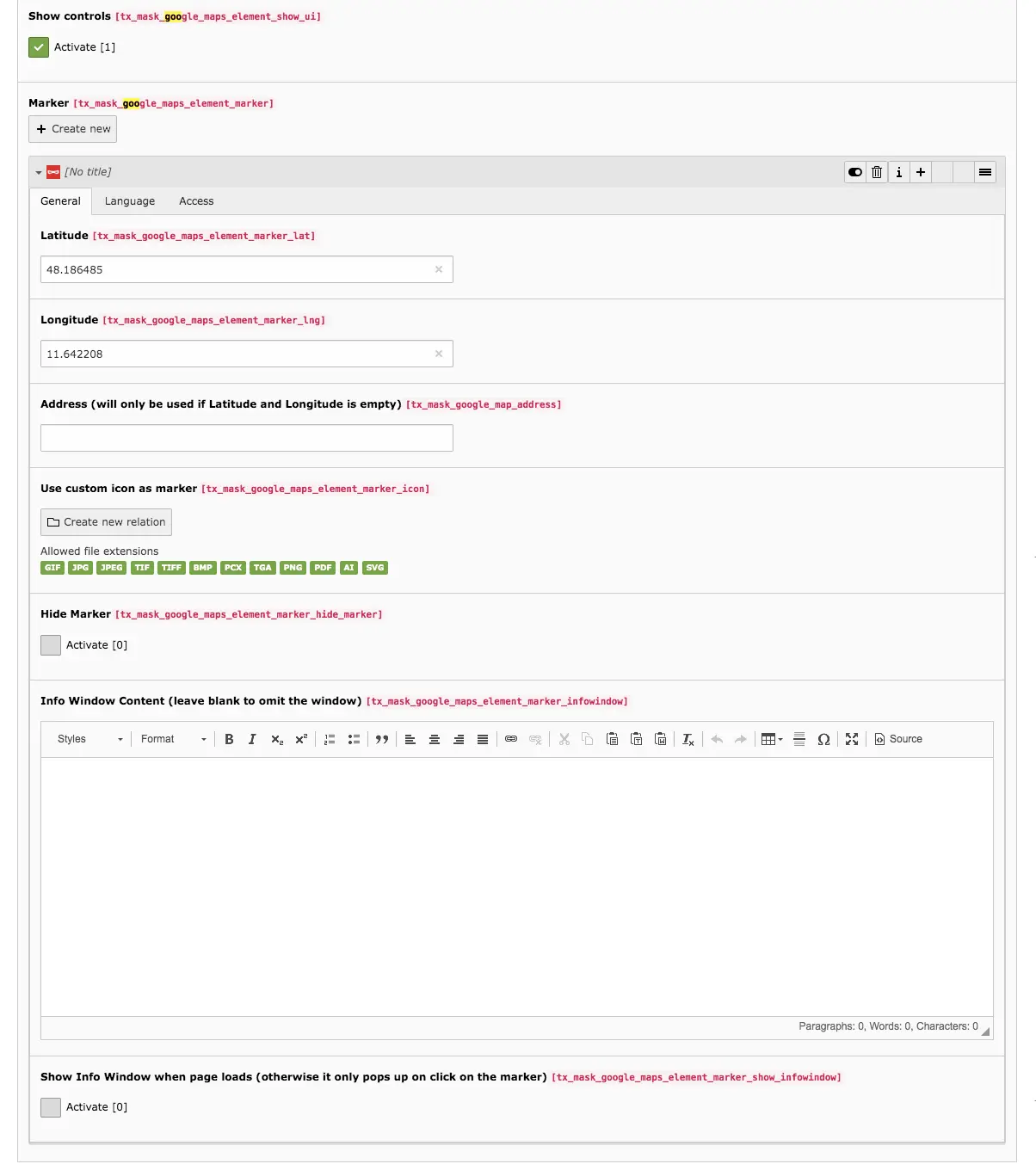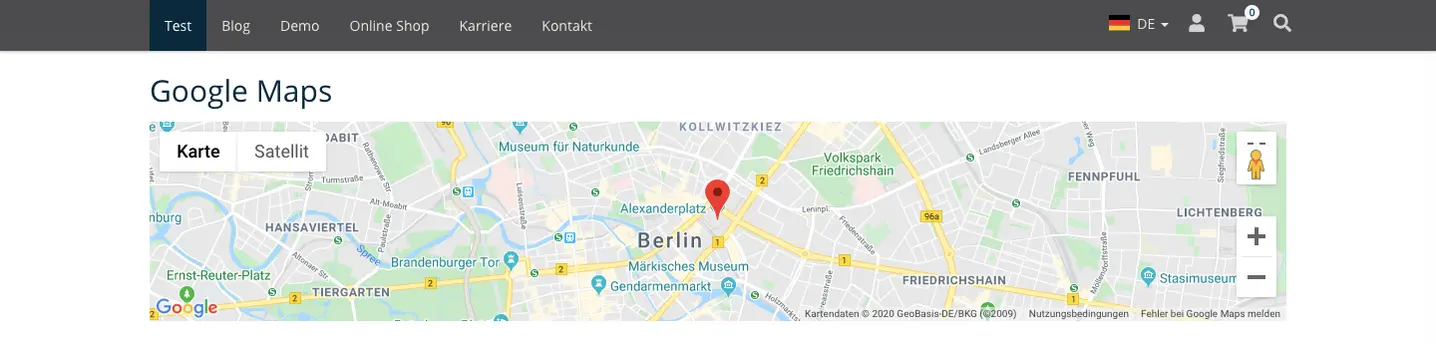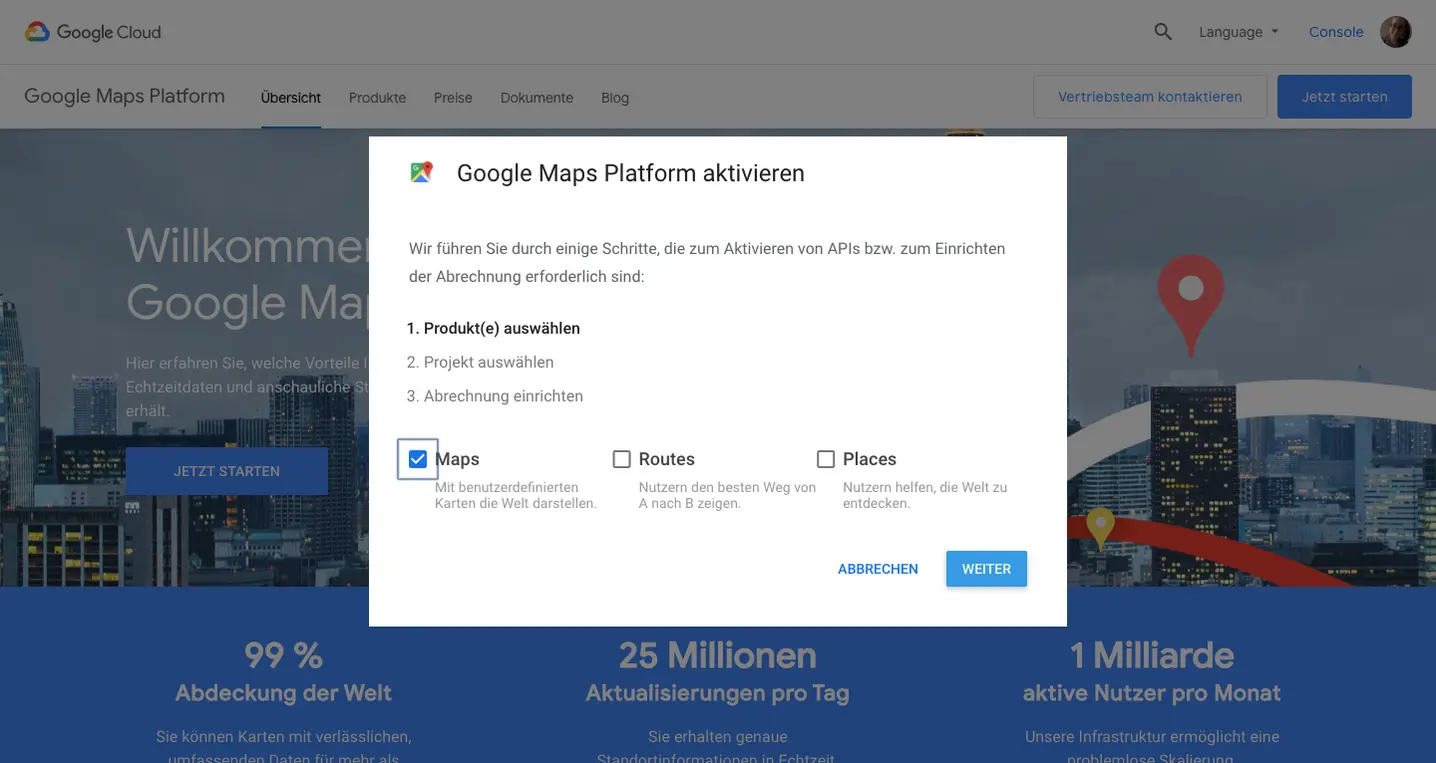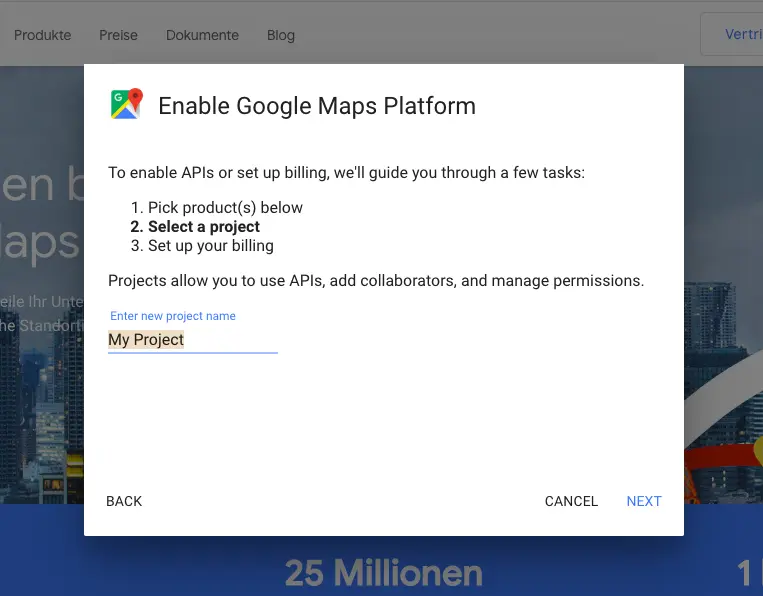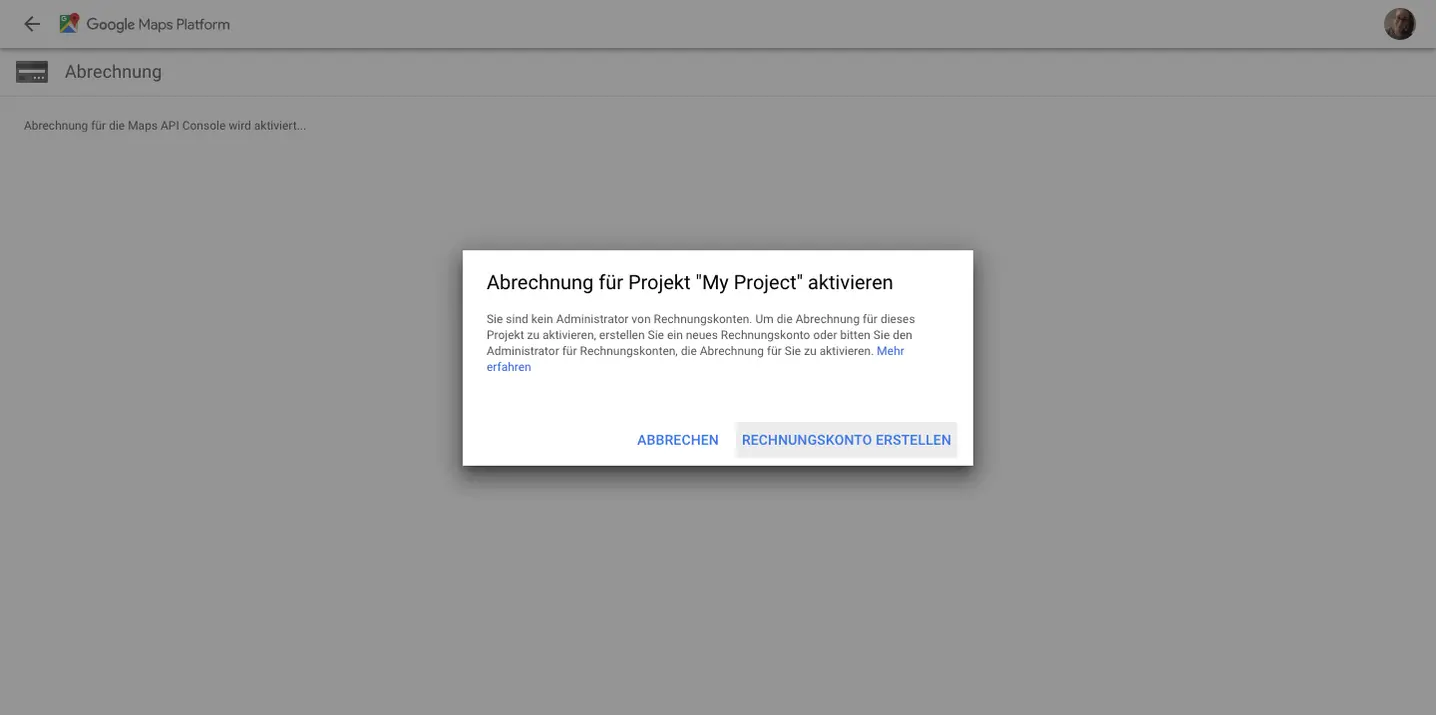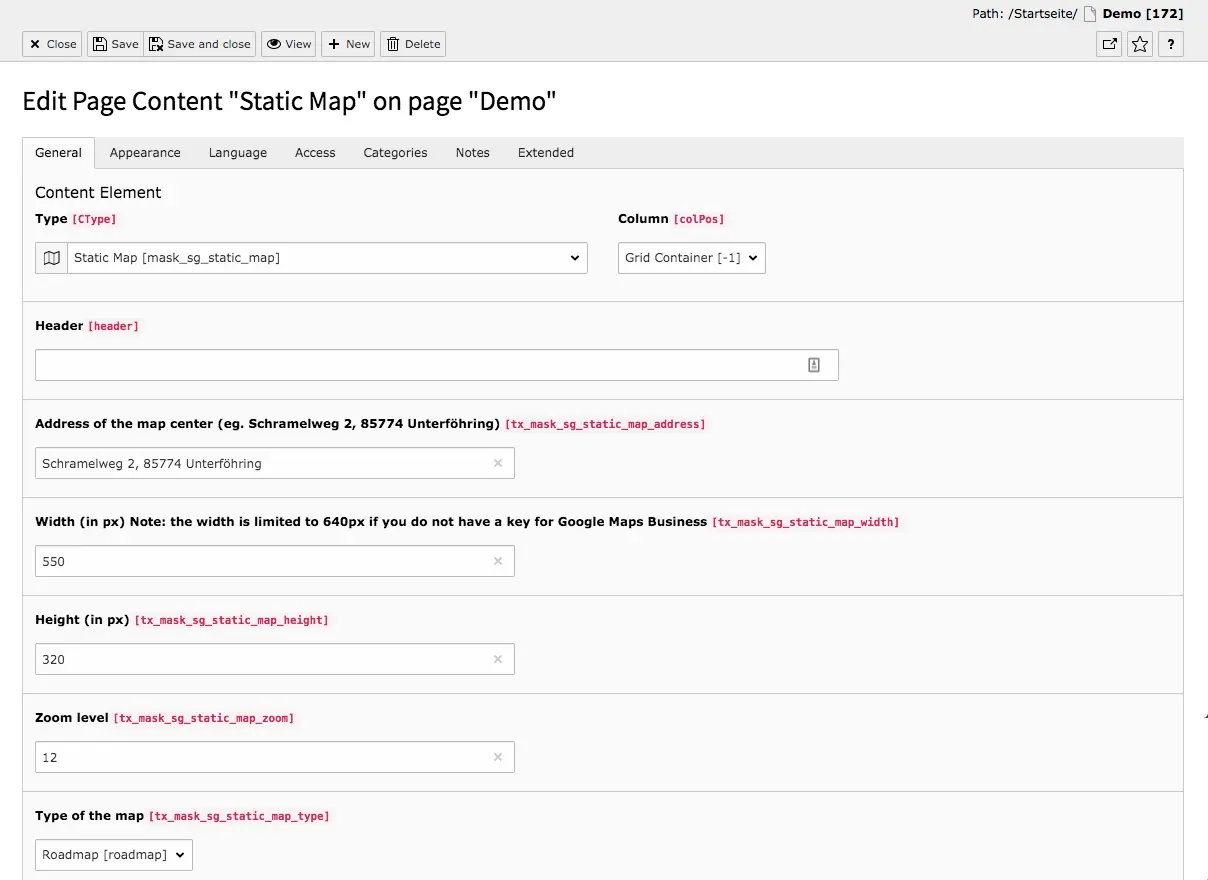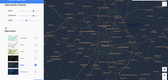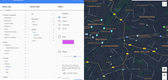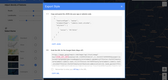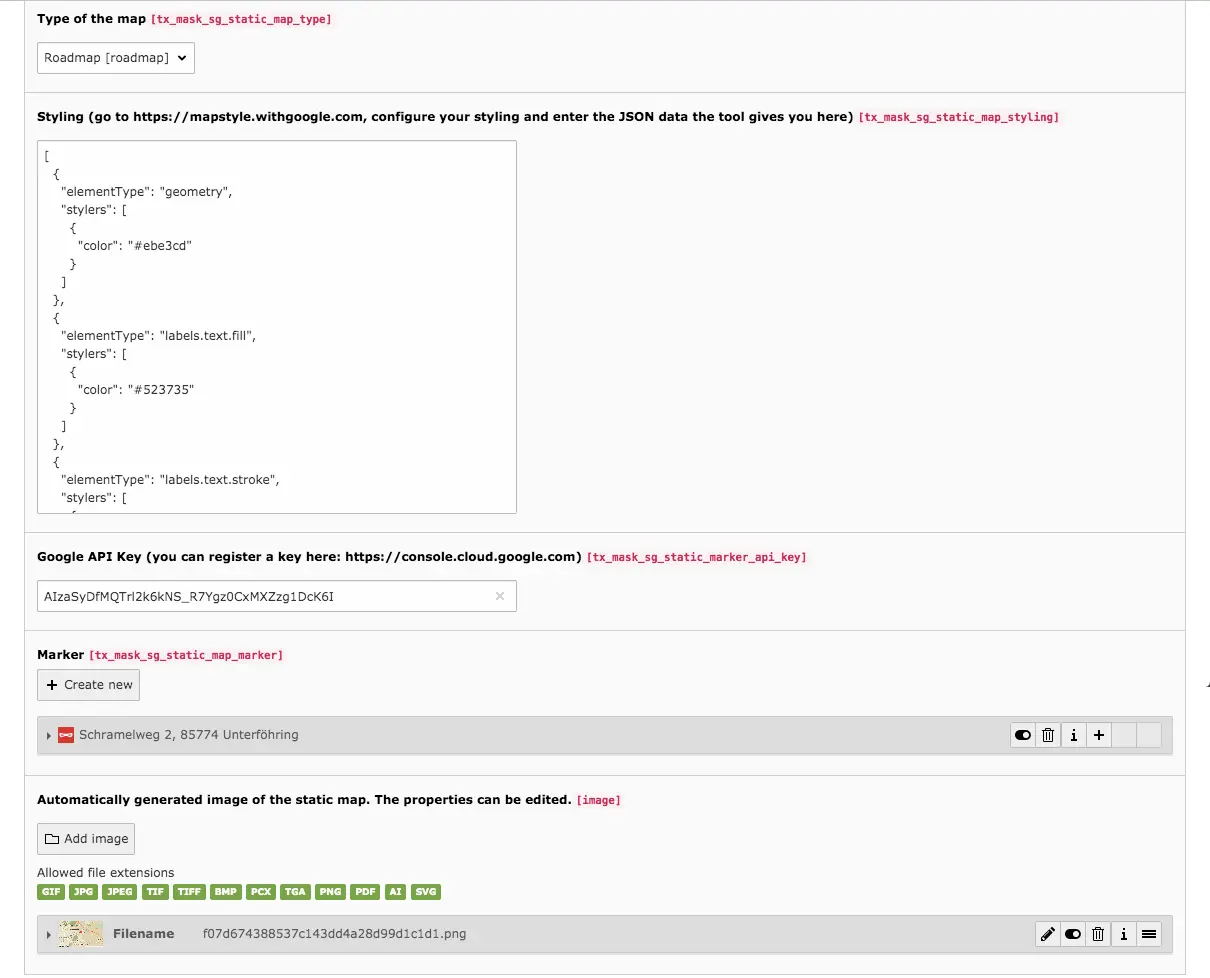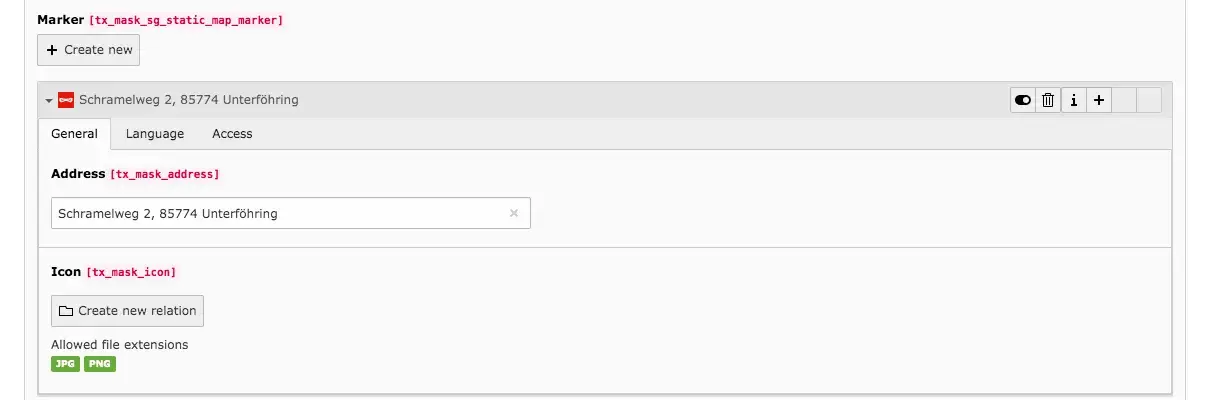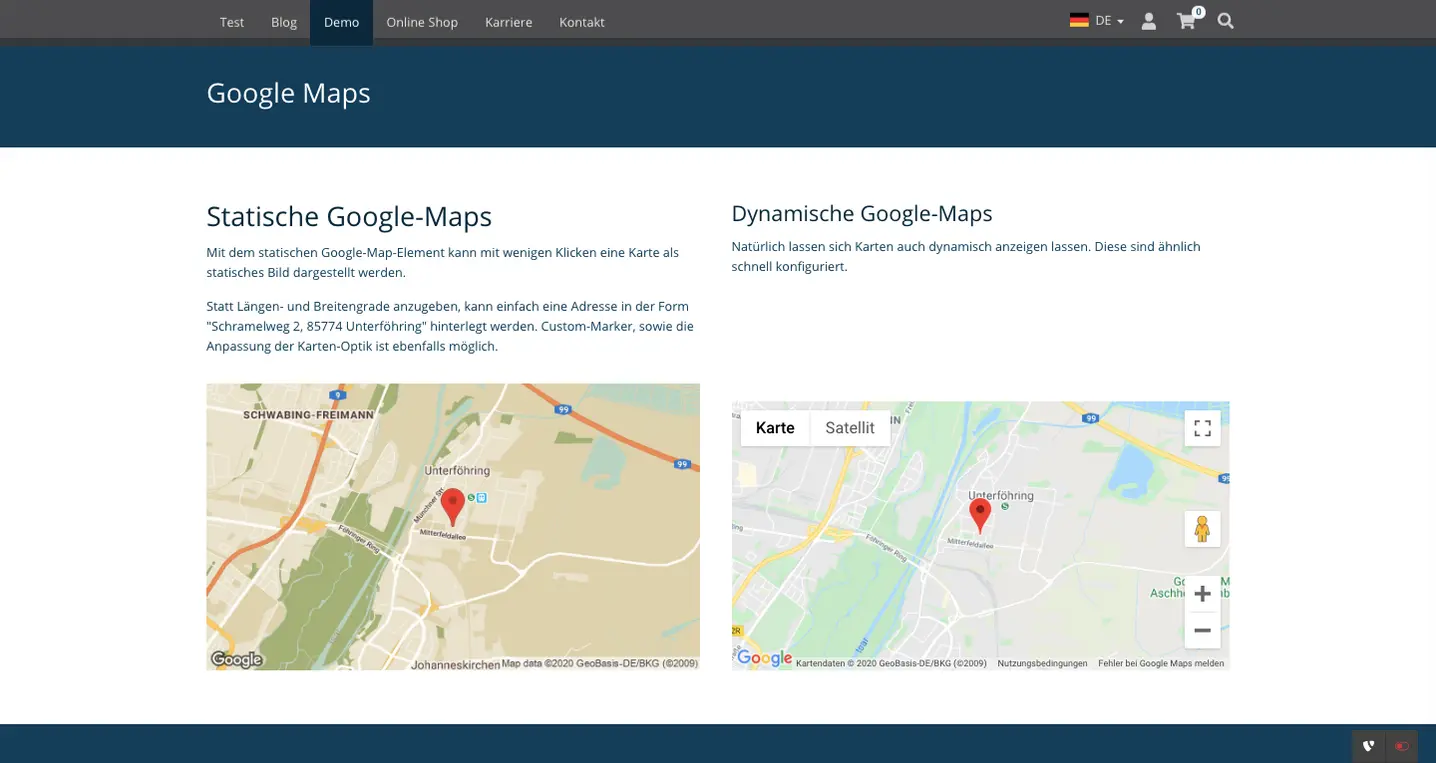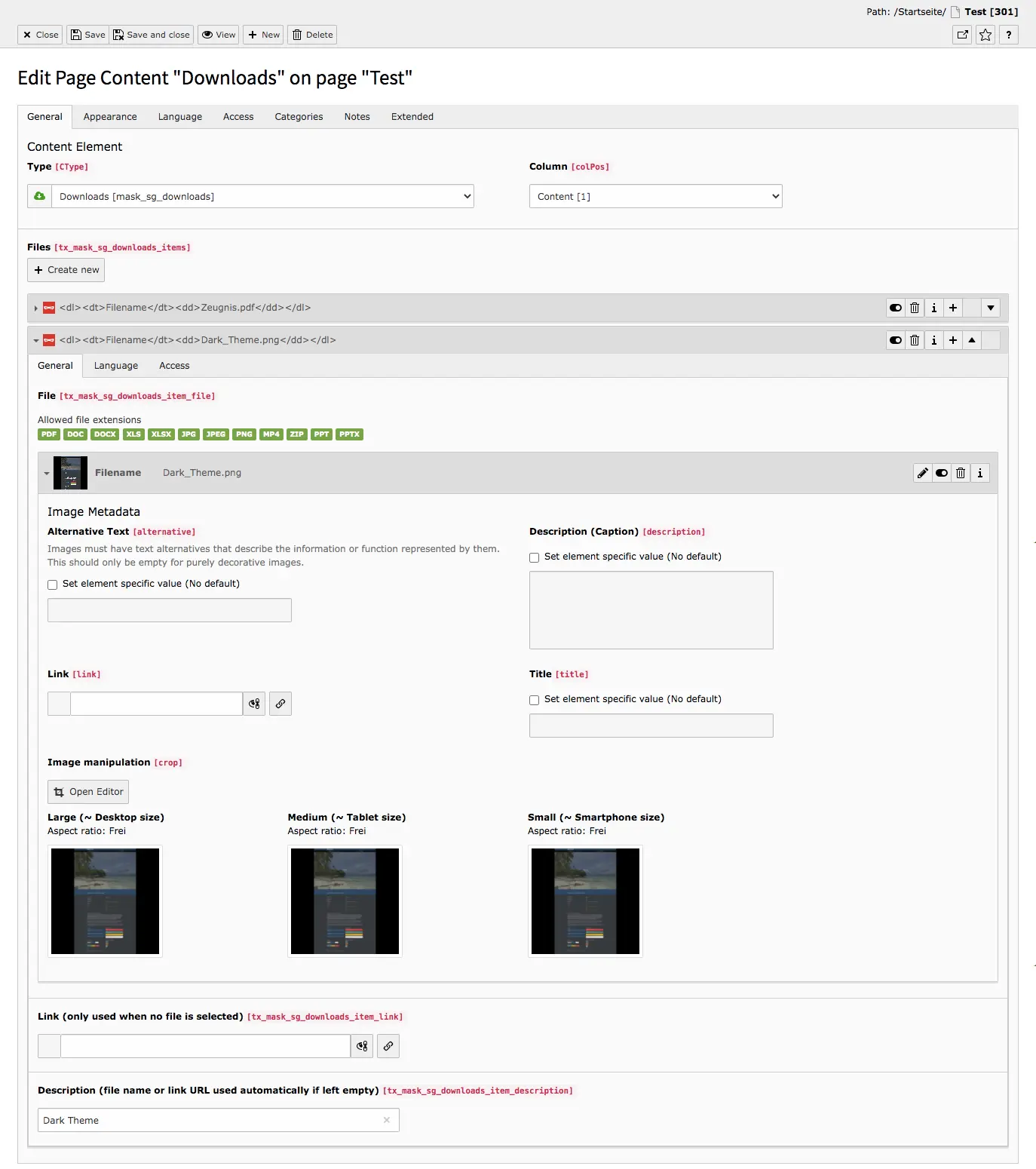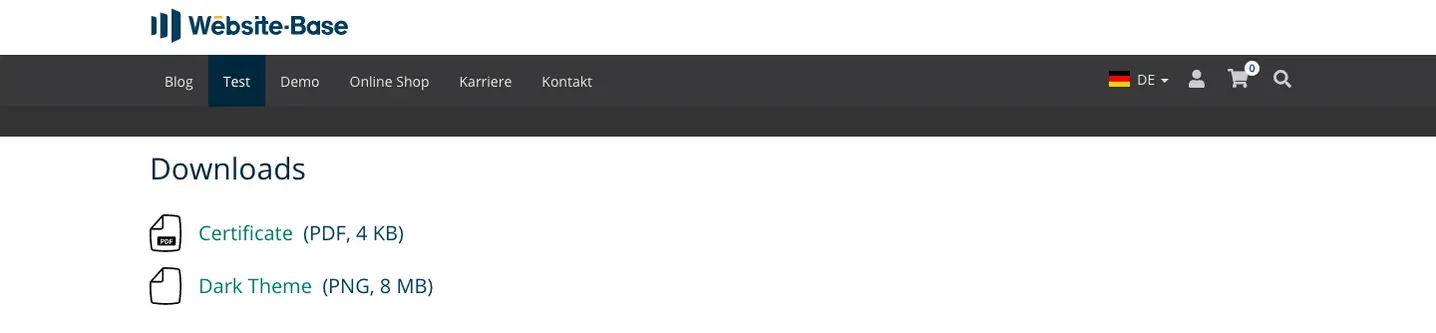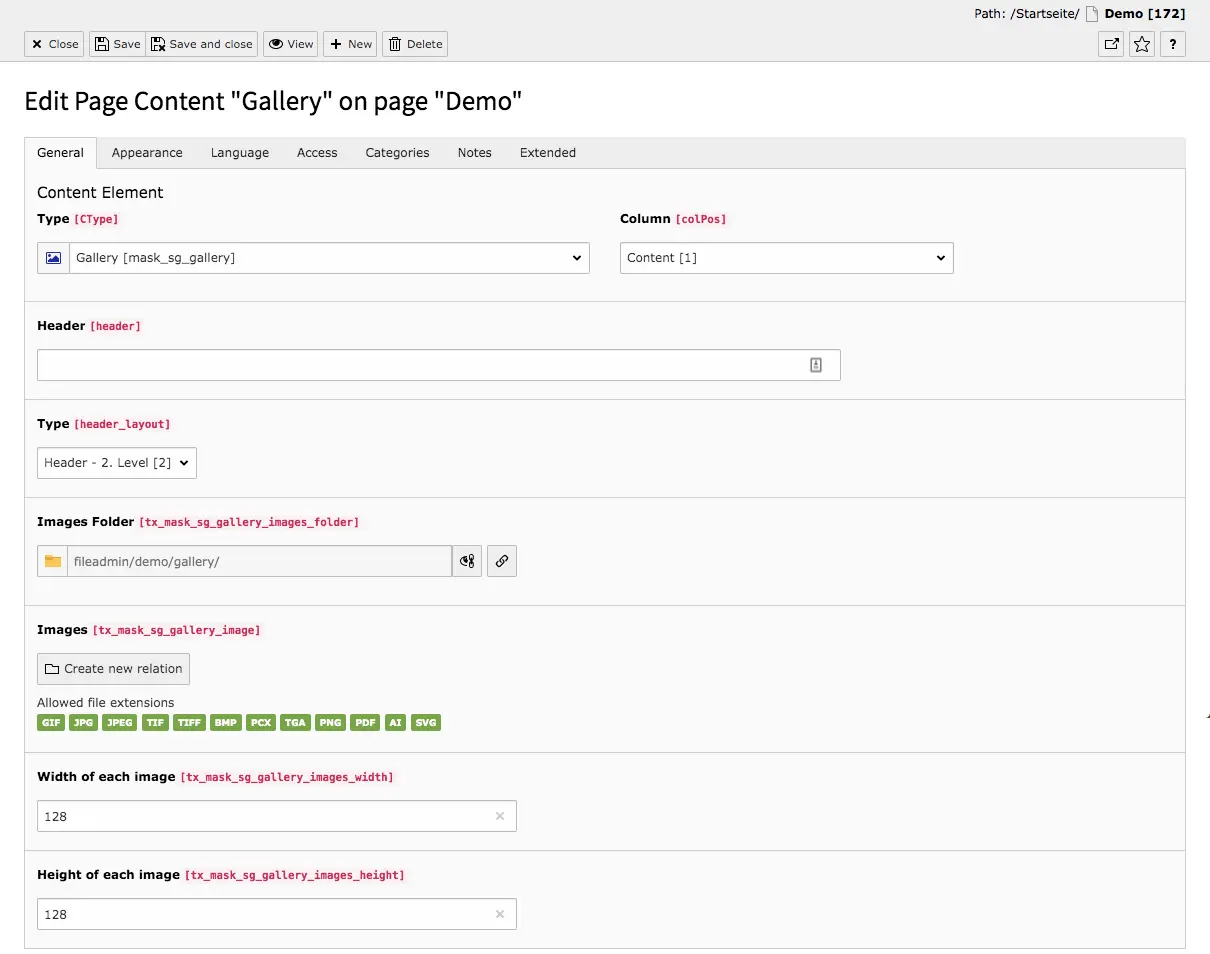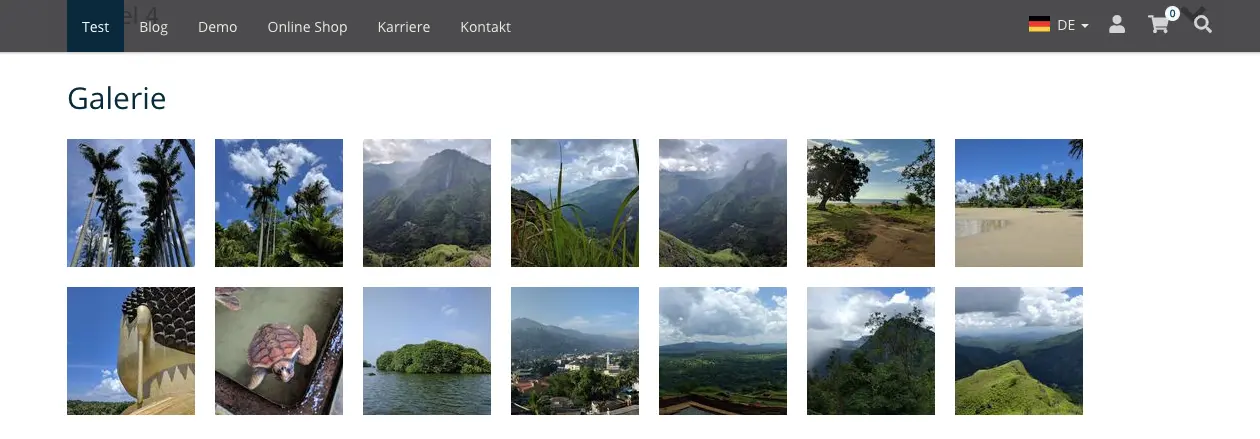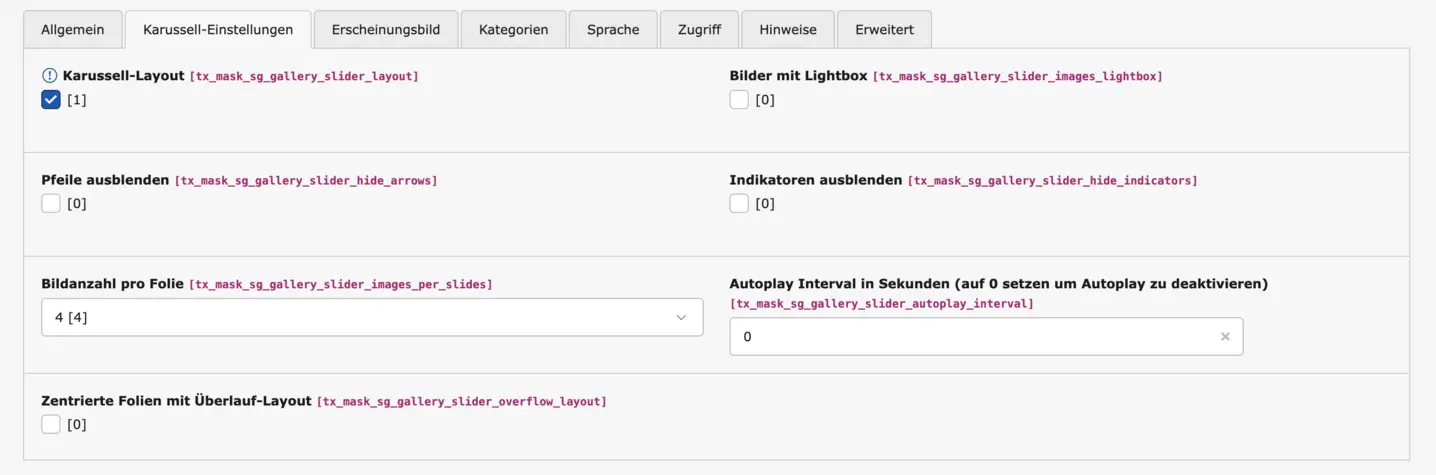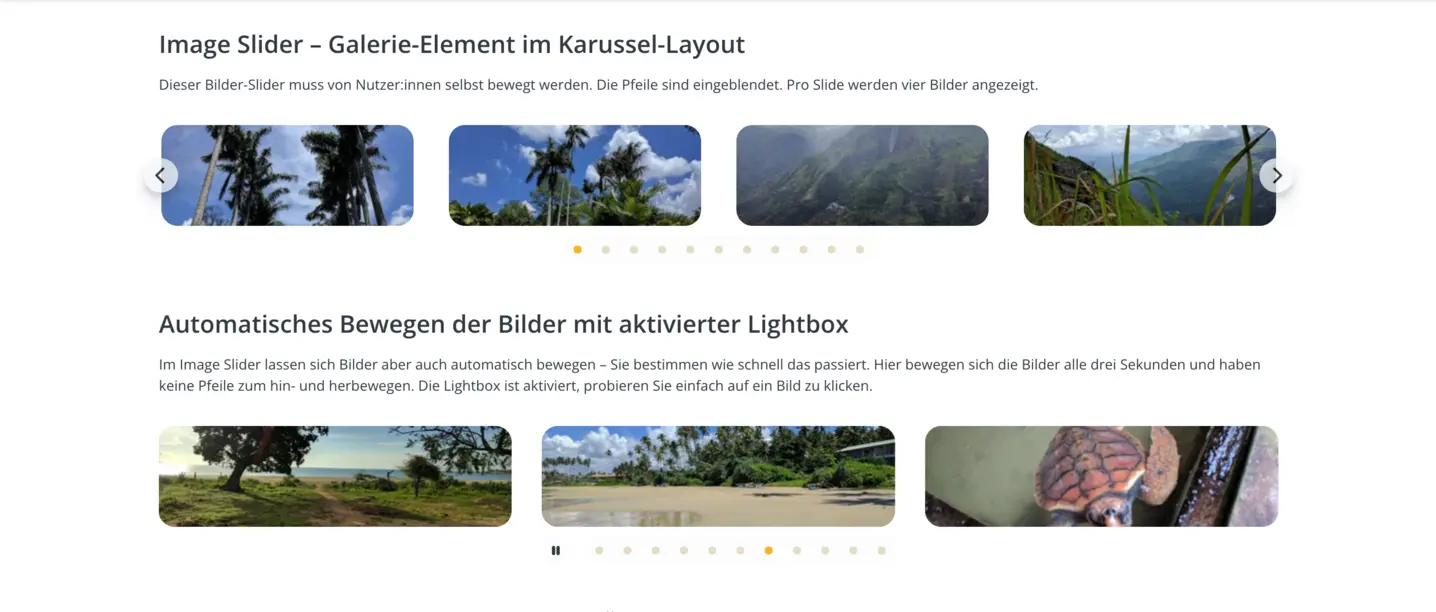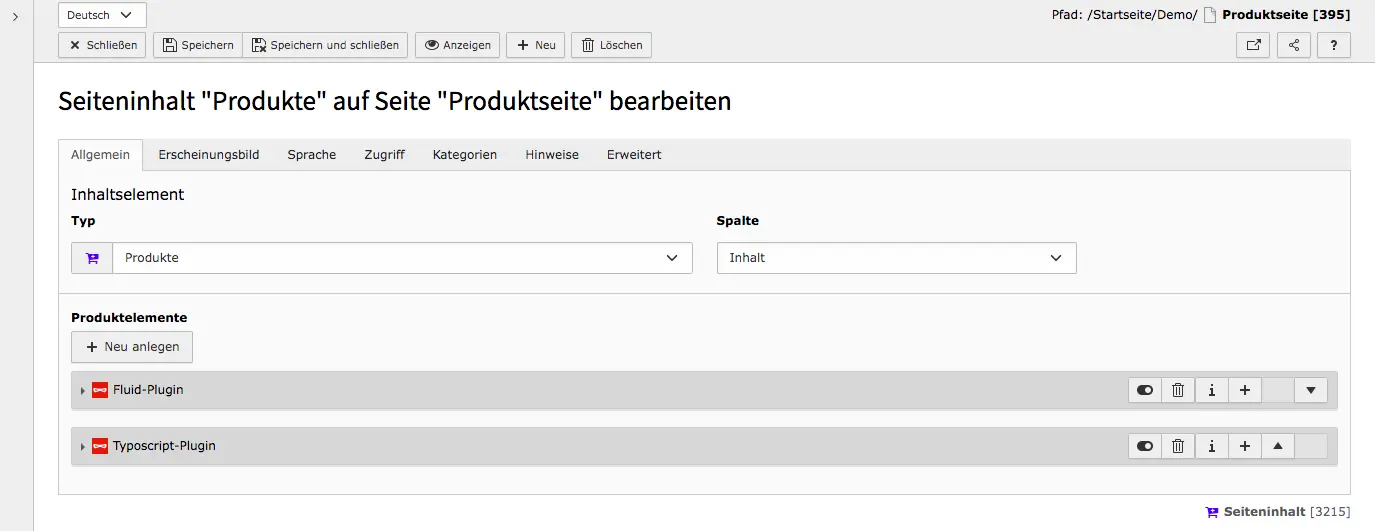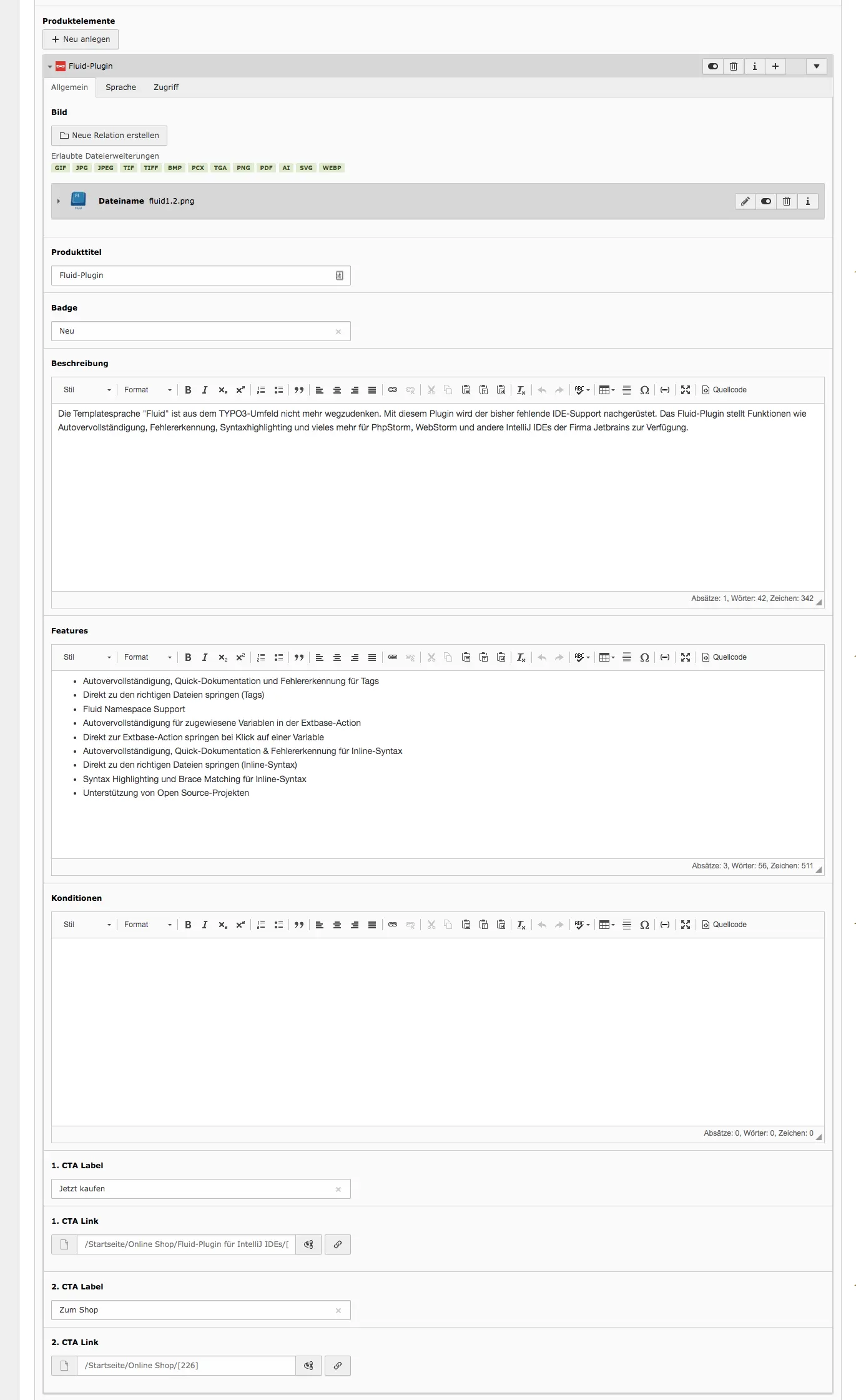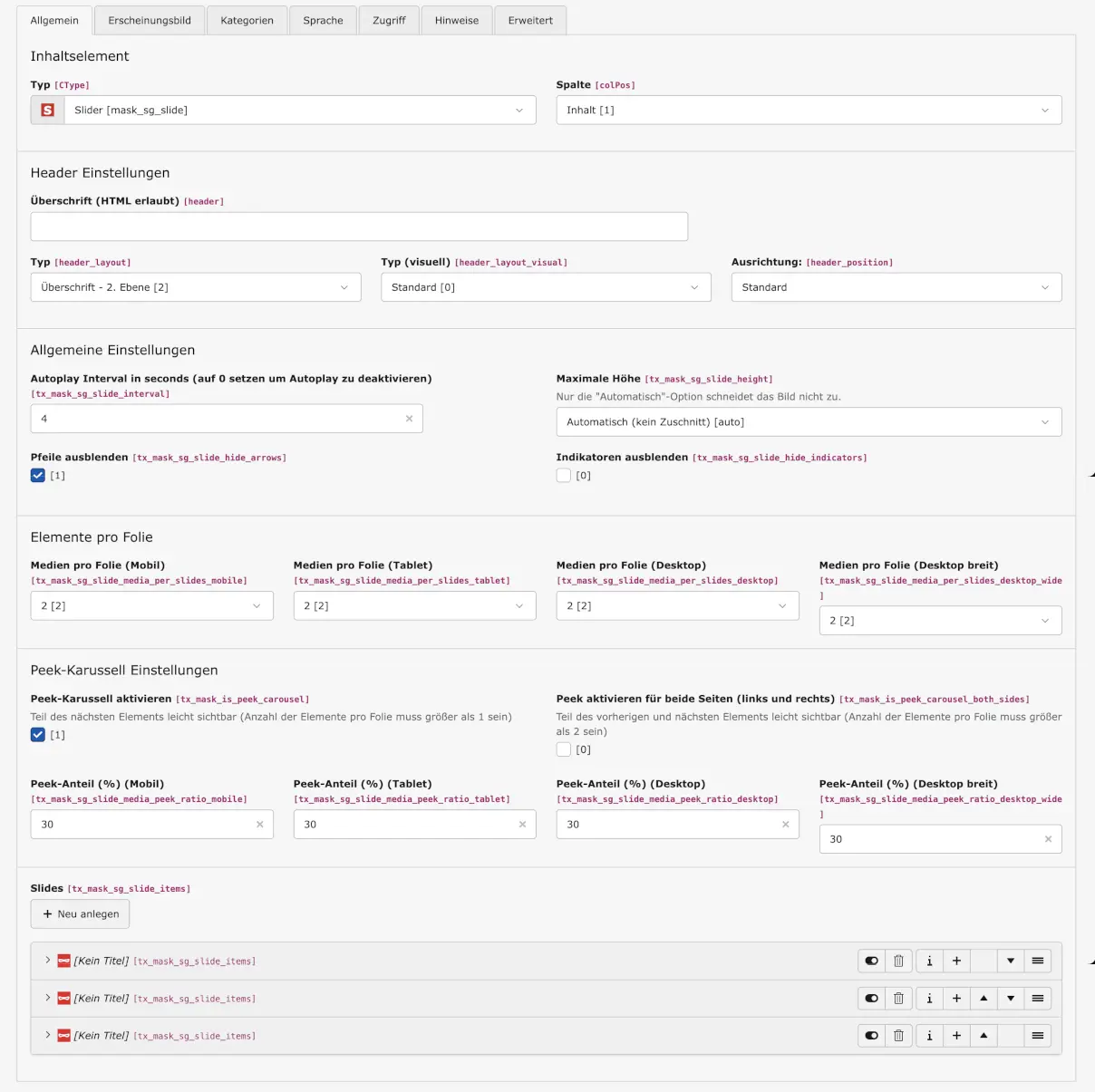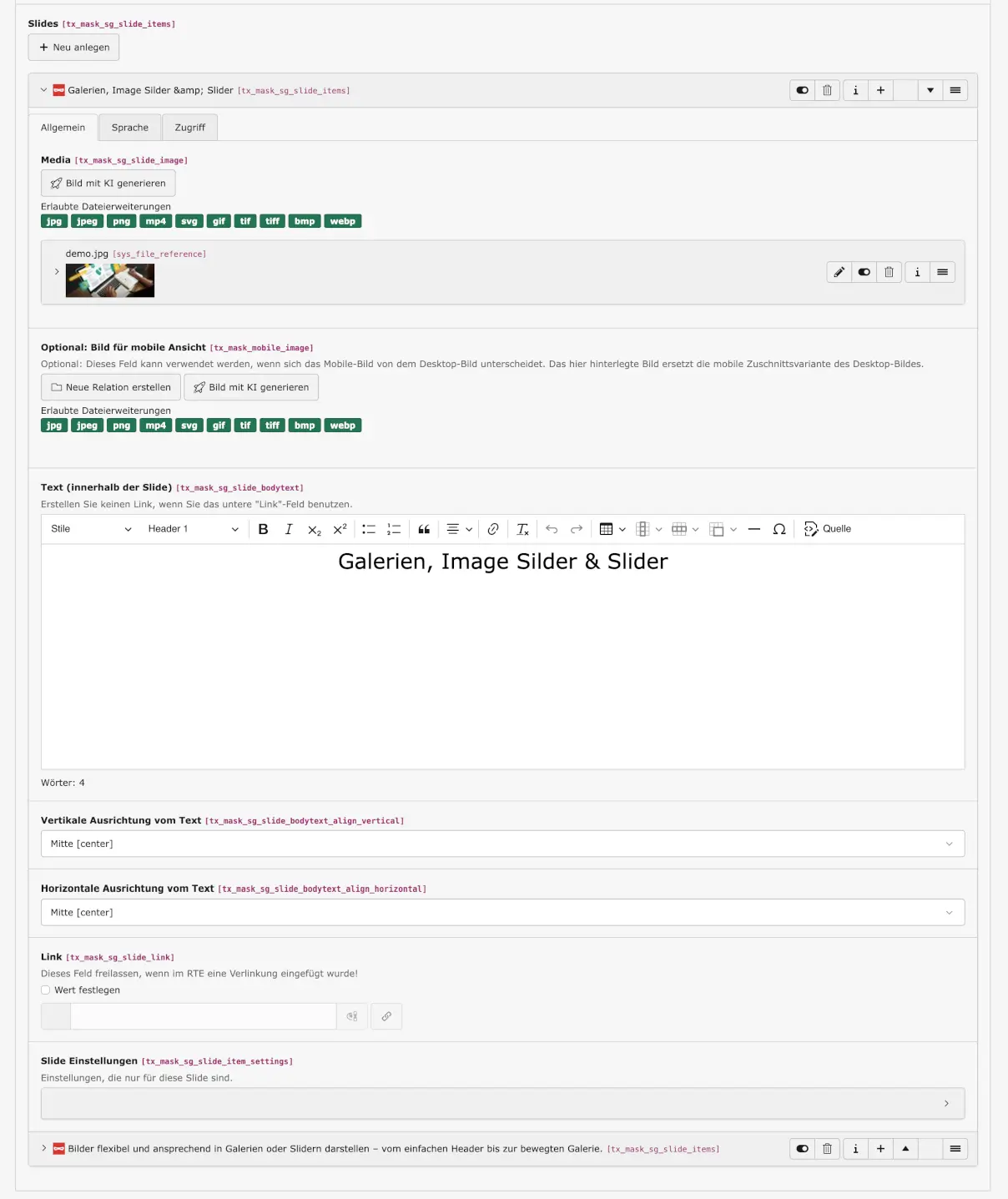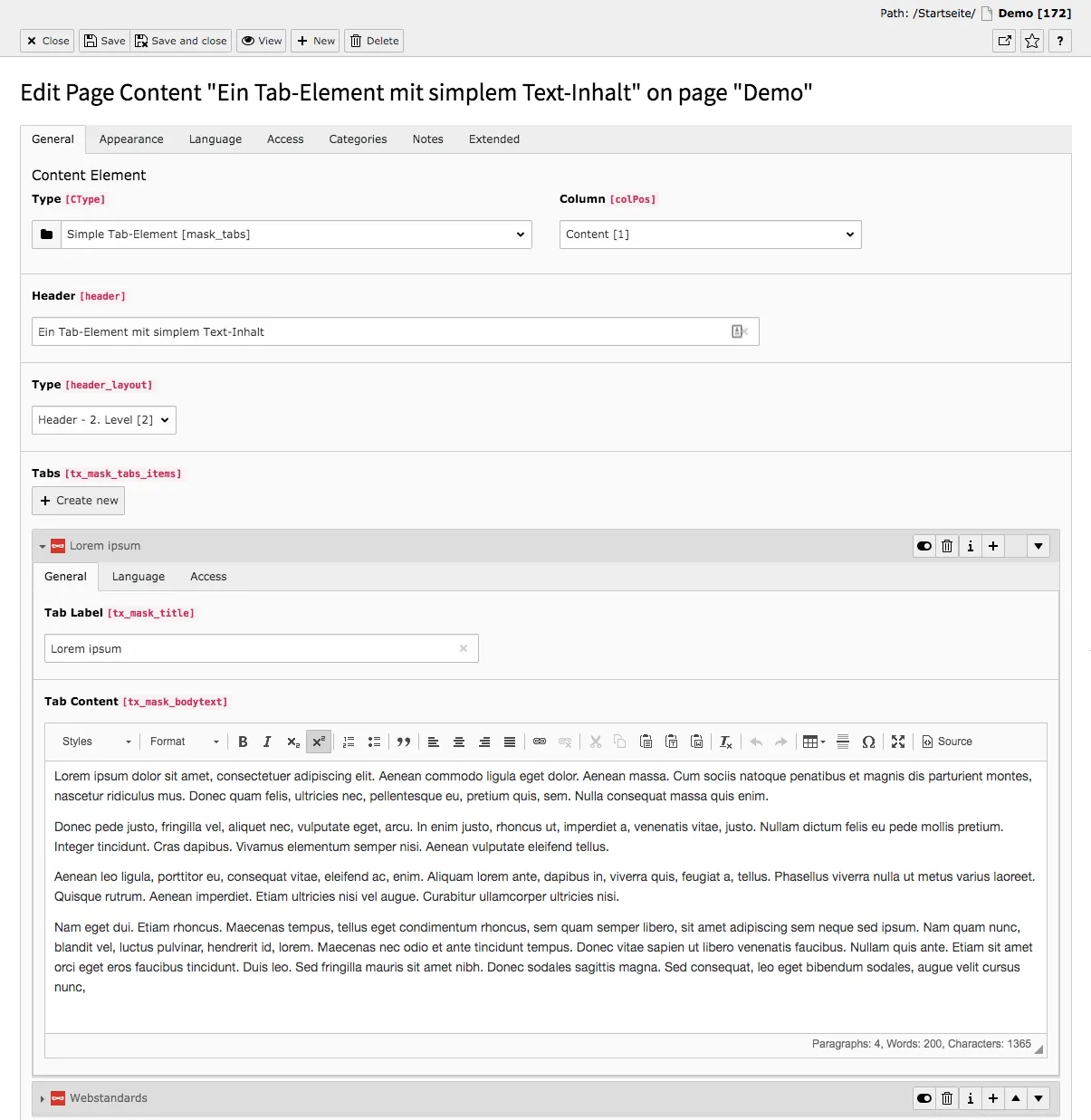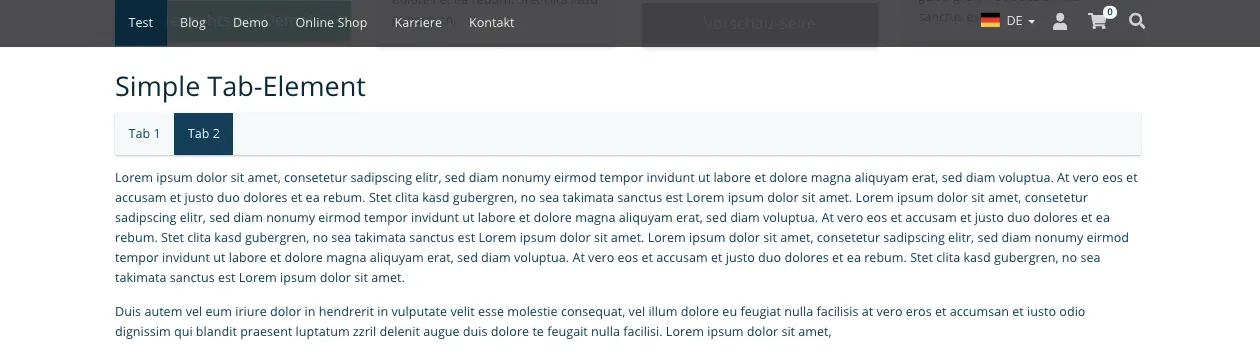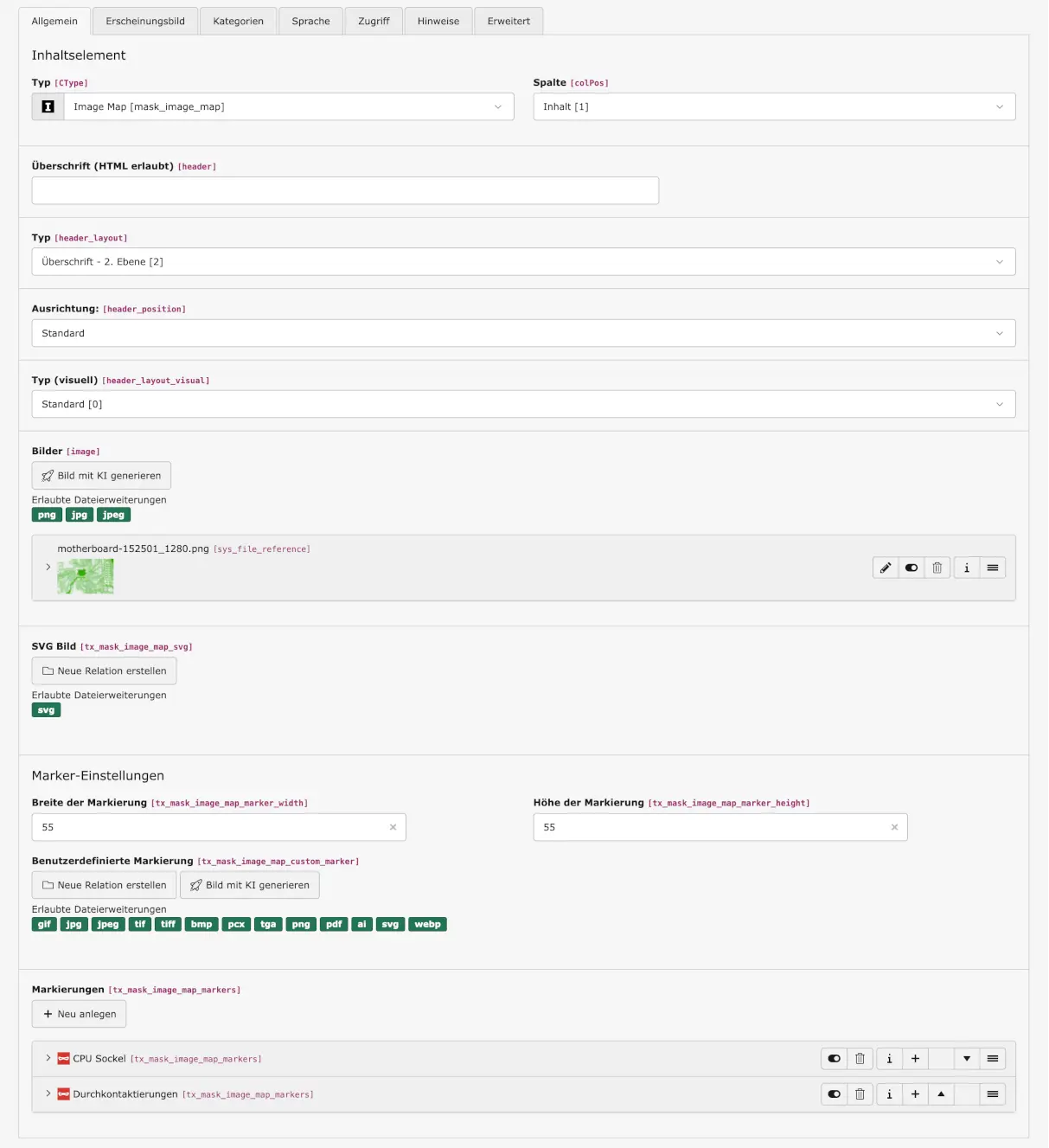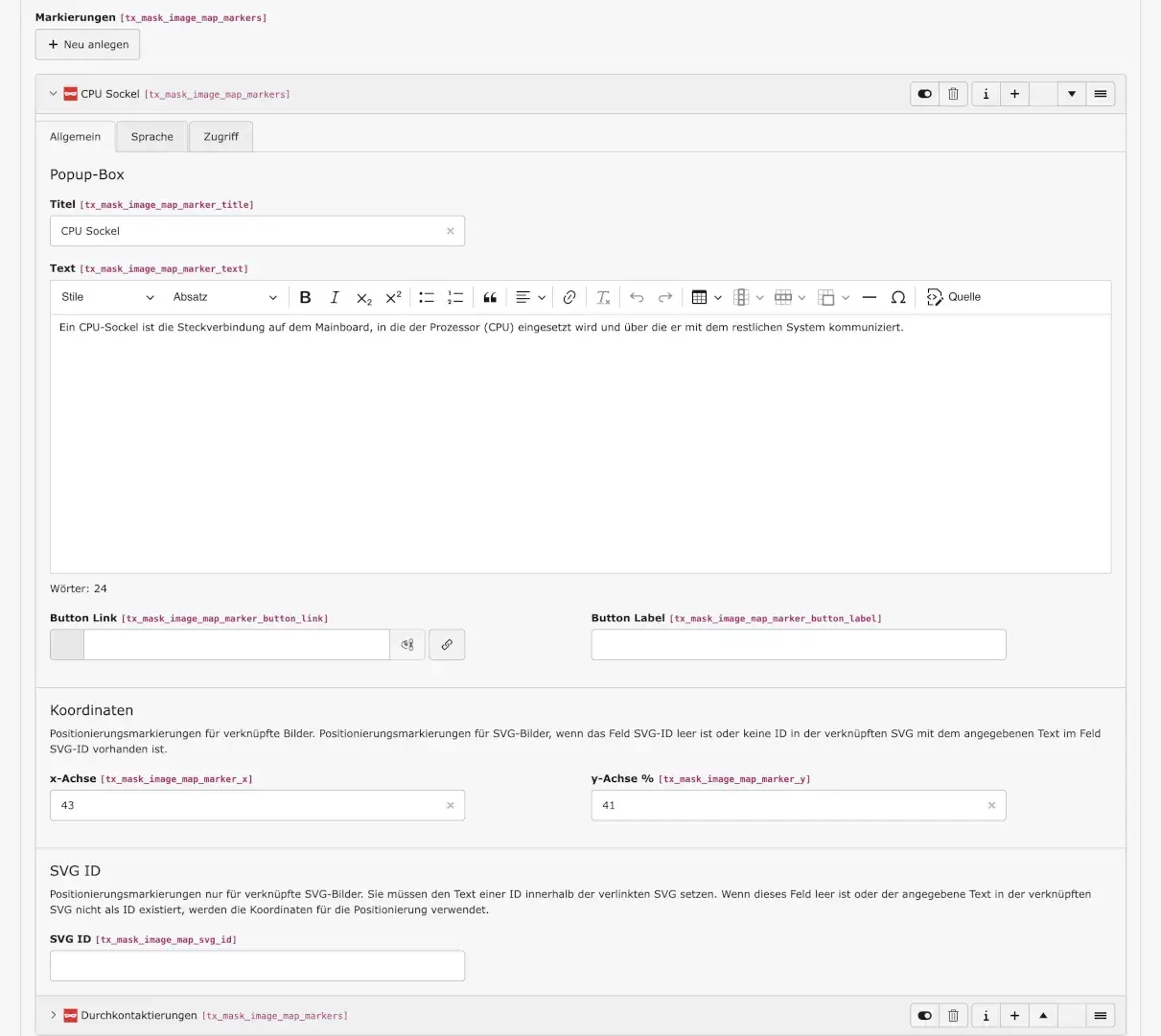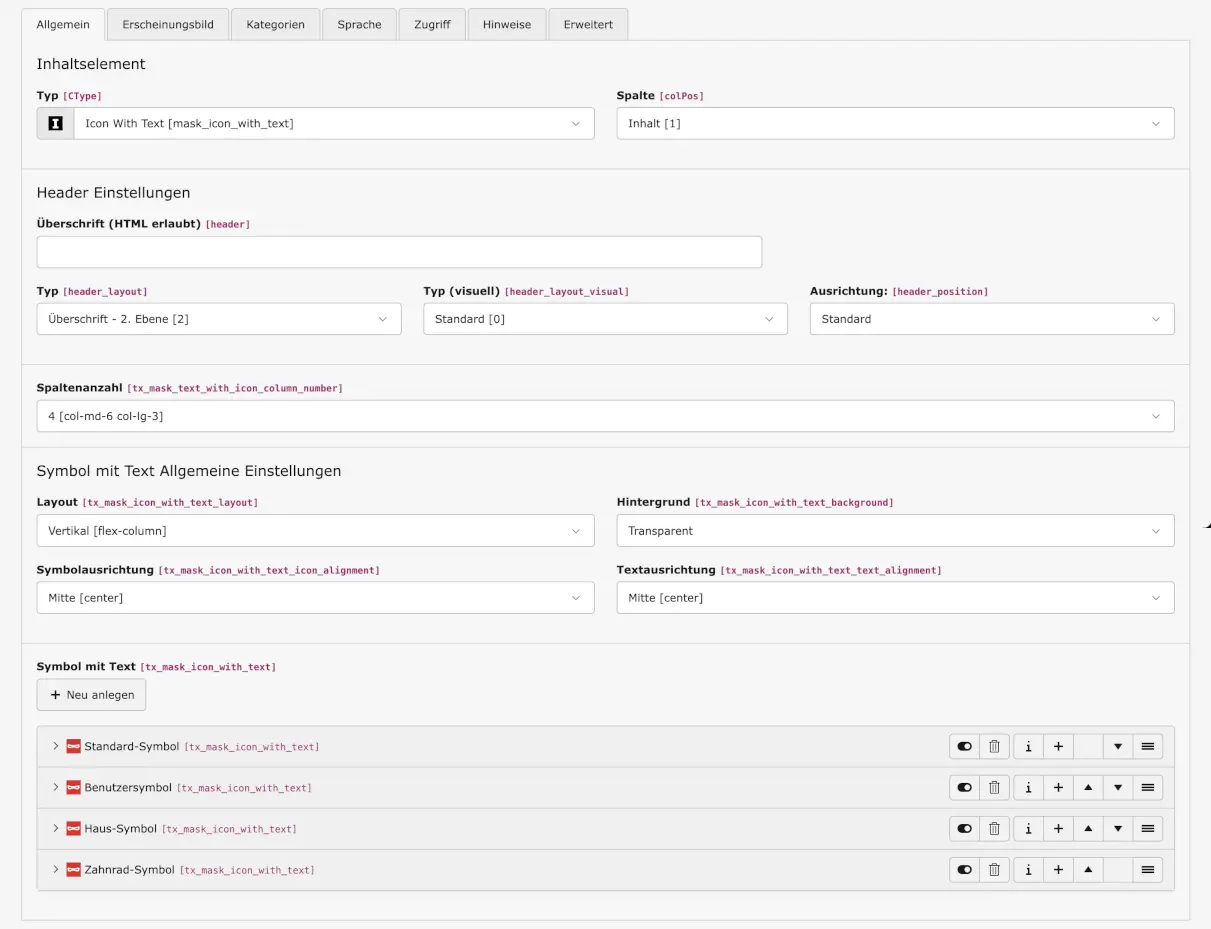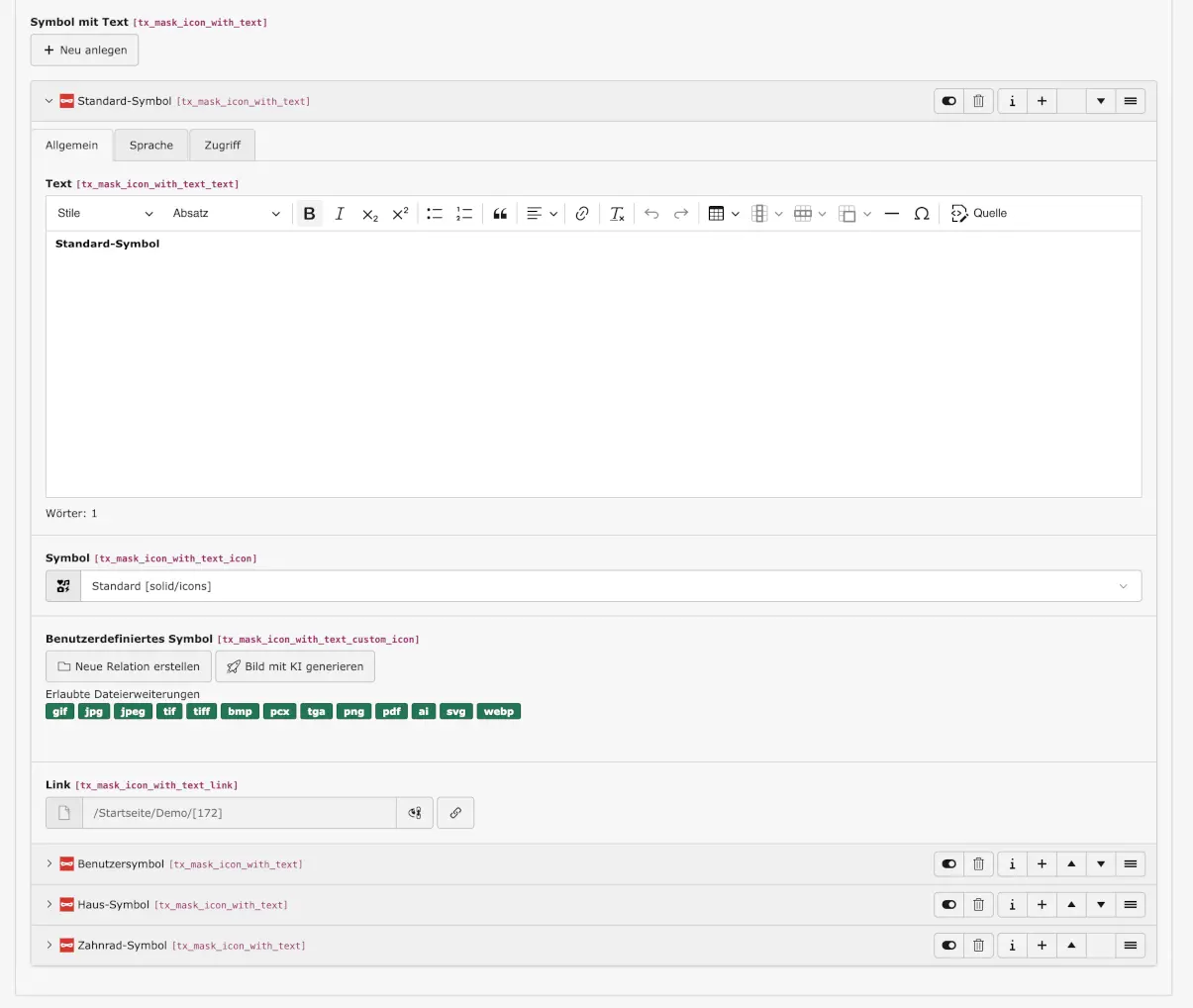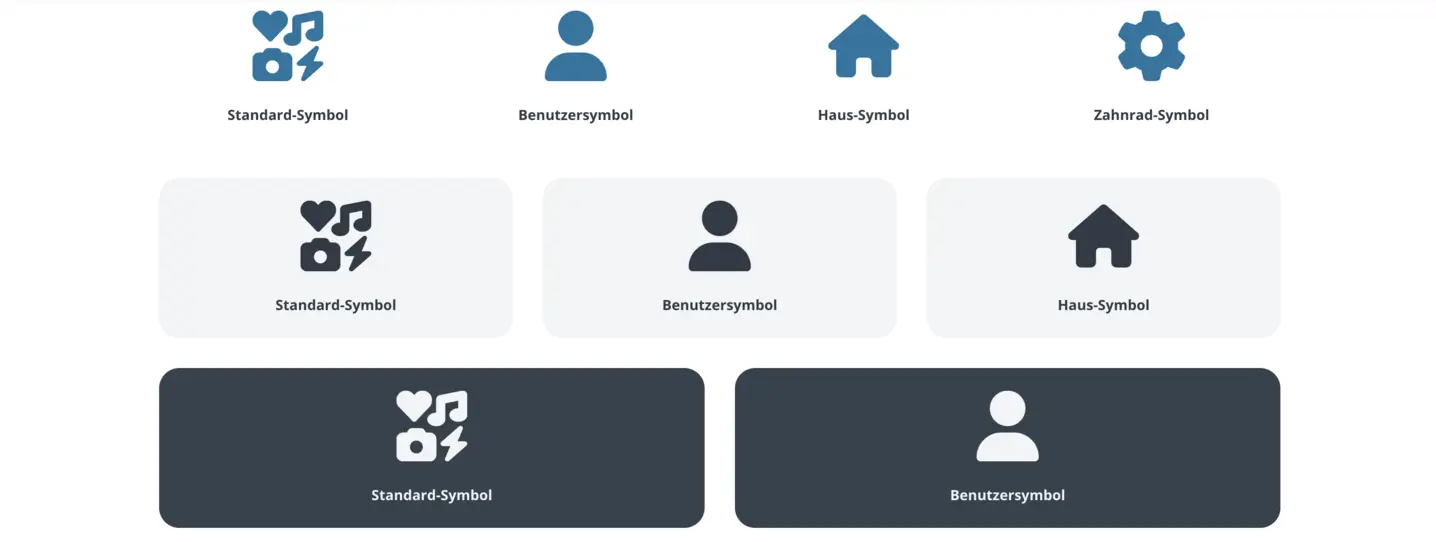Images
Here you can link PNG or JPEG images from the filelist.
SVG Image
Here, SVG files with or without markers can be linked to the content element.
Marker settings
First, general settings for the markers can be configured here. Below that, individual markers can be inserted and set. The default marker is a simple circle with a plus sign inside (or whatever has been set as the default in your instance), the size of which can be specified here.
Marker width
Determine the width of the marker.
Marker height
Determine the height of the marker.
Custom marker
If you want to replace the default icon with a different one, link the corresponding file to the content element here.
Markers
Popup box
If you want to label the marked point, you can specify a title here. You can add further information in the text box. You can also place a button in the pop-up box below the text, e.g. to link to other locations or provide a link to further information.
Coordinates
Here you can determine the position of the marker on the image. It can be a little tricky to set the correct position, but with a little practice it works quickly. If the positions do not have to be too precise, you can make the markers a little larger, for example, so that inaccuracies are less noticeable.